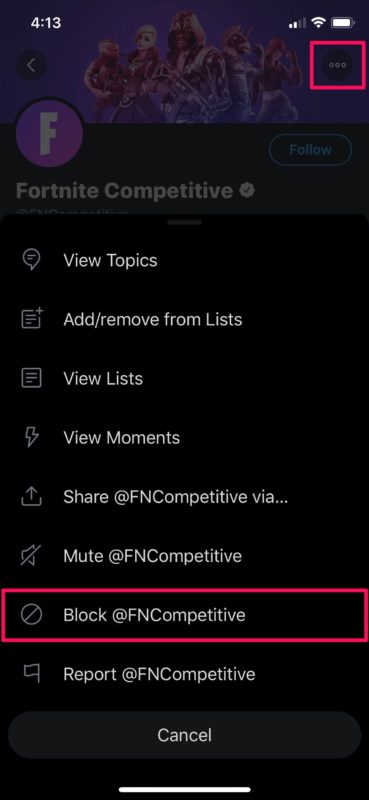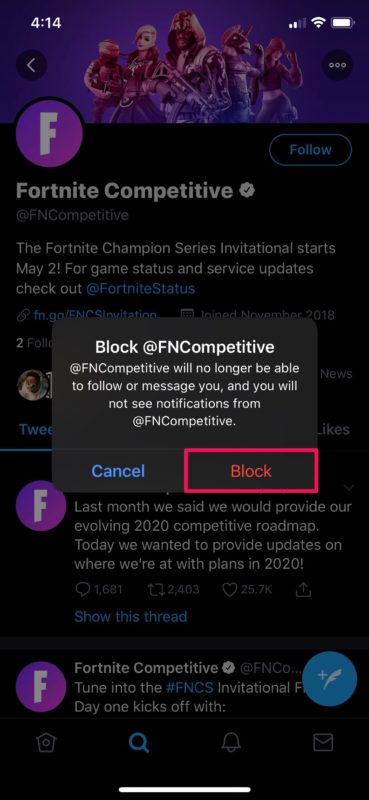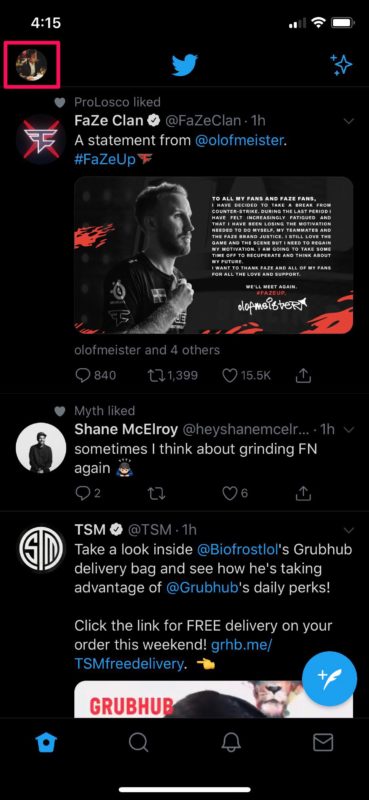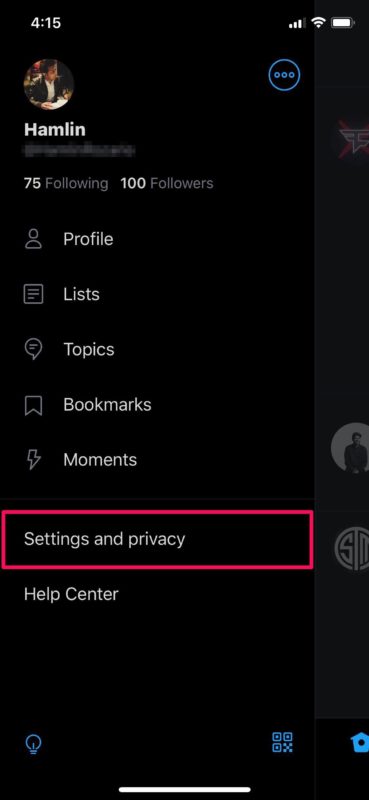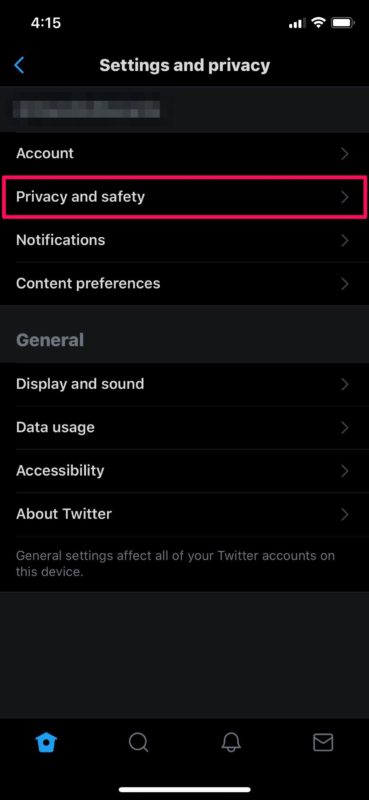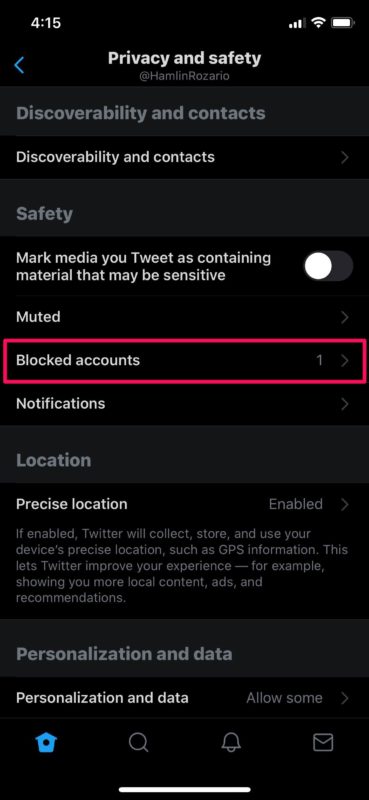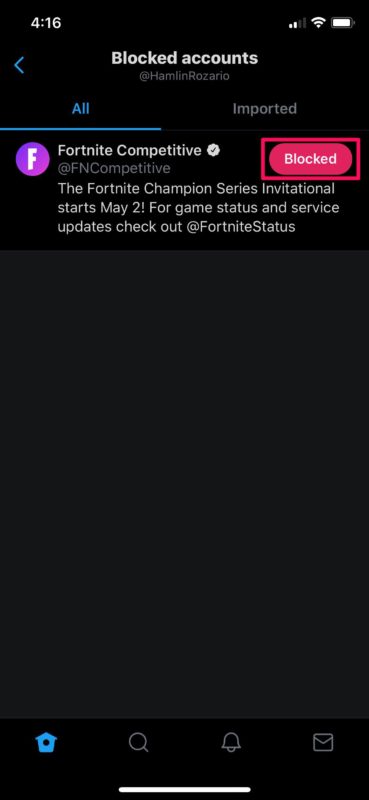How to Block & Unblock Users on Twitter
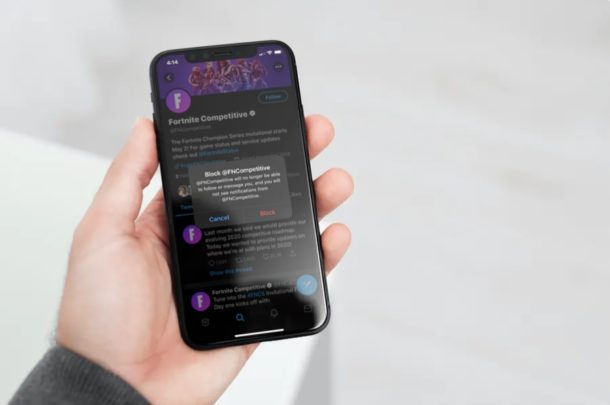
Twitter; whether you love it, are addicted to it, or you hate it (or perhaps a combination of all of the above), you may get to a point where you want to block someone on Twitter. Maybe one of your Twitter followers is being obnoxious with their replies, or perhaps random people are spamming you, or even stalking your profile. Well, you can resolve such issues by blocking these Twitter users with just a couple of clicks.
Blocking is a feature that’s available on almost all social networking platforms today, and it’s certainly not limited to Twitter. Having control over who communicates with you on social networks are fairly basic preventive measures to stop harassment, cyberbullies, trolling, stalking, and other undesirable behavior on these platforms. Twitter is no exception in that regard, offering a convenient way to block and unblock other users.
Let’s learn how you can block and unblock users on Twitter.
How to Block & Unblock Users & Accounts on Twitter
Blocking and unblocking your followers or other users on Twitter is a fairly simple and straightforward procedure. Here’s how this works:
- Open the “Twitter” app on your iPhone or iPad.

- Visit the profile that you want to block. Here, tap on the “triple-dot” icon located at the top-right corner of the page. Now, choose “Block” as shown below.

- You’ll get a prompt to confirm your action with a warning of what blocking in Twitter actually does. Tap on “Block” to confirm.

- You’ve successfully blocked the user. In order to unblock any of the Twitter users you’ve blocked, you’ll need to head over to your Twitter settings. Tap on your profile icon located at the top-left corner in the app.

- Now, tap on “Settings and privacy” located just above Help Center at the bottom.

- In this menu, choose “Privacy and safety” to access the privacy menu where you can view the accounts you’ve blocked.

- Now, tap on “Blocked accounts” as shown in the screenshot below.

- As you can see here, you’ll be able to see all the Twitter profiles that you’ve blocked. In order to unblock any of these accounts, just tap on the “Blocked” icon right next to their usernames.

There you have it, you now have the knowledge for blocking and managing block lists on Twitter.
Blocking one an account will remove them from your followers list and they will be unable to follow you again, and vice versa.
Any blocked user account won’t receive any notification about it, but if they try to view your tweet or profile they’ll see they’ve been blocked by you.
It’s important to note that the users you’ve blocked will still be able to view your public tweets by simply logging out of Twitter, since the platform can be accessed even without an account, or by using the public website if you have a public profile. Blocked accounts can also still report you and they will have access to your tweets that mention them during the reporting process.
If someone is annoying you enough to block them on Twitter, and you know they’re on other social networks too, you might want to carry forward and block them on Facebook, block them on Instagram, or even potentially block them from contacting and calling your iPhone entirely. Don’t let yourself be free from harassment on one platform just to be annoyed on another by the same nuisance or troll!
Hopefully you used this capability to rid yourself of any troublesome users on Twitter. If you have any thoughts or experiences on this matter, feel free to share in the comments as usual.