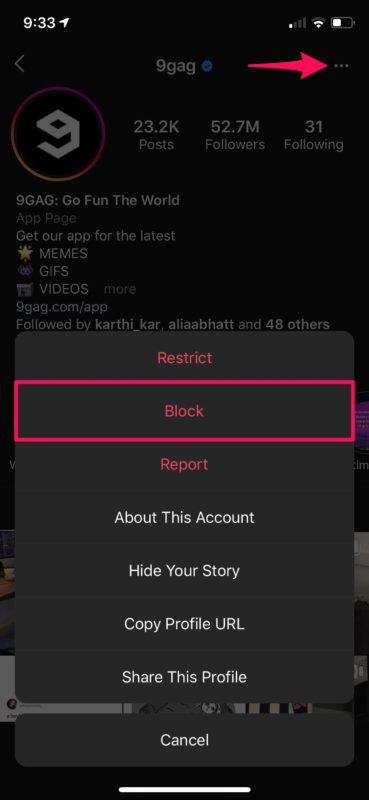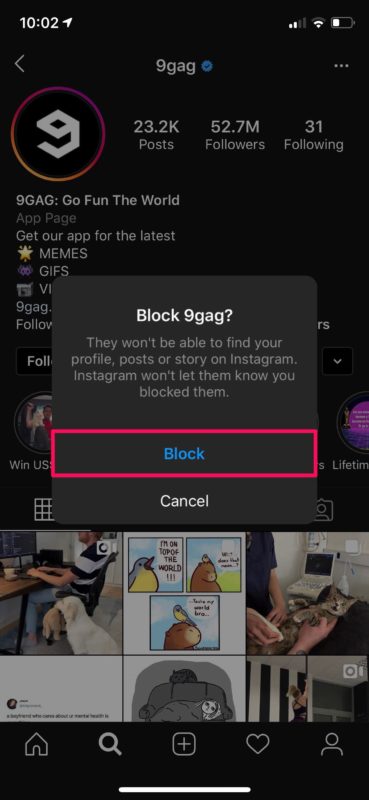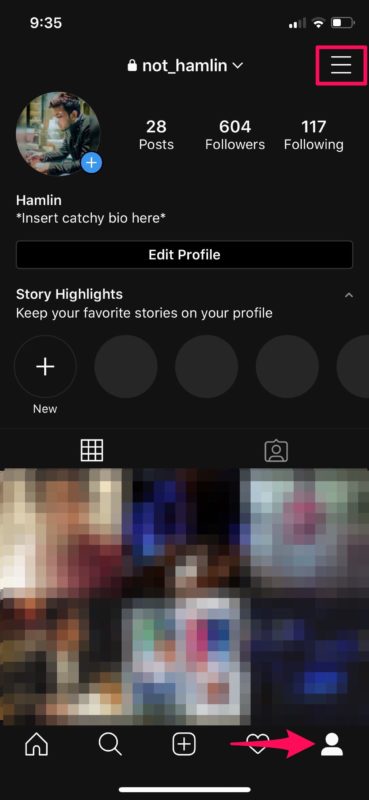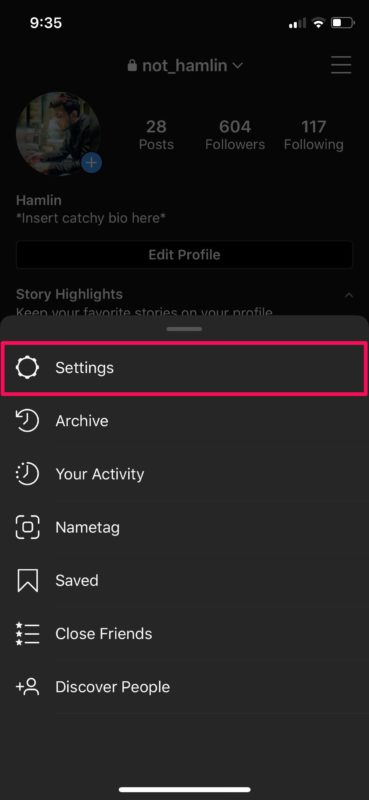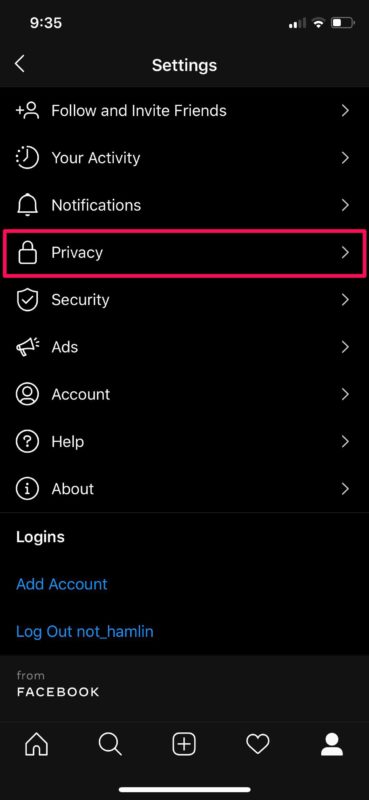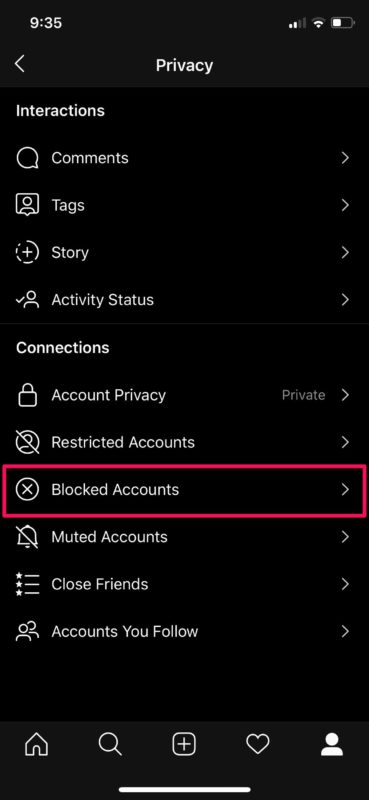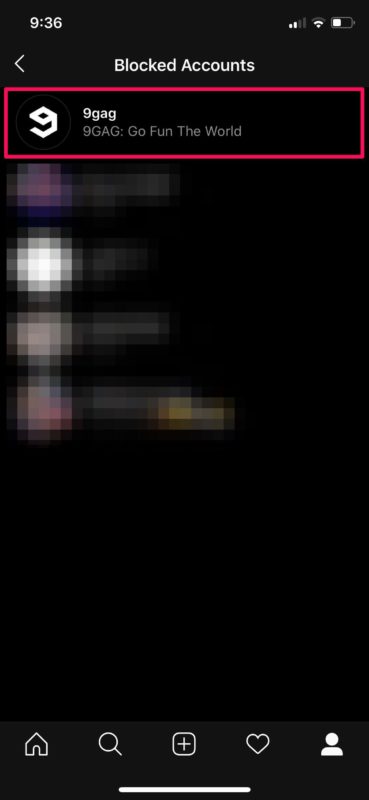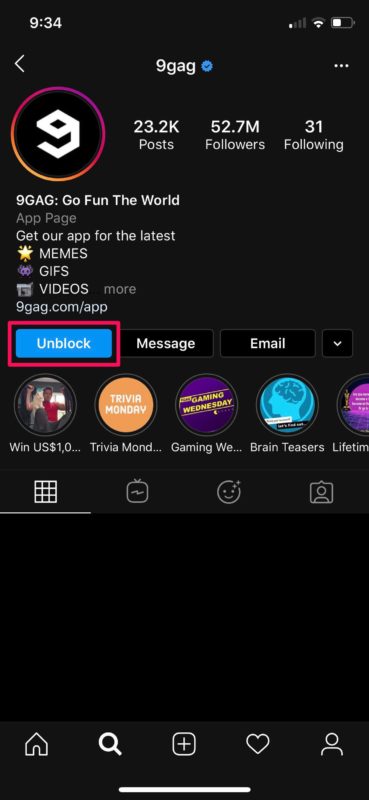How to Block & Unblock Someone on Instagram
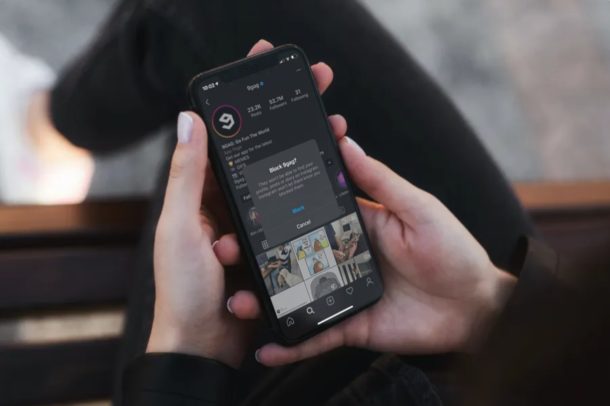
Tired of being bothered by someone on Instagram? If you’re being harassed over the internet by one or more people, well, the block function of Instagram is there to help. Within a matter of seconds, you can block someone on Instagram, and never see them again on the service, whether it’s their comments, posts, pictures, stories, or anything else they put onto the platform. And of course, you can unblock users as well, so if someone was just temporarily getting on your nerves you can give them a reprieve if you feel so inclined.
Blocking is a feature that’s available on almost all social networking platforms today. This is to make sure that users have complete control over who can view their profiles or try to communicate with them. As a result, you have preventive measures to stop any further contact, harassment, or trolling on Instagram, which offers a convenient way to block and unblock other users.
If you’re being annoyed, bothered, or cyberbullied on Instagram, blocking the annoying people and preventing all sorts of communication is an easy step to take that can help. Read on so that you can learn how to block and unblock users on Instagram.
How to Block & Unblock Someone on Instagram
Blocking and unblocking your followers or other users on Instagram is a fairly simple and straightforward procedure. Just follow the steps below to learn how to take advantage of it.
- Open the Instagram app on your iPhone or iPad.

- Visit the profile that you want to block. Here, tap on the “triple-dot” icon located at the top-right corner of the page. Now, choose “Block”.

- You’ll get a prompt to confirm your action with a brief description of what blocking in Instagram actually does. Tap on “Block” to confirm.

- You’ve successfully blocked the user. If you want to unblock a user at any point, head over to the profile section by tapping on the icon at the bottom-right corner of your screen. Now, tap on the icon with three lines, as shown in the screenshot below.

- This takes you to the profile menu. Now, go to “Settings”.

- In the Settings menu, tap on “Privacy”.

- Now, choose “Blocked Accounts” under the Connections category, as shown below.

- Here, you should be able to see all the users you have blocked. Tap on their names to view their profiles.

- You’ll notice the “Unblock” option when you visit their profile. Tap on it to unblock the user. When you’re prompted for confirmation, select “Unblock” again.

There you have it, now you know how to block other Instagram users, and even manage your blocked list, and unblock users too.
This is obviously focused on using Instagram for iPhone, but the blocking and unblocking feature is basically the same on Instagram for Android too. It’s a universal feature.
Can a blocked person still see your profile and posts?
After you block someone on Instagram, they would not be able to view your profile anymore.
However, if your profile is public rather than private, the blocked person could still view your profile and pictures by going to your web-based Instagram profile at instagram.com/XYZ-Your-User-Name-Here. The only way to prevent that is to turn your Instagram profile to private, in which case they’d see whatever your active profile picture is, but that’s it.
Does blocking someone on Instagram remove them from your followers list?
Yes. If they’re a follower, they will be removed from your followers list.
Is there a notification sent if you block someone on Instagram?
No, the blocked person does not get a notification when you block them. They simply won’t be able to view your profile, images, pictures, stories, comments, or other activity on Instagram anymore. Additionally, any likes and comments they’ve made will be removed from your photos and videos.
Note that unblocking them would not restore the likes and comments in your posts.
If you feel like you’re being stalked by someone, you can restrict them for a start, instead of blocking them right away. When you restrict an Instagram user, they won’t be able to see when you’re online or if you’ve read their messages. Plus, the comments they make on your posts will not be visible to anyone, unless you choose to approve it. You can also hide users from your Instagram feed too, if you don’t want to go all out and restrict or block them, but you’re just tired of seeing their stuff.
Do you use other popular social networking sites to stay connected with your friends? If so, you can take advantage of the blocking feature available on Facebook, Twitter, and more in a similar way, if you’re being harassed by other people and even manage your list of blocked users with ease.
If blocking doesn’t go far enough, you can also delete an Instagram account completely, or even just disable your account for a while to take a break. Whatever works for you.
We hope you were able to improve your Instagram experience by getting rid of any troublesome users, and prevent them from trying to communicate with you, thanks to Instagram’s blocking feature. And don’t forget, if you block someone on Instagram, you might want to follow through and block them on other social networks you share usage with too, otherwise they might just find you elsewhere and bug you there too. And if they’re calling you and texting you as well, don’t forget that you can also block them from contacting your iPhone completely, which prevents all inbound text messages, iMessages, phone calls, and voicemails too from coming through to you.
Have any thoughts or experiences with this feature? Share in the comments!