How to Enable Facebook Dark Mode on iPhone
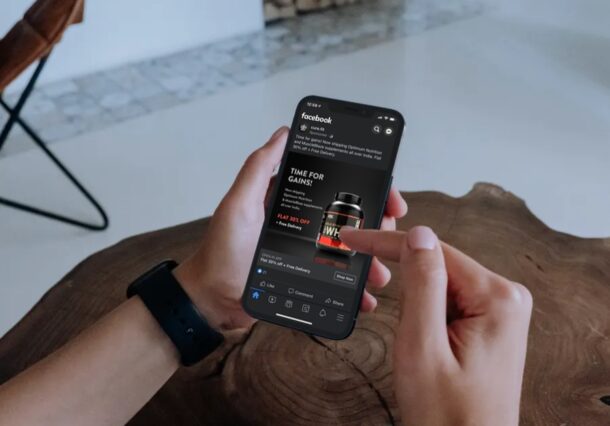
Are you a fan of Dark Mode on iPhone and you would like a dark theme for Facebook too? If you’ve been waiting for Facebook app to introduce dark mode, you’ll be pleased to know the wait is over and Facebook has rolled out Dark Mode to its users globally.
Dark Mode is a feature that has been available on a system level since the release of iOS 13 and iPadOS 13 last year. Although most developers were quick to update their apps to support this feature, there are several apps that still lack a dark appearance option. Until recently, one of the biggest names in that regard was Facebook which for whatever reason took quite a long time to add support for Dark Mode.
If you’re interested in taking a look at the visual changes that Facebook’s Dark Mode has to offer, read along and you’ll be enabling Facebook Dark Mode on your iPhone with ease.
How to Enable Facebook Dark Mode on iPhone
First and foremost, make sure you’ve installed the latest version of Facebook from the App Store. Also, it goes without saying that your iPhone needs to be running iOS 13 or later. Now, without further ado, let’s take a look at the necessary steps.
- Launch the “Facebook” app from the home screen of your iPhone.

- This will take you to the News Feed section. Here, tap on the triple-line icon from the bottom menu, as shown in the screenshot below.

- Next, scroll to the very bottom and tap on “Settings & Privacy” to expand the available options.

- Now, you’ll find the “Dark Mode” option right above App Language. Tap on it to set up this feature on your device.

- Here, you can set your iPhone to always use Dark Mode by selecting “On” or let your device automatically decide it based on the appearance selected in the system settings.

That’s pretty much all there is to it. Now you know how easy it is to enable and use Dark Mode in Facebook on your iPhone.
If you’ve set your iPhone to switch between light and dark modes automatically depending on the time of the day, your Facebook appearance will switch between both the modes accordingly.
Were you unable to find the Dark Mode option in settings? In that case, you’ll need to wait just a little longer. As of this writing, the feature is being gradually rolled out, so not all users may see the setting. Try again after a few days and see if it shows up.
Unfortunately, unlike the dark themes offered by other popular social networking platforms like Twitter, WhatsApp, Instagram, the Dark Mode offered by Facebook isn’t all-black. It’s more of a really dark gray if you look closely. The downside here is that you may not get any battery efficiency benefits on iPhone models with OLED displays as the pixels still need to light up.
Do you use other popular social networking apps too? If so, you may also be interested in learning about dark mode on Instagram, using dark mode with Facebook Messenger, how to enable dark mode in the Twitter app or keen on checking out WhatsApp’s dark mode feature. You can quickly switch between light and dark modes for all these apps right from the Control Center, provided you’ve selected device settings within the respective apps.
We hope you were able to enjoy using Facebook’s Dark Mode feature on your iPhone. How do you feel about the lack of a pitch-black theme that could’ve improved battery performance? Which social media app do you think has the best dark mode? Let us know your valuable opinions and experiences in the comments section down below.

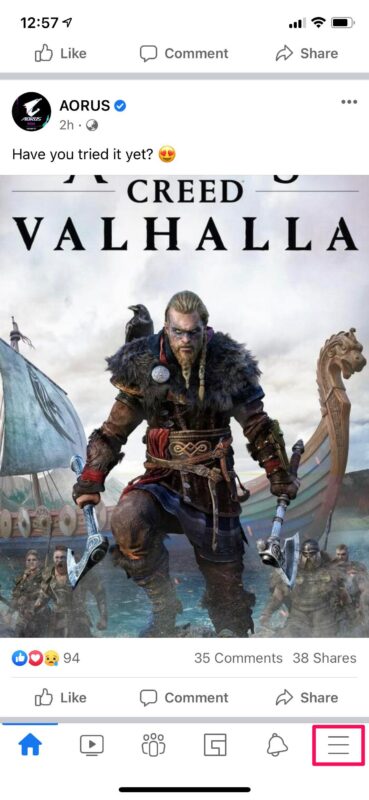
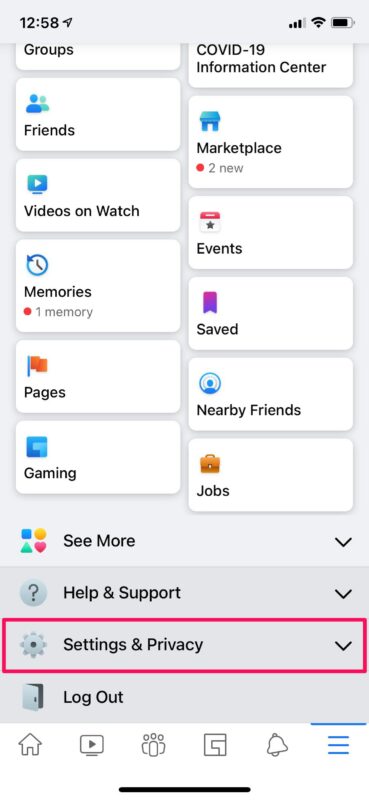
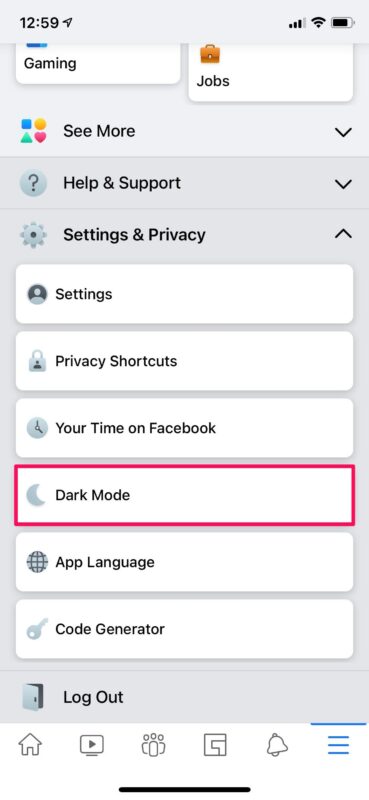
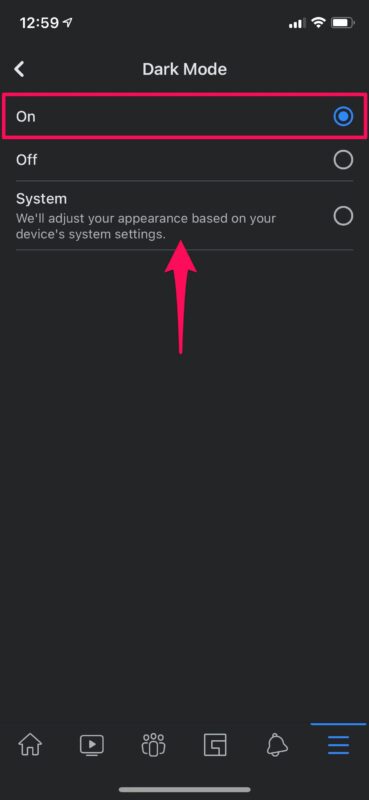

Thanks for the tip! I did find the option on iPhone and set it to ‘system’ so it changes based on my iPhone’s light mode or dark mode setting. However, I was unable to find it on my iPad. I’m puzzled as to why they haven’t enabled it for iPad, which also supports light mode and dark mode system wide.
Not on the iPad. Maybe it will be later.
My requirement is not aesthetic.
As one ages, some people get a lot of floaters. Especially if you’re near sighted or have had cataract surgery or both, like me.
Dark mode is a great help.
I hope app developers will take this into consideration. Although many people my age don’t use computers.
The dark mode actually looks pretty well in IPhone.