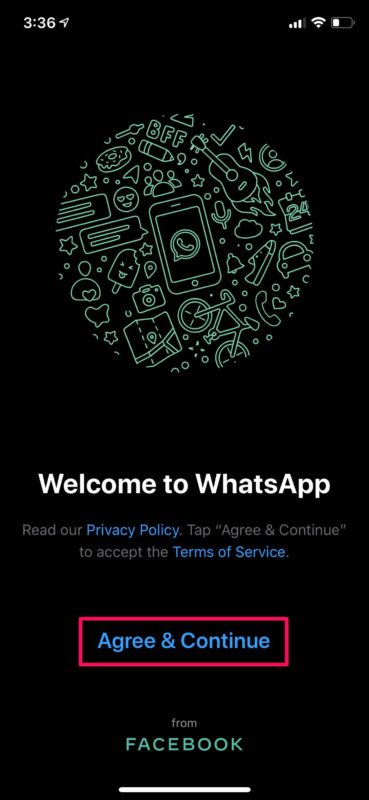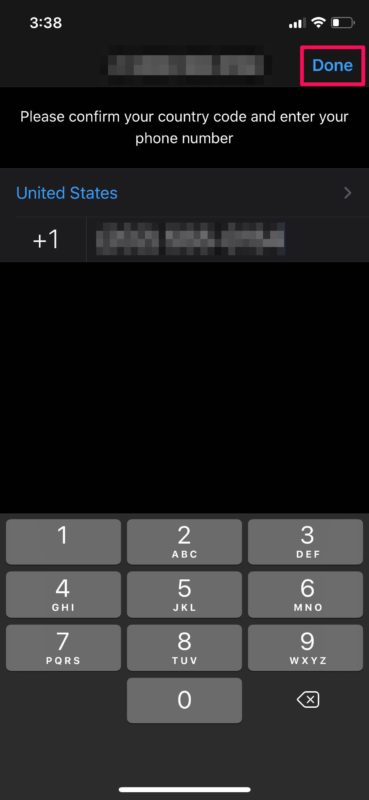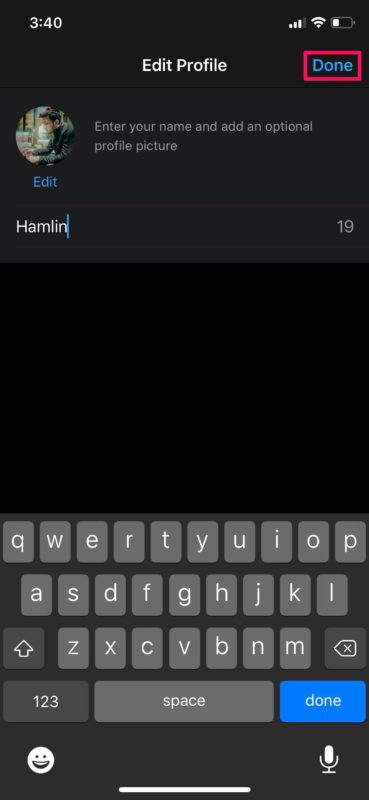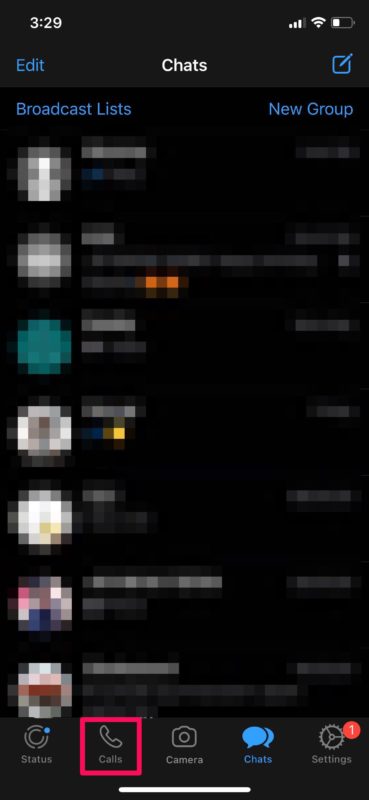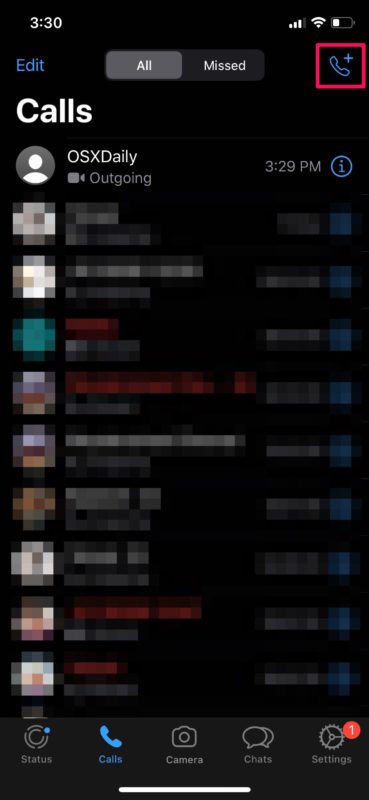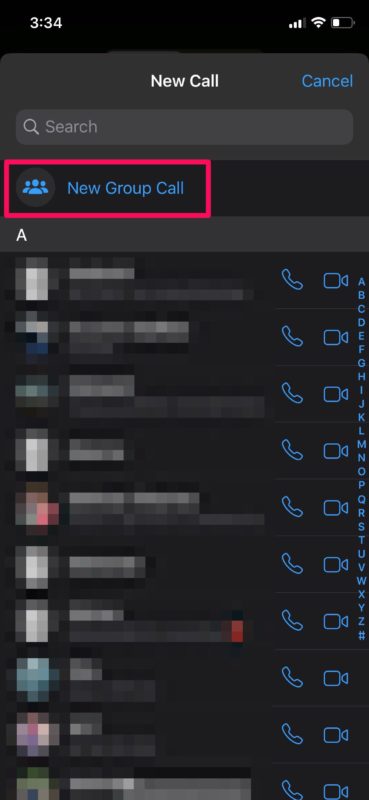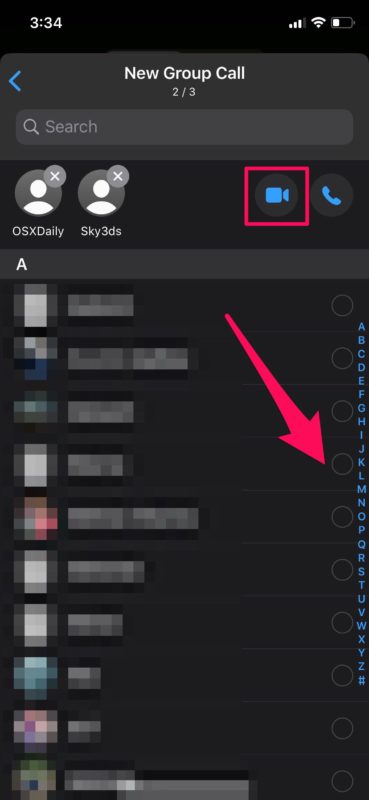How to Make Group Video Calls with WhatsApp on iPhone
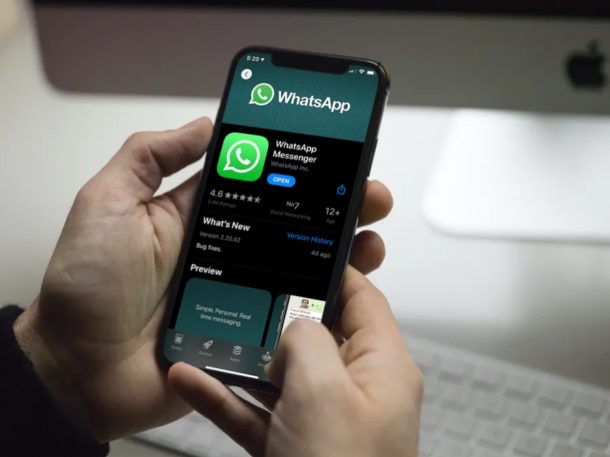
WhatsApp, the world’s most popular instant messaging app offers a convenient way to make group video calls for free, and you can make or join these calls directly from your iPhone. This offers a great way to be social with group video conferencing on WhatsApp, rather than just using one-on-one video chat in WhatsApp to talk to a single person.
With the many people staying home to be safe during this COVID-19 global pandemic, meeting people in person is not something that’s possible for many. Thanks to internet services like video and voice calling, seeing and talking to your loved ones is easier than ever before. Whether it’s to talk to your friends or reach out to your family members, WhatsApp’s group video calling feature is a great tool that’ll certainly come in handy in the weeks to come.
Although WhatsApp is not nearly as popular in North America, you might want to use this platform to get in touch with friends and relatives who live abroad. We’ll walk you through the necessary steps to make group video calls using WhatsApp on iPhone.
How to Make Group Video Calls with WhatsApp on iPhone
Before you go ahead with the procedure, you need to download and install the latest version of WhatsApp from the App Store. Additionally, you’ll need a valid phone number to take advantage of this service. Simply follow the steps below to start using WhatsApp for group video calling on your device.
- Open “WhatsApp” from the home screen of your iPhone.

- Tap on “Agree & Continue” to accept WhatsApp’s Terms of Service.

- Now, choose your country and enter the phone number you’re using with your iPhone.

- Next, type in your name, add an optional profile picture and tap on “Done” to proceed to the next step.

- You’ll be taken to the “Chats” section within the app. Tap on “Calls” located in the bottom menu.

- Here, tap on the “phone” icon located at the top-right corner of the screen.

- Now, tap on “New Group Call” as shown in the screenshot below.

- In this menu, you’ll be able to choose the participants for your group video call. Tap on the circle next to each contact to select them. Once you’re done, tap on the “video” icon as shown below to begin the call.

There you go. From now on, you can group video call your WhatsApp contacts within a matter of seconds.
And as we’ve covered before, you can also make direct video chat with WhatsApp too if you just want to talk to a single person.
It’s important to note that group calls in WhatsApp are limited to 4 participants. This might seem very low in comparison to competing services like Group FaceTime and Skype that allows up to 32 and 50 participants respectively, so you’ll just have to use whichever works best for your needs.
One huge advantage that WhatsApp has over FaceTime is that it’s not restricted to Apple devices. Thanks to multi-platform support, WhatsApp is accessible on almost any smartphone, so making group video calls with your friends and family members who use Android devices shouldn’t be an issue at all.
If WhatsApp’s group call limit is a deal-breaker for you, there are several other services that provide a higher limit, like Snapchat, Facebook and Google Duo to name a few. All these services are multi-platform too, and can be used to stay connected with your loved ones while you’re at home.
Looking for a business-oriented solution for handling online meetings? Zoom has become extremely popular among students recently for taking online classes, as it allows up to 100 participants in a 40-minute meeting for free. Google Hangouts can be considered as a viable alternative too.
We hope you managed to see and talk to your loved ones with WhatsApp’s group calling feature. Do you think WhatsApp should increase their group call limit to keep up with the competition? What other video calling services have you tried before? Do let us know your thoughts and opinions in the comments section down below.