How to Control What Apps Can Access Files & Folders in macOS Big Sur & Catalina
![]()
You can control which apps have access to files and folders on the Mac. This article will walk you through how to manage what apps can access files and folders in macOS.
This is a security feature that is relatively new, helping to precent apps from having full access to the Mac and filesystem if that access is not necessary. Thus if you want to manage folder and file access in macOS you will need MacOS Catalina 10.15 or later installed. With a modern macOS release, you now have full control over which apps have access to what on the Mac.
This security feature is undeniably handy but it’s not without some frustration for some users, as it does initially mean you have to deal with a whole ton of new dialogs when apps first try to access locations on your Mac if you’re running the latest macOS versions. But it does also mean that you can go back and revoke access easily if you need to. As you’d imagine that’s all handled via System Preferences, and it’s pretty easy to find and manage once you learn how it works.
How to Control Apps Accessing Files & Folders in MacOS
Here’s how you can adjust, control, manage, and change what apps have access to files and folders on the Mac:
- Click the Apple logo in the top-left corner of the Mac screen.

- Click “System Preferences.”
- Click “Security & Privacy.”

- Click the “Privacy” tab.
- Click “Files and Folders” in the pane on the left.
- You’ll see a list of apps on the right side of the window. These are apps that have “Full Disk Access” or access to specific areas of your Mac’s storage.

- Clear the checkbox for any access that you want to remove.
You may need to click the padlock at the bottom of the System Preferences window and enter your password to make any changes.
When finished, close out of System Preferences and you’re done.
Any app that you revoke access for will no longer be able to read files from, or write them to, the location in question. Depending on the app, that could cause some considerable issues, so make sure you know what you’re doing before you remove access for anything, let alone everything. Denying access to the file system from some apps will make them just not work, or unusable if you can’t access files when you want to. Thus this is really only an appropriate setting to be adjusting for more advanced Mac users who understand the ramifications of doing so.
Like most other things, these settings can be adjusted again at any time to accommodate for changes in preferences, or as needed. Just return to the same Security preference panel to do so.
More control over access to storage is just one of the changes introduced in macOS Catalina 10.15 and later releases.
Do you manually adjust or manage apps access to the file system and folders on the Mac using this feature? Let us know what you think of this security feature and how you use it in the comments below.

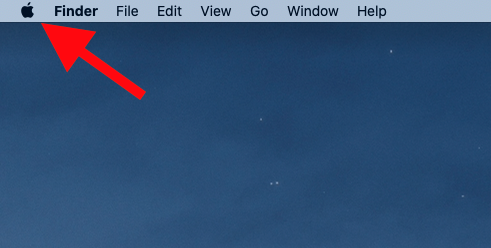
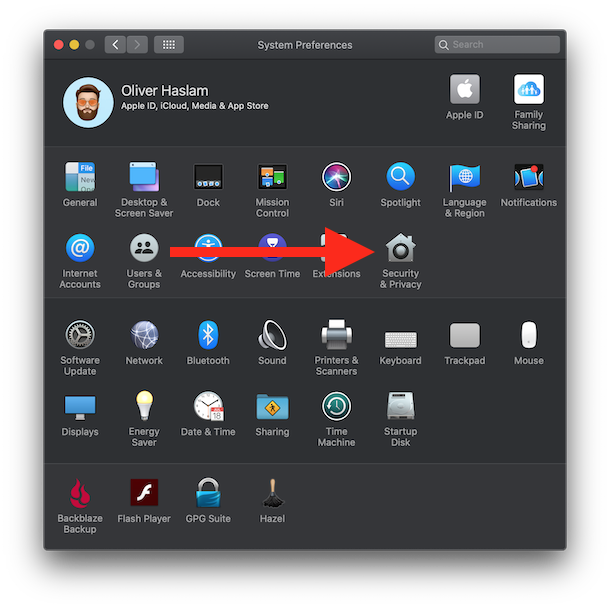
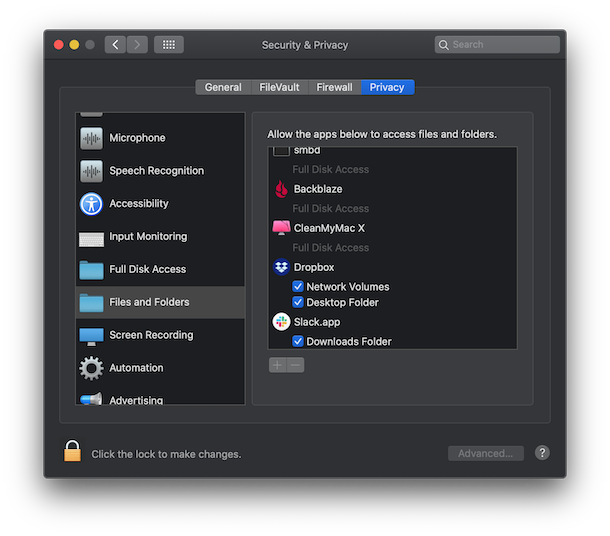

Hi there. I’m having difficulties with Files and Folders. Some apps constantly ask me that they would like to gain access. When I look in System Preferences>Files and Folders>Said App, the correct permissions are always checked. But it still keeps asking every single time the app tries to access the folder or specific files. In the app instructions it says to “Deselect the checkbox to turn off access for that app.” I don’t see this checkbox anywhere.
Any ideas?
Hi,
I have the same bad experience with Big Sur. Now my files are not able to open from my WD external Hard Drive. For it to work you need to bring the folder into my Mac and then open it from there. This is not usable especially you need to browse photos. Additionally, when you go to file access in Security and Privacy, some applications are greyed out. Why is that? Any help would be nice. Thanks.
I’m a little late in the conversation, but Adobe Premiere is asking for access to “Downloads, Documents and Folders”. But nowhere can I find an exact explanation of exactly what will it have access to. ALL MY folders, docs and downloads, or just ones that are associated with the Adobe AP? Would love any input as I cannot find it anywhere. Thank you~
It will have access to all files within the Downloads folder, the Documents folder, and any folders within those folders.
What can we do for an app which is not listed on the right panel ?.. I’m using a 3rd party mail app and cannot download attachments because my mail app cannot access to the download folder.. It is not appearing on the right panel..
There is no improvement in security with the access control to folders in Catalina. It’s just a hassle where users blindly click.
@Bert Whitley: you can’t intentionally grant access. The access is managed from within the application.
@Elwood Downey: for /System/Library the app needs an installer.
Thanks — but how can we intentionally “Grant” permission to an app that is not already in the right panel, the “allowed apps?” I think this is the same issue that Elwood addressed above; “I don’t see any way to give it.” (Naturally, the problem arises in the middle of a moderately difficult workflow … “
I can see the purpose for this but in practice I bet most people just immediately allow all requested access so they can get on with their work. Giving this sort of fine grained control to ordinary users probably does not result in improved security at all.
On the other hand, I have one app that wants to write to /System/Library but I don’t see any way to give it. It worked fine before Catalina.