How to Get Current GPS Coordinates on iPhone with Siri

Anyone can retrieve current GPS Coordinates on iPhone at any time by using Siri. This offers a super simple way to find GPS coordinate data, and for many users it may even be faster to use Siri than to use an alternate method like Compass app.
By placing a proper request to Siri, you’ll see exactly where you are and be offered precise GPS Coordinates of where the iPhone has been geolocated to by using the devices built-in GPS. This is great for many potential applications, including for geocachers, scientists, archaeologists, paleontologists, analysts, forensics, search and rescue, realtors, surveyors, geolocation geeks, or anyone else who might need GPS data for any reason.
If you use GPS coordinates for whatever reason, you might find this feature to be useful, so read on to learn a fast way to get this information right from Siri on any iPhone.
How to Get Your Current GPS Coordinates on iPhone with Siri
You can interact with Siri through any way you normally would, whether that’s through holding down a button on your iPhone, using Hey Siri voice activation, type-to-Siri, or any other method. The rest is just a matter of knowing the right question to ask:
- Summon Siri and ask “What are my current GPS Coordinates?”
- Siri will show you your current location, scroll down to see your current GPS Coordinates on this screen
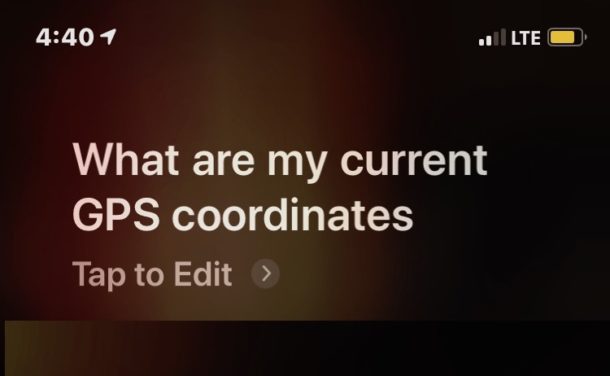
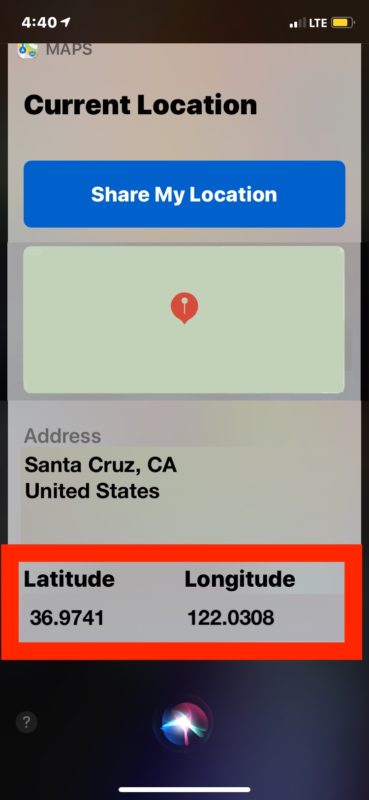
The GPS Coordinates are provided as latitude and longitude, as expected.
This is kind of a variation of asking Siri “where am I?” to get current location usually as an address if you (or someone else) is lost, except GPS data only works on iPhone whereas other Siri devices can get more general location information but unless they’re equipped with GPS they won’t offer coordinates as well.
The main downside to the approach of using Siri for retrieving GPS coordinates is that it requires an active internet connection or cell phone service, because Siri needs to send and receive data from Apple to function properly. That’s in contrast to showing GPS Coordinates on iPhone with Compass which can work even when the iPhone has no service and you’re in the middle of nowhere.
On the receiving end, if someone has offered you coordinates it can be helpful to know how to input GPS Coordinates into iPhone with Apple Maps and Google Maps, so if someone sends you GPS Coordinates you can put them to immediate use on your device and see a location, or even find someone.
Got a friend who is lost wandering around in a hay field somewhere with cellular reception? Put those GPS Coordinates into your iPhone (or tractor) and ride on over to them to bail them out! But really, this is a useful feature. Or if you’re a sleuth type, get the GPS data from photos taken on iPhone, assuming the person hasn’t disabled iPhone photo geotagging anyway.
Of course if you just want to quickly send someone your current location without worrying about complex geolocation data and specific latitude and longitude coordinates, then you can always either share your current location through Messages on iPhone or if you want to share a different spot then you can use this trick to share a Maps location from iPhone with someone else by marking a spot on a map.

