How to Use Third Party Password Managers on iPhone & iPad Instead of Keychain
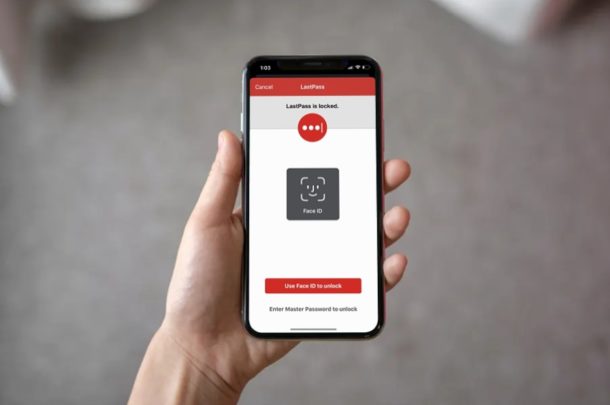
Want to use a password manager with iOS or iPadOS? Are you not impressed with the features that iCloud Keychain has to offer on your iPhone and iPad? If so, you might want to try out third-party password managers like LastPass, 1password, or Dashlane that offer a lot more flexibility with support for multiple operating systems.
Apple’s built-in password management tool is certainly nice to have, especially if you own multiple Apple devices. However, many of us use other devices that run different operating systems on a regular basis too. As a result, you won’t be able to constantly rely on iCloud Keychain as you switch between various platforms. This, in addition to a limited feature set, is perhaps why you might want to look at other options.
If you are interested in trying out other password managing apps on your iOS device, read on to learn how you can use third party password managers on both the iPhone and iPad.
How to Use Third Party Password Managers on iPhone & iPad
Before you go ahead with this procedure, you need to have a third-party password management app like DashLane, LastPass, 1Password, etc. installed on your iOS device. Also, make sure your iPhone or iPad is running iOS 12 or later. Without further ado, let’s take a look at the necessary steps.
- Open “Settings” app from the home screen of your iPhone or iPad.

- In the Settings menu, scroll down and tap on “Passwords & Accounts”.

- Here, tap on “AutoFill Passwords” as shown in the screenshot below.

- As you can see here, your third-party password managers will show up in this section. Simply choose your preferred third-party service to start using it instead of Keychain.

- You’ll be asked to log in to your third-party password manager to confirm the change.

- Now, if you head over to a website and tap on the log-in section, you’ll have the option to autofill your account information, as long as they’re stored in the third-party app.

- If you tap on the account name or e-mail that’s shown on your keyboard, you’ll be asked to authenticate with Face ID or Touch ID before it automatically fills your log-in details. This way, your information stays completely secure.

Now you know how to use third-party password managers on both your iPhone and iPad.
By relying on a third-party solution for managing your passwords, you don’t have to worry about compatibility issues as you switch between platforms like iOS, iPadOS, macOS, Android, Windows, and more. It works just the way as iCloud Keychain would, once you set up all your accounts.
Until iCloud Keychain and iOS 12 came out, iPhone and iPad owners had to rely on unconventional methods and workarounds to use third-party password managers, due to the lack of system-wide support in iOS. However, Apple changed their strategy towards such apps by now allowing them to be recognized as a Keychain counterpart. This allows you to quickly access your passwords and log in to your accounts, regardless of what service you use.
If you’ve already used a third-party password manager before, you’ll be quick to realize that iCloud Keychain has its fair share of negatives. It lacks certain basic features that you would expect out of a password manager, like alerting you in case of a security breach, or being able to change passwords without even leaving the app. This is why third-party password managers like LastPass or DashLane would be a more ideal solution.
Did you manage to successfully switch to a third-party service for storing log-in details to all your online accounts? What do you think of this system-level functionality that Apple has to offer? Do let us know your thoughts and opinions in the comments section down below.

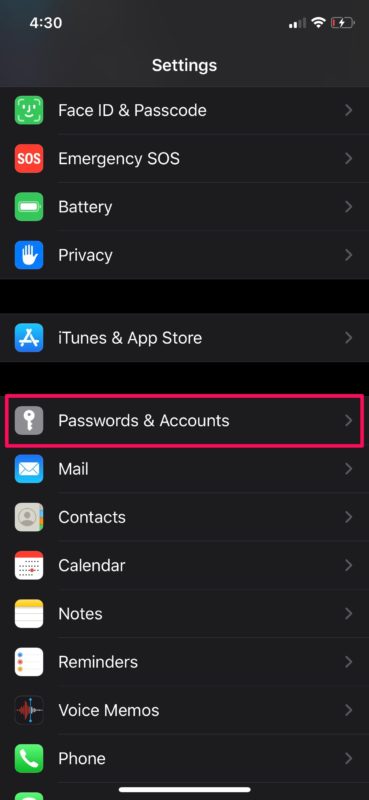
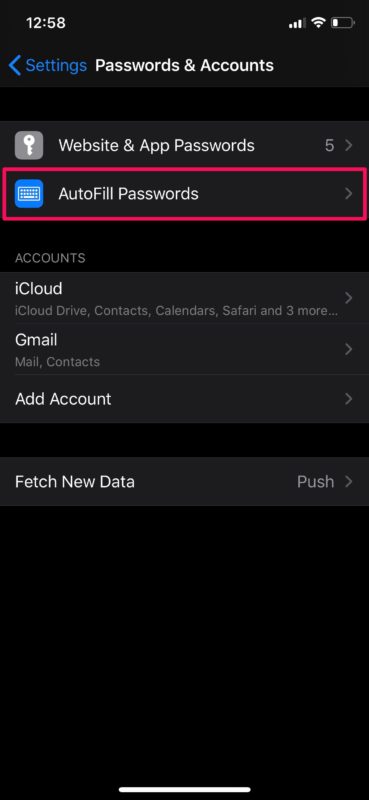
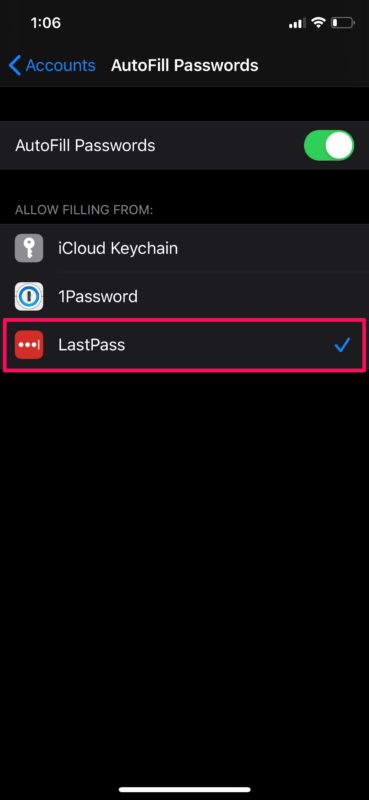
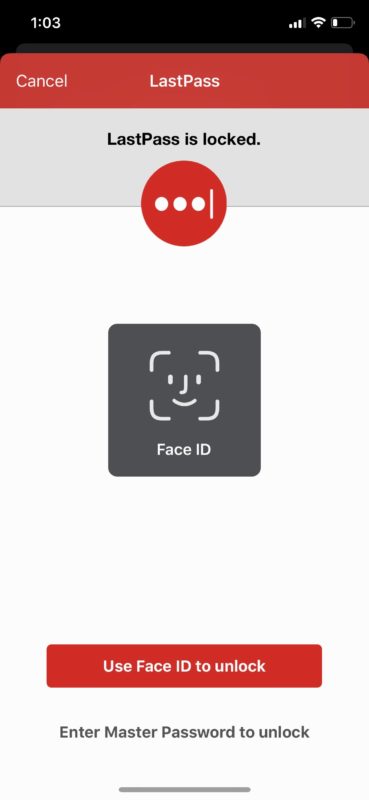
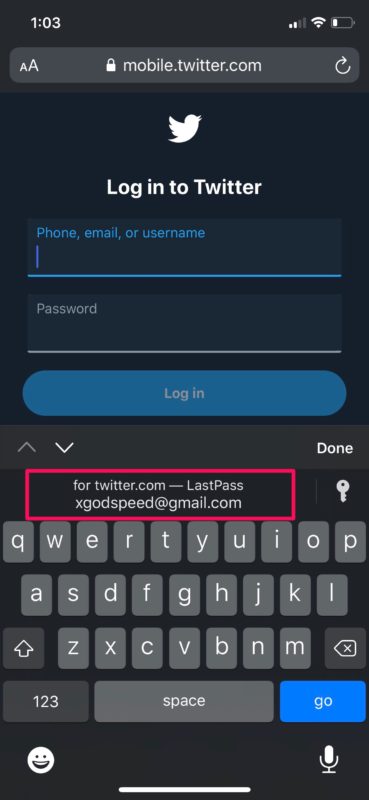
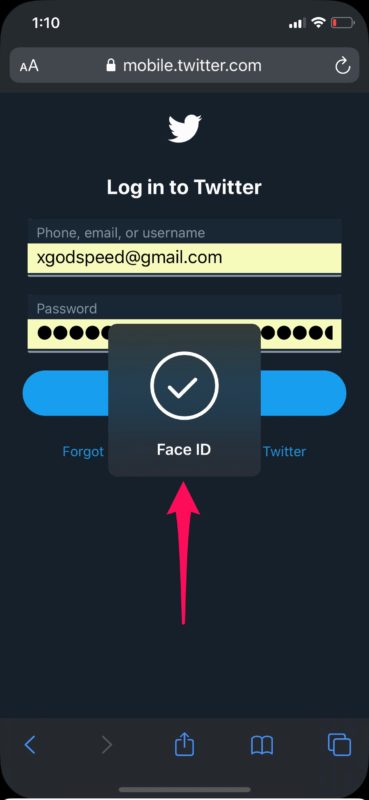

OMG – I can replace a builtin service from Apple by something at least similarly obscure but having to pay for it on top? What a great option. World has desperately waited for that.
My iPhone 10x, running the latest iOS, doesn’t have the list of apps. The Autofill Passwords item is a toggle, not a submenu.
The key question is how do I transfer the entries from Keychain to a 3rd party app.
Manually. It takes time, but you want it to – go slow and methodically.
Thanks for this heads-up, very helpful.
For a long time I was running DashLane until it could not be encouraged, via CS + me, to open some frequently used Sites Log Ins.
Experience with LastPass was very similar.
In desperation, and offer of a 30 day Free Trial, I reverted to RoboForm, a former Password Manager many years ago.
The trial was 100% successful and the icing on the cake is the low Subscription cost. RoboForm CS respond via an On-Line System in a very timely manner. I am more than satisfied with RoboForm.
Visiting the Passwords and Accounts Settings allowed me to Delete an old eMail Account, I had been looking for a method of removing it because of irritation caused by frequent pop ups of ‘dead’ information of a system that caused me a lot of trouble.
2 Birds one stone, nice one OSXDaily👍
as something of a novice IOS user, I do not trust 3rd-party
p.managers – it isso critical a security issue.
I think Apple should consider adding a warning on this issue-advice, that autofill could enable a hacker’s software to quickly acess vital data. is ths not right?
imo convenience is much less important than security.
the latter, is why I chose Apple for my phone and computer needs, to sleep well at night.
best wishes.