How to Create an Apple ID without Credit Card
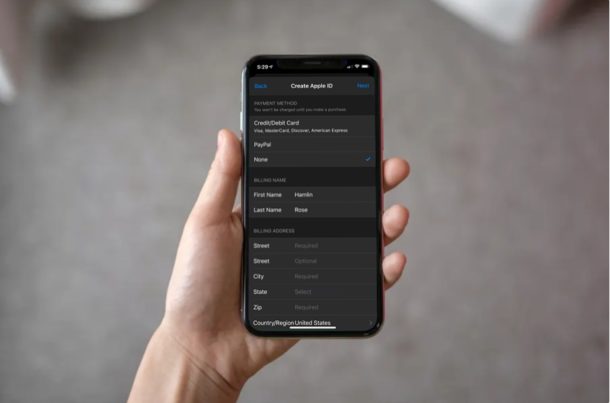
Do you want to create an new Apple account without adding a payment method? Although Apple asks for payment information while you create a new Apple ID by default, there’s a nifty trick that you can use to avoid adding any credit card information.
If you’re creating a new Apple account for your kids or other family members to use on their devices, you might not want any sort of payment method to avoid unnecessary charges on your credit card. This workaround can also come in handy for teenagers who don’t own their own credit cards, or for anyone else without a credit card to use for an Apple ID.
Interested in learning this trick, so you can try it out on your iOS or iPadOS device? Then read on to learn how to create an Apple ID without credit card on both the iPhone and iPad.
How to Create an Apple ID without Credit Card
Before you proceed to create a new Apple account on your iPhone or iPad, you need to make sure that you’re signed out of your existing account. Therefore, simply follow the steps below carefully to avoid running into issues.
- Head over to the “Settings” from the home screen of your iPhone or iPad and tap on your Apple ID name located right at the top.

- Scroll down and choose “Sign Out” located at the very bottom.

- Now, head over to the App Store and try to install a free app or game. This will prompt you to enter your Apple ID details. Choose “Create New Apple ID”.

- Here, you’ll be asked enter your email and type in a preferred password. Once you’re done, tap “Next” at the top-right corner of the screen.

- In this step, you need to fill your personal information like name and birthday. Upon completion, tap “Next” as shown below.

- Here, you’ll be able to choose “None” as the payment method. Once you’re done filling in the rest of the information like billing name and address, tap “Next”.

- As for the last step, you’ll receive a six digit code from Apple in your email for verification of the account. Type in the code and tap “Verify” to get your new account set up.

These are pretty much all the steps you need to follow to create a new Apple account without a credit card, and right from your iPhone or iPad.
It’s worth noting here that this procedure only works if you’re trying to install a free app without being logged into an Apple account. If you try to create an account without installing an app, you won’t notice the “None” option in the payment method page.
If you’re using a Mac, you can create an Apple account without a payment method in a similar way by heading over to the Mac App Store and installing a free app. Likewise, if you’re on PC, you can use the iTunes desktop client to make an Apple ID without entering credit card information by simply trying to download a free application from the App Store.
From now on, you don’t need to rely on your parents or other family members for their credit cards, especially if you’re a teenager. However, we’re not quite sure why Apple doesn’t yet provide a more direct solution to make a new account without requiring payment information.
Did you manage to successfully create a new Apple account without entering credit card information? What do you think of this neat workaround to avoid entering payment information? Do let us know your thoughts and opinions in the comments section down below.

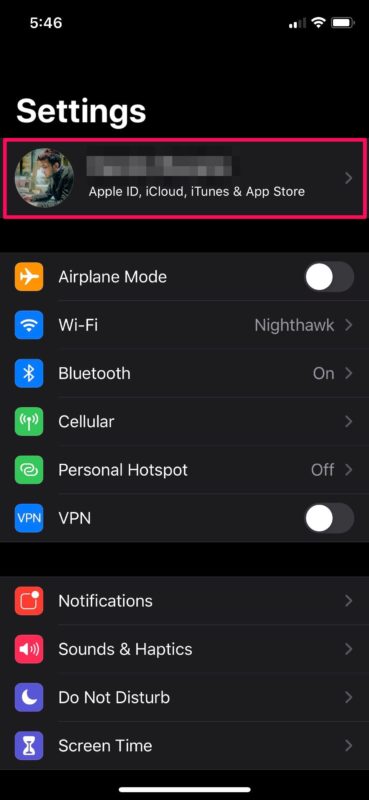
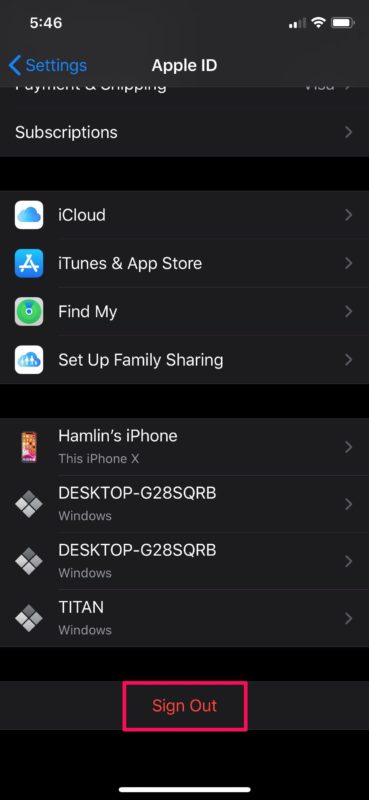
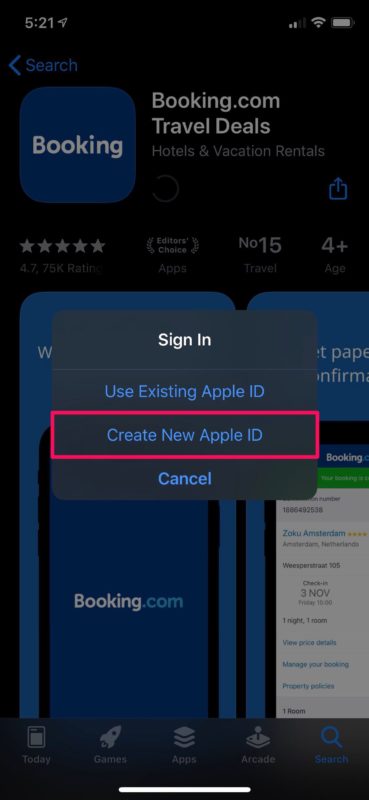
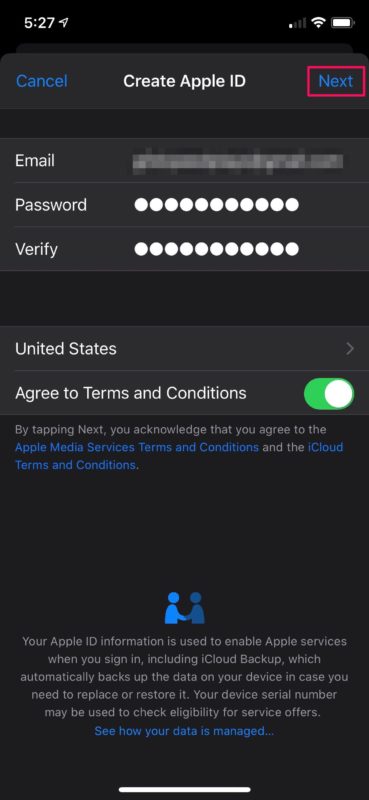
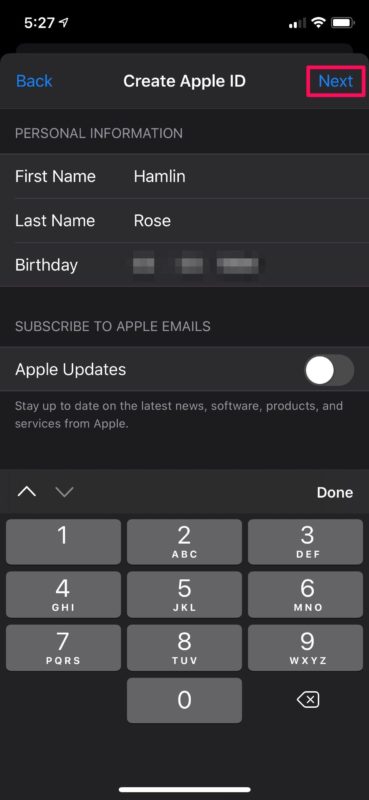
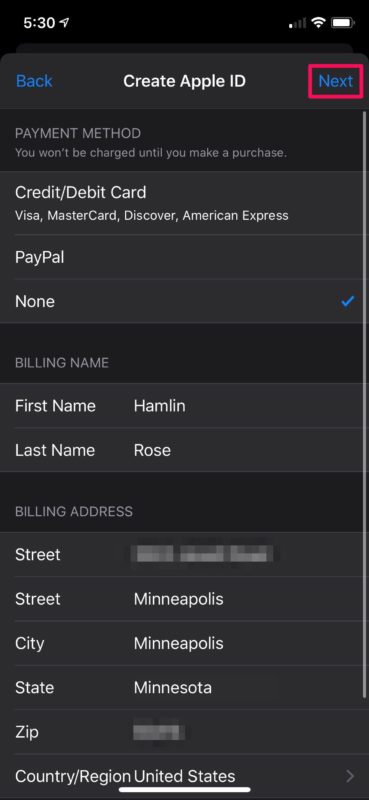
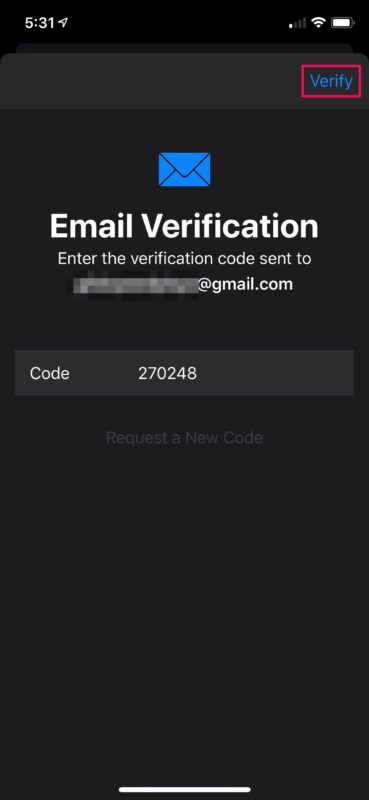

How the heck does someone create a apple id without a dang apple device and not have to be forced to enter a credit card!
How can I create an Apple ID without iTunes card code .maam/sir?
It seems like this is not an option anymore.
The latest App Store UI on the cell phone does not give you the option to create a new Apple ID when trying to download an app.
It requires you to enter a valid one and login.
It works, but if you are having difficulties you can also create a new Apple ID at the Apple website for it here: http://appleid.apple.com/
Your info is THE BEST so happy to have you helping with all the little or big things that we need assistance with using our Apples. Thanks to you.
How does one sign in with an account that never purchased and app or item on iTunes store w/o submitting cc info?
Been doing it over the years as some customer do not like to link their CC to the Apple ID . Thanks !
A related situation: At present, I do use my credit card as payment method. I want to switch to PayPal. I do not want to change any of my other information, such as name, email address, or shipping address. I tried to do it by deleting the credit card, and then selecting PayPal. Came an error message: PayPal cannot be accepted as payment method. Have you any idea? Thanks!