How to Turn Off Face ID on iPhone & iPad
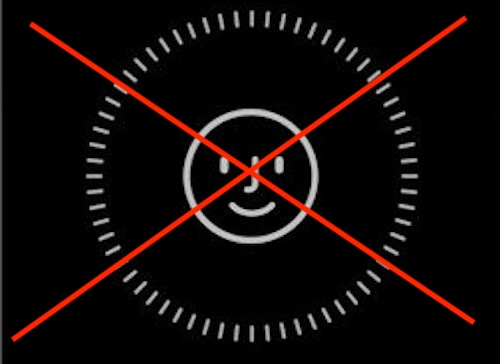
If you don’t want to use Face ID on iPhone or iPad for whatever reason, you can turn it off at any time, even after you have already set it up. It turns out that even if you had already setup the facial recognition service to unlock the iPhone or iPad, the devices work fine without Face ID and with the feature disabled you basically just use a slide to unlock gesture requiring passcode entry instead.
This tutorial will walkthrough how to completely disable Face ID by turning the Face ID feature off completely, rather than just temporarily disabling it.
How to Turn Off Face ID on iPhone & iPad
This will completely turn off Face ID and disable it completely on any device with it setup:
- Open the Settings app on iPhone or iPad
- Tap on “Face ID & Passcode” and authenticate with the passcode
- Toggle the switches under the Face ID section to the OFF position, to completely disable the feature turn each item to the OFF position
- Exit settings when finished
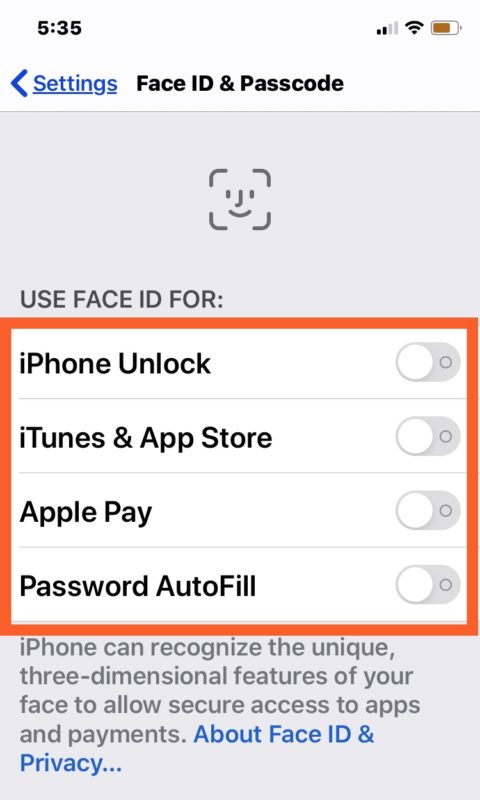
Now when you go to unlock the iPhone or iPad, or perform any other action that typically requires Face ID, you’ll be entering the passcode instead.
If you’re turning off Face ID because you don’t find it to be too reliable, you may also want to consider resetting Face ID and setting it up again, or using the “alternate appearance” feature if you find Face ID has difficulty when you look a bit different, after say modifying a beard or styling your hair a certain way.
This obviously disables Face ID completely, but you can also do so temporarily if needed. You can learn how to temporarily disable Face ID on iPhone and iPad here, which is a handy trick if you think someone else may hold the iPhone or iPad up to your face to unlock it without your permission or something along those lines (and there are many reported instances of that happening with kids and their parents).
If you do decide to turn off Face ID, you’ll want to be sure you enabled a lock screen passcode on the iPhone or iPad and at least use that to secure the device, otherwise anyone can access the device by picking it up, which most users will find undesirable.
Did you disable Face ID and turn it off on an iPhone or iPad? Why or why not? Do you know of any other method to turn off Face ID or have any other tips or tricks that may be relevant? Share your experiences and thoughts in the comments!


Unlike the calendar, how to attach external files in the contact app of the iPhone?
I want to attach a detailed profile including my experience with the contact for future reference while dealing. How can I do it in the iPhone contact application?