How to Manually Add Passwords to Keychain on iPhone & iPad
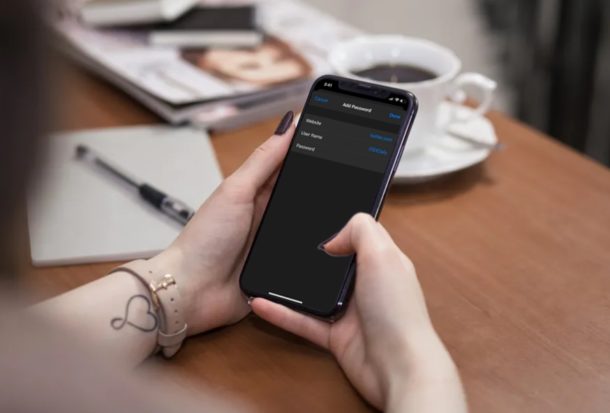
Do you use iCloud Keychain to store your passwords to various online accounts? If so, did you know that you can manually add all your online accounts in one place, instead of heading over to their respective websites individually? Adding login information to iCloud Keychain is easy on iPhone and iPad.
By default, Keychain prompts you to save the account information whenever you sign-in to a website or an app, as long as the feature is enabled. Although this is convenient enough for most users, some of you might not want to deal with the trouble of going through several websites or opening multiple apps to save your accounts on Keychain. However, there’s an alternate and quicker way to add passwords to Keychain that several users aren’t aware of.
If you’re interested in learning this alternate method so you can quickly add new accounts to Keychain on your iOS device, read on to learn how you can manually add passwords to Keychain on both the iPhone & iPad.
How to Manually Add Logins & Passwords to Keychain on iPhone & iPad
All the information related to iCloud Keychain is buried deep in the Settings app. So, if you’re keen on viewing the saved accounts that are used by Keychain, and add more accounts manually in one place, simply follow the steps below carefully.
- Open “Settings” app from the home screen of your iPhone or iPad.

- In order to head over to the passwords section, scroll down and tap on “Passwords & Accounts” in the Settings menu.

- Now, tap “Website & App Passwords”. You will be asked to authorize with Face ID or Touch ID depending on the device you’re using.

- Here, tap on the “+” icon located at the top-right corner of the screen, right next to the Edit option.

- This will pop up a menu from the bottom of the screen. Here, type in the website details, your account username and password, as shown in the screenshot below. Once you’ve filled the information, tap “Done” to exit this menu.

- The newly added account will now be listed in the Keychain passwords section. You can repeat these steps to add as many accounts as you want, all in one place.

That’s pretty much all the steps you need to follow to manually add passwords to iCloud Keychain. S
imilar to how you added new accounts to Keychain, you can also keep your Keychain accounts & passwords updated manually in the same section, this helps to make sure the feature doesn’t autofill outdated information.
Once complete, these manually added accounts will function just the same way as any other account that has been added to Keychain after the prompt. You simply need to head over to the website that has been added and authenticate with Face ID or Touch ID, so that Keychain can autofill the details for you, making log-ins a lot faster and easier.
It’s worth noting here that this manually added information gets synced across all your other Apple devices, as long as they’re logged into the same Apple account. This is made possible with the help of iCloud and makes sure you have quick and easy access to all your log-in details, regardless of what device you’re using.
Have you used any other password manager prior to Keychain? If so, you’d be quick to realize that iCloud Keychain has its fair share of negatives. It lacks certain basic features that you would expect out of a password manager, like alerting you in case of a security breach, or being able to change passwords without even leaving the app. This is why third-party password managers like LastPass or DashLane would be a more ideal solution.
Did you manually add new accounts and passwords to Keychain on your iPhone and iPad? What do you think about this nifty password manager that’s baked into iOS, iPadOS, and macOS devices? Are you planning to try out a more effective third-party solution in the long run? Do let us know your thoughts and opinions in the comments section down below.

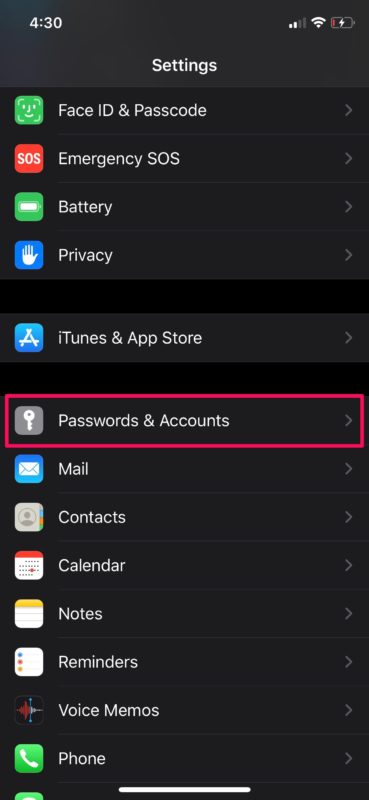
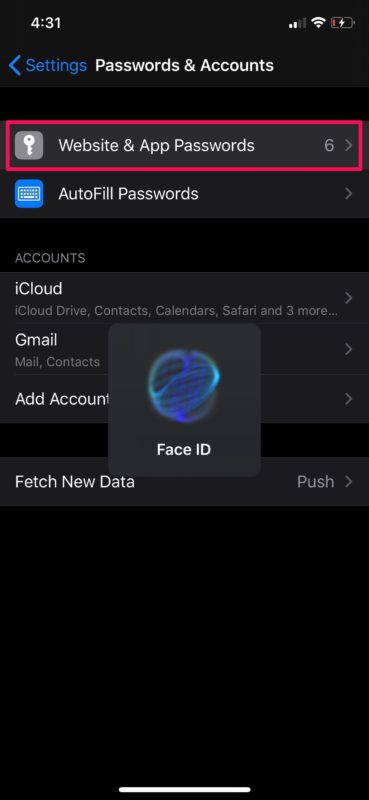
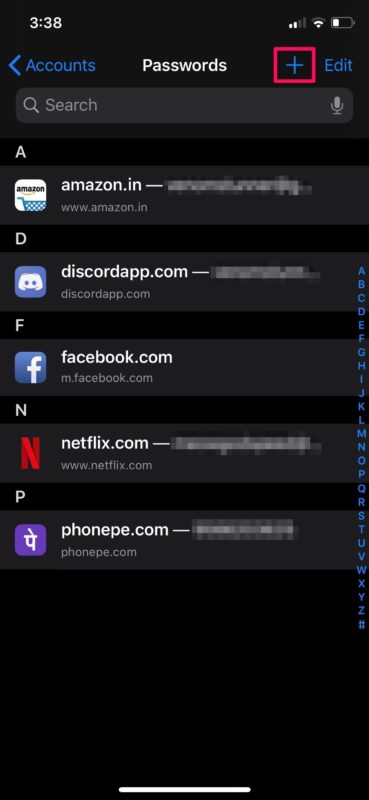
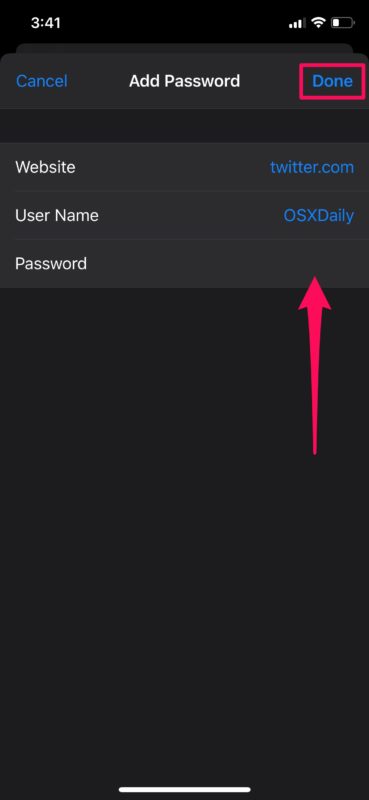
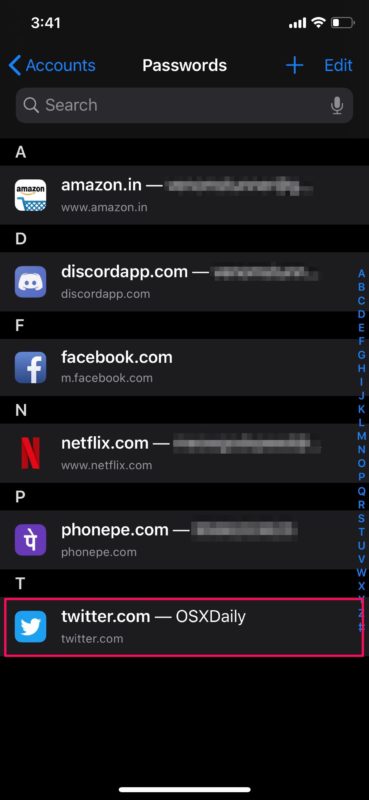

There is no option in my iPad keychain settings for adding my google password or even the google site to my list of sites and passwords. I can delete passwords and sites that I already have but cannot add new ones. iPad never offers to save my google password when I sign into google or gmail. I do have auto fill passwords turned on in settings but to no avail when it comes to google. I can get in to google or gmail only by typing out my password every time I use these programs.
Is your username an email? I’m finding that trying to use an email, which can be a legit username for some sites, done will be grayed out. As soon as I delete the m from “.com” done is highlighted and I can create the password, albeit incorrectly. Definitely a bug.
Would love to know how to order the pwds so that when I go to a website my own particular login credentials are in the 1st two slots. Rather than my husband’s and my mom’s and the business login. I have to press the key to the right and then choose mine. Why can’t I give mine preference above the other less often used logins?
iOS keychain has been flaming garbage for me. 30-40% of the time it does nothing for no explainable reason (ie it does not update passwords when I actual change them, nor save them when I go lookup & type them in, it continually prompts me to do so when it’s something like temporary PIN tho, there’s no manual way when I’m experiencing this that I know of to consciously add to key chain (I have adhd so remembering the info from closing out an app then opening settings & finding where to put it is literally impossible to me I’ll be writing it down and transferring it anyway which is an infuriating waste of time & completely derailing), & most importantly — how the hell is ANY of this supposed to work for 3rd party APPS. For anything that isn’t Google is basically doesn’t. It’s completely random & most of the time I could fill out a password on a new app 1000x even when it was functioning before from the cloud before deletion, & it WILL NOT prompt or update or remember regardless of the fact the info is plugged into the keychain.
All of these steps above say it’s for websites OR apps. But the fork only has a place for “website” & it’s not working on apps. Why isn’t Apple capable of taking the already saved passwords from something like Twitter.com and applying that to the official Twitter app (never mind actually auto filling or prompting in the first place)
Waste of time energy & life
Almost as bad as Apple still after various updates having a completely nonfunctional & sporadic select all/copy/paste function. What the hell.
I added a new password using the above directions but it’s t doesn’t allow me to click on done at the top right hand side to save it
How to activate this why is this last step not working
It lets me put in username & password but DONE is not highlighted
Make sure you are entering the website field in the format of a website address. For instance, you can’t put ‘twitter’ but the Done button should light up if you have entered ‘twitter.com’.
I have same problem…”DONE “ button not highlighted..I tried the “.com” recommendation…but didn’t help…
This has been going on for a couple of months
The settings in the article do not correspond to anything in my Settings 😟😞☹️
Different versions of iOS may have things labeled differently, this is for modern iOS releases.
Not valid for iOS 15.5, apps don’t remember their passwords and faceid is disabled on the app (even though face id is enabled in the settings).
Use third party app. Two accounts two PW’s on same site. Does not allow me to select.
So I am logged onto a mobile game app and can’t remember password to change it and no longer have access to email so how can I save the app log in info I can see to the passwords so then I can see what it is
What about apps? This is fine for a *website* password, but I want to save the login for iOS apps.
Is there any way to import a file of passwords and usernames into keychain on either OS?
I have set 1Password as my primary password manager but keychain is useful as a backup on those occasions when i have forgotten to save a new site into 1 password.
I am using third party app
I struggled mightily with DashLane whrn I had to use it in a client’s office. If find 1Password to be much easier and more flexible for storing passwords and all sorts of critical info.
Re PWDs in Keychain Vs 1Password (mgr):
I use the 1Password option to use ONLY 1Password to autofill a web site login data. My Keychain list is all jumbled up… several website data entries are duplicated. Etc etc.
Should I clear those out since I ONLY rely on 1Password for saving my website PWDs?
For now, I’ll leave it alone..
Thanks
Decent tip, but I’d be much more interested in an easy technique to make it easy to export passwords from Keychain so that they could be used in cross-platform password manager.