How to Delete Old Passwords & Accounts from iPhone & iPad
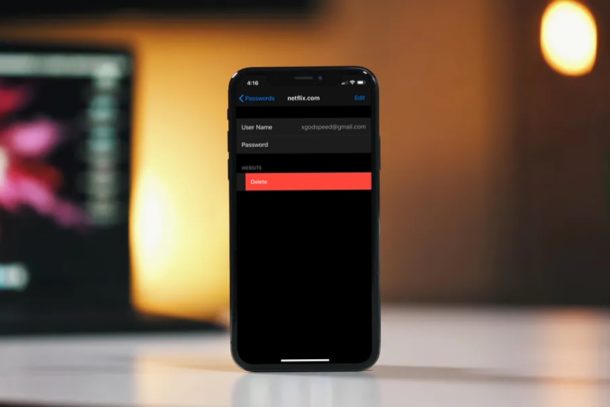
Do you have outdated account, login, or password information on iCloud Keychain that keeps coming up when you visit a website or particular app? Or do you often update and edit login information for various accounts? If so, you might want to remove outdated accounts and passwords that are stored on your iPhone & iPad within Keychain.
If you aren’t aware, iOS and iPadOS has a password management feature called iCloud Keychain that stores your account log-in details & other information for easy logins, and it keeps that data secure with the help of Face ID, Passcode, or Touch ID authentication. Since Keychain is baked into iOS and iPadOS, iPhone and iPad users don’t need to rely on a third party app like Dashlane, 1Password, or LastPass to manage all their passwords. This feature automatically fills out your log-in details, credit card information, Wi-Fi passwords and more, once you visit a web page that’s recognized by Keychain, and this is convenient because you don’t have to type out any information to login thanks to the feature. However, it isn’t always consistent when it comes to keeping the details updated and as a result, one or more of your accounts stored on Keychain could still be using an old password. And of course some login information changes entirely, either with new emails, passwords, or accounts entirely. Thus, cleaning house and deleting old accounts, logins, and passwords is occasionally needed for iCloud Keychain.
If you are experiencing trouble trying to log in to a service or website with Keychain due to an old or incorrect password, don’t fret, because in this article, we’ll be discussing exactly how you can delete old passwords and account from your iPhone and iPad. Remember, you can also manually adding passwords and logins to iCloud Keychain from iPhone and iPad and editing saved logins and passwords in Keychain too if need be.
How to Delete Old Passwords & Accounts from iPhone & iPad
If you’re interested in finding and removing those accounts that use a wrong or outdated password, simply follow the steps below carefully.
- Open “Settings” from the home screen of your iPhone and iPad.

- In the Settings menu, scroll down and tap on “Passwords & Accounts”.

- Now, tap “Website & App Passwords”. You will be asked to authorize with Face ID or Touch ID depending on the device you’re using.

- Here, you’ll see a list of all your online accounts that have been added to iCloud Keychain. Simply tap on any of these accounts to view their respective passwords and check if they’re outdated. In order to delete the accounts that are using old or wrong passwords, tap on “Edit” at the top-right corner of the screen.

- Now, select the accounts that you want to delete by checking the boxes right next to them and tap “Delete” as shown in the screenshot.

- You’ll be prompted to confirm your action. Tap “Delete” to confirm removal of the accounts from iCloud Keychain.

That’s how you delete accounts, logins, and passwords from iCloud Keychain, whether they are outdated, incorrect, or no longer needed. This applies the same with iCloud Keychain on both iPhone and iPad.
If you want to add these accounts back to your iCloud Keychain with updated information, you’ll need to head over to their respective websites, or manually fill out the details for iCloud Keychain within Settings. Keychain will store this information and you’ll be able to quickly access them from then on. Alternatively, instead of deleting the accounts altogether, you could simply change the information on Keychain with the updated password or login if you remember them, which is way more convenient.
iCloud Keychain is undeniably useful for iPhone and iPad users, and if you own a Mac too, you’ll be pleased to know that iCloud Keychain works seamlessly on macOS devices as well, sharing all data across iCloud and the same Apple ID. This works with multiple Apple devices to easily sync all your saved passwords and other information will be synced across your devices, as long they’re logged into the same Apple account.
Did you find and remove all the outdated accounts and login credentials that were stored on iCloud Keychain from iPhone and iPad? Let us know your thoughts and opinions in the comments section down below.

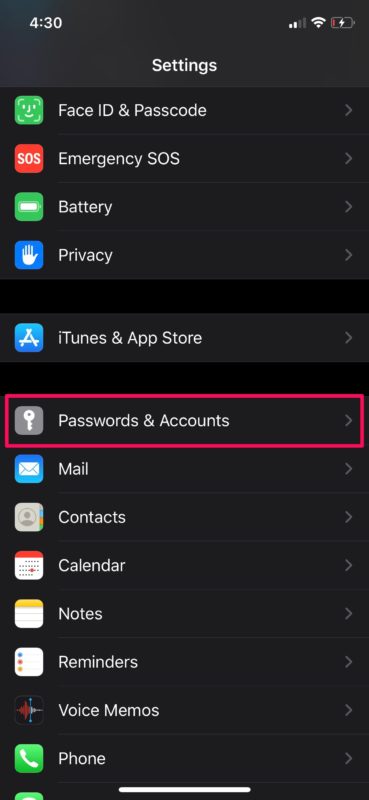
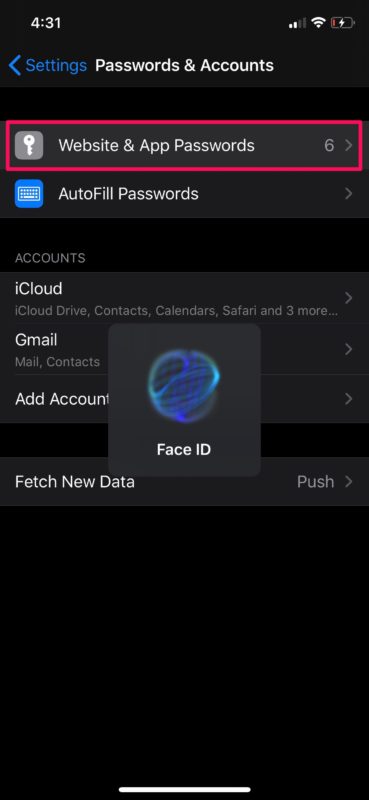
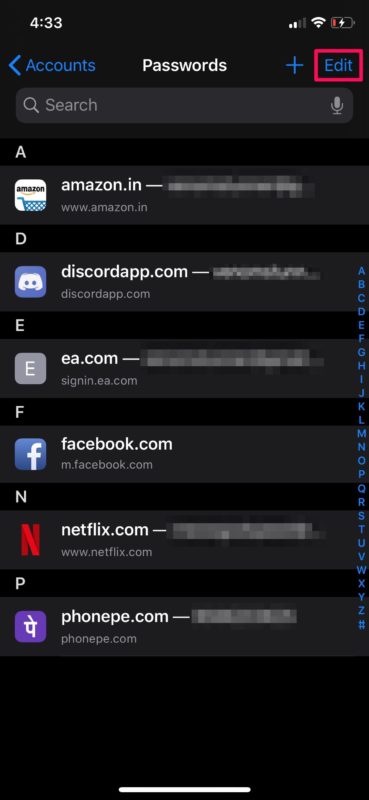
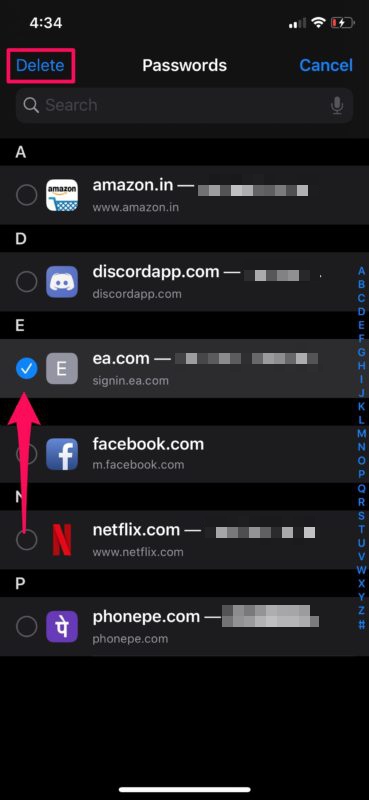
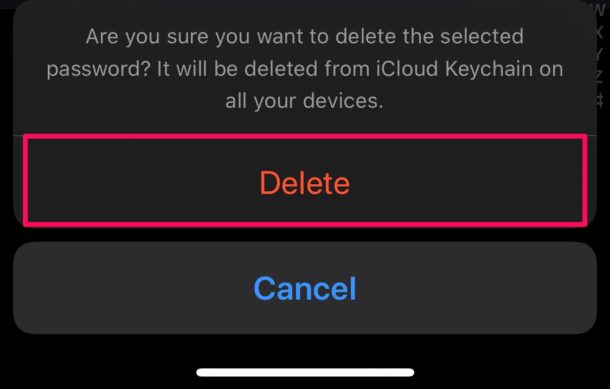

How do delete old accounts on my phone
Thanks for a great informative article. Worked like a charm!
The information is somewhat misleading, because you need to login to the site to change your password in the first instance. Just deleting the password means it is still registered with the web site.
Tony, I am not sure of your complaint. The information is accurate and it is specifically about deleting passwords or account info on the iPhone or iPad. Of course you change a particular services password through that specific service itself, that is presumably common knowledge.
Once I delete an entry in keychain how do I created a new password &id to replace the one I just deleted? With strong passwords keychain creates there is no way for me to come up with a replacement that will get me logged in to the respective site. What am I missing?