How to Find Duplicate Passwords in Keychain on iPhone & iPad
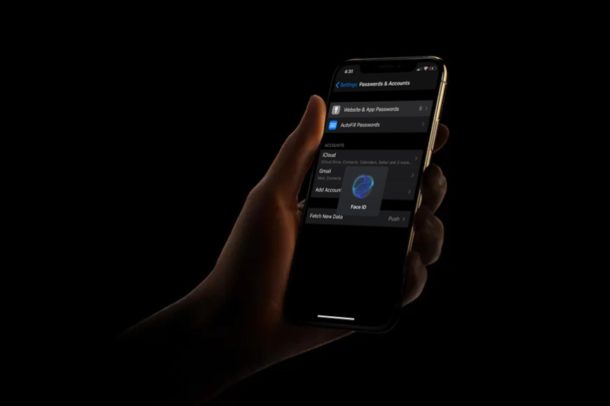
Do you use the same password for multiple online accounts? It may be wise to fix that, as accounts with shared passwords are theoretically at risk of a security breach (for example, if one service is breached and you use the same password on other accounts, it’s possible someone nefarious would be able to gain access to those other accounts). It’s highly recommended to use unique passwords for each account that you may have, and this is exactly where password managers come in and make things easier.
On iPhone and iPad, it’s easy to find duplicate passwords with iCloud Keychain, for which you can then change or update them as needed.
While there are plenty of password managers out there today, iPhone and iPad users don’t really need to rely on a third-party solution thanks to iCloud Keychain, a password management solution that’s baked into iOS and iPadOS. This feature automatically fills out your log-in details, credit card information, Wi-Fi passwords, and more, once you visit a web page or app that’s recognized by Keychain and approve it with Face ID, a passcode, or Touch ID on your device.
In this article, we’ll be covering how you can find duplicate passwords in Keychain on iPhone & iPad.
How to Find Duplicate Passwords in Keychain on iPhone & iPad
Here is how you can go about finding accounts that use a duplicate password in iCloud Keychain:
- Open “Settings” from the home screen of your iPhone and iPad.

- In the Settings menu, scroll down and tap on “Passwords & Accounts”.

- Now, tap “Website & App Passwords”. You will be asked to authorize with Face ID or Touch ID depending on the device you’re using.

- Here, you’ll see a list of all your online account details that have been added to iCloud Keychain. If you see an exclamation mark next to any of these accounts, it indicates that you’re using either a weak or duplicate password. In order to remove those accounts from Keychain, tap on “Edit” at the top-right corner of the screen.

- Now, select the accounts that you want to remove by checking the boxes right next to them and tap “Delete” as shown in the screenshot.

- You’ll be prompted to confirm your action. Tap “Delete” to confirm removal of the account from iCloud Keychain.

That’s all you need to do for finding and removing duplicate passwords from iCloud Keychain on iPhone or iPad.
It’s worth noting that the exclamation mark right next your account doesn’t always mean that you’re using a duplicate password. It could also be due to the fact that you’re using a weak password.
Regardless, you can now update these accounts with a strong and unique password by heading over to their respective websites and then edit your passwords in the password management section for iCloud Keychain.
Don’t forget you can also manually add passwords and logins to iCloud Keychain, edit saved logins and passwords in Keychain, and delete accounts and logins from iCloud Keychain on iPhone and iPad too.
And if you use other Apple devices, be it an Apple Watch, Apple TV, or Mac, you’ll be pleased to know that iCloud Keychain works seamlessly on macOS devices and other Apple products using the same Apple ID too.
With the help of iCloud, all your saved passwords and other information in Keychain sync across your devices as long they’re logged into the same Apple account. That means if you update accounts on one device, it will sync through iCloud to your other Apple devices too.
Did you find duplicate passwords stored on iCloud Keychain and update them? Let us know your thoughts and opinions in the comments section down below.

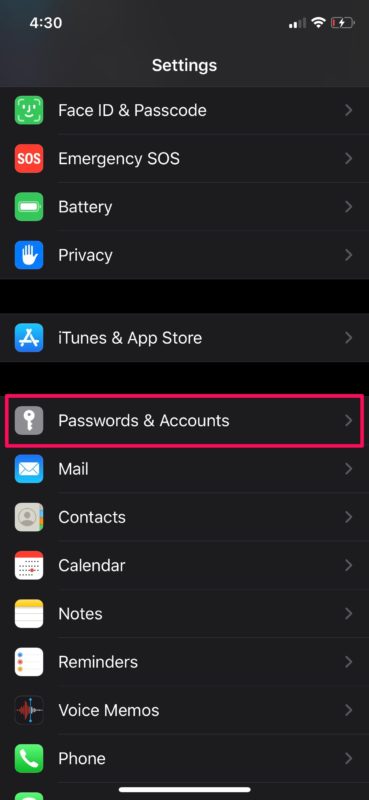
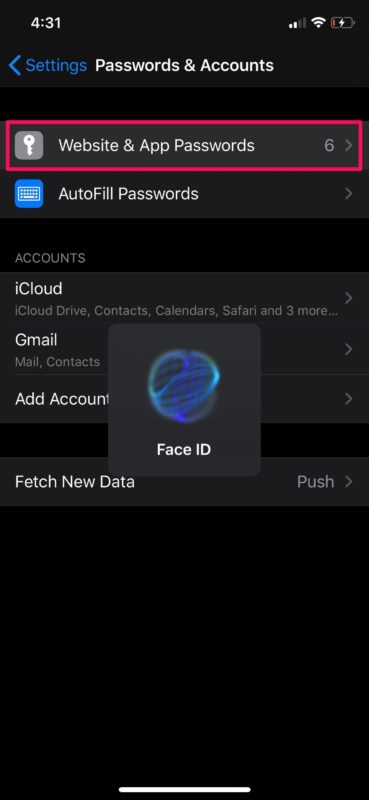
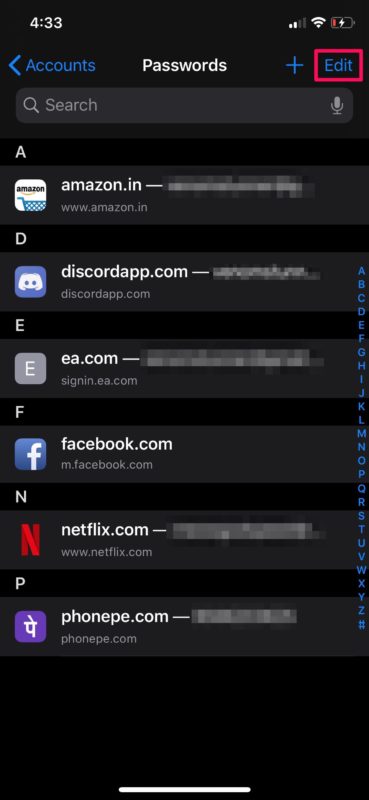
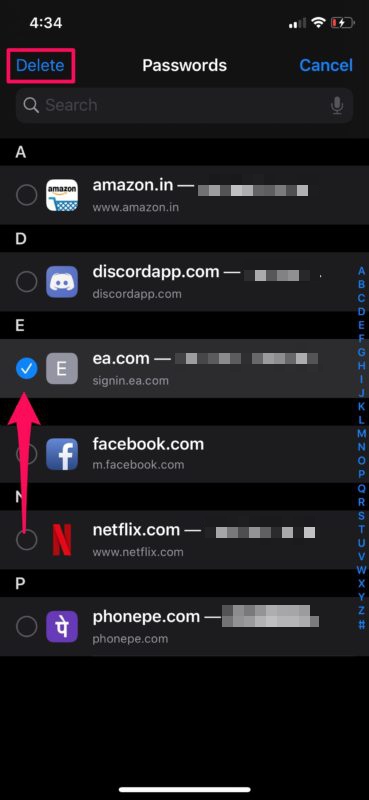
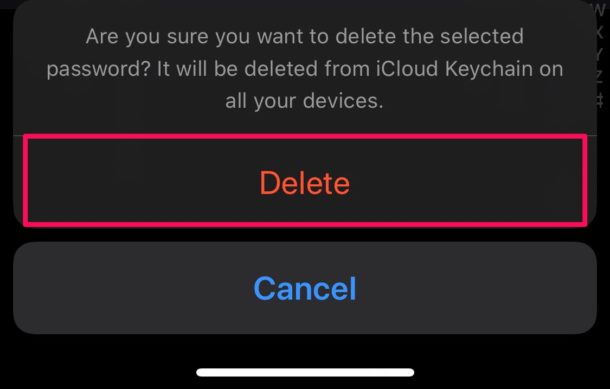

I want to restart my iCloud account and find new iCloud accounts in my phone
I am in the awkward position of using Keychain AND m-secure, a third party app. I like the idea of using Keychain, but don’t want to give up the additional features of m-Secure. I wonder if there is a way to sync between the two for the password feature ?
This is great information for any Apple fan, especially since password protection are important from the perspective of seamless consumer experience and privacy concern. Good article. Thanks for sharing.