How to Enroll in iOS Developer Beta on iPhone
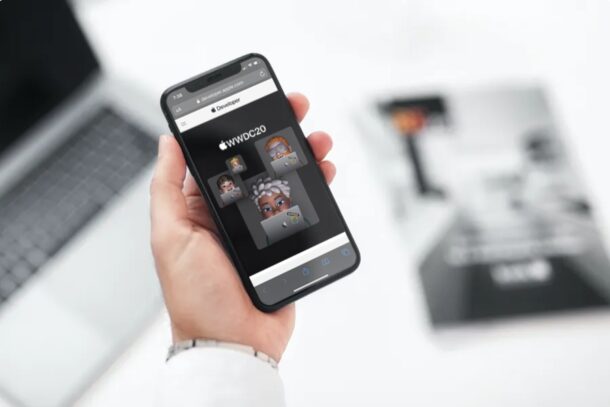
Apple showcased the redesigned iOS 14 to the world during their first all-online WWDC event, and it’s already available for download as a beta. However, only developers who are part of Apple’s Developer Program have access to the iOS 14 developer preview (soon, a public beta of iOS 14 will be available however).
If you’re not a developer yet, but you like to stay up to date on Apple’s latest and greatest software, you’ll need to sign up for the Apple Developer Program first. Although you can make a free developer account to run your own apps on Apple devices, you’ll need to have a paid membership that costs $99/year to be able to download beta versions of iOS, iPadOS, macOS, watchOS and tvOS. With a paid membership, you’ll also be able to publish apps in the App Store.
Therefore, if you don’t mind spending some money, anyone can become a registered Apple developer and gain access to the developer beta software. In this article, we’ll cover exactly how you can enroll in the iOS 14 developer beta right from your iPhone. And yes this also applies to iPadOS 14 on iPad as well.
How to Enroll in iOS 14 Developer Beta on iPhone
The following steps won’t explain how to install the iOS 14 developer beta on to your device, as that will be covered in a separate article. Here, we’ll be focusing solely on how you can enroll in the Apple Developer program to make sure you’re eligible for access to iOS 14 beta firmware.
- Open “Safari” or any other web browser on your iPhone and head over to developer.apple.com. Tap on the double-line icon at the top-left corner of the page.

- Now, tap on “Account” which is the last option in the menu.

- Type in your Apple ID login details and tap on the “arrow” icon to sign in to the Apple Developer portal.

- You’ll need to go through the Apple Developer Agreement. Check the box to agree and tap on “Submit” to proceed to the next step.

- On this page, scroll down to the bottom and tap on “Join the Apple Developer Program” hyperlink.

- Tap on “Enroll” as shown in the screenshot below to begin enrollment for the Apple Developer Program.

- Scroll down and tap on “Start Your Enrollment”.

- Now, you’ll need to fill in your personal information and tap on “Continue” to proceed further.

- Next, you’ll need to select your entity type. By default, “Individual/Sole Proprietor” is selected which is appropriate in most cases, but you can use the dropdown to select anything else. Tap on “Continue”.

- Now, review and accept the legal agreement by checking the box. Tap on “Continue”.

- Here, the pricing details and enrollment ID will be displayed. Tap on “Purchase” to initiate the payment process. In the next page, you’ll just need to enter valid payment details to complete the purchase and you’re set.

That’s it. You’ve successfully enrolled in the Apple Developer Program. Note that while it is sometimes instant, it may take up to 48 hours for the purchase to process.
From now on, you will be eligible for all future beta versions of iOS and not just iOS 14, iPadOS 14, and macOS Big Sur. However, you’ll need to renew the membership on a yearly basis.
Once you’re part of the Apple Developer Beta program, you’ll have the option to install the iOS 14 beta profile from developer.apple.com/download on your iPhone, along with iPadOS 14 beta profiles for iPad, macOS beta profiles for Big Sur, and beta profiles for watchOS and tvOS too.
Once you’ve installed the beta profile, restart your iPhone and head over to Settings -> General -> Software Update and you’ll have the iOS 14 Developer Beta ready to be downloaded and installed just like any regular over-the-air software update. Be sure to backup your device before installing any beta software, however.
Even if you aren’t interested in paying for the Apple Developer Program, there are still ways to access the developer beta build by downloading the profile from third-party sources, or by waiting another few weeks until the Public Beta is released. We will be covering that in a separate article, so stay tuned.
We hope you were able to sign up for the Apple Developer Program for early access to beta firmware on your iPhone. Let us know how the procedure went. What are your overall thoughts on the new features that iOS 14 brings to the table, and on the beta access programs? Do share your valuable opinions and experience in the comments section down below.

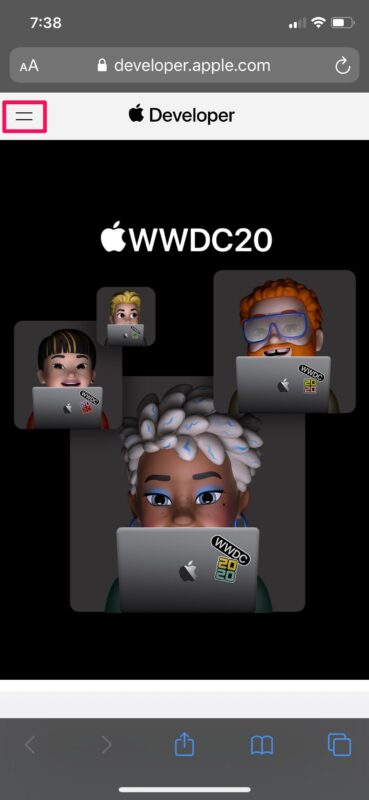
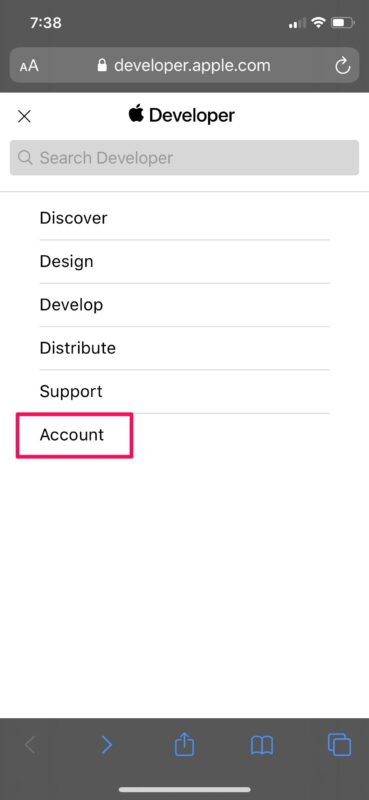
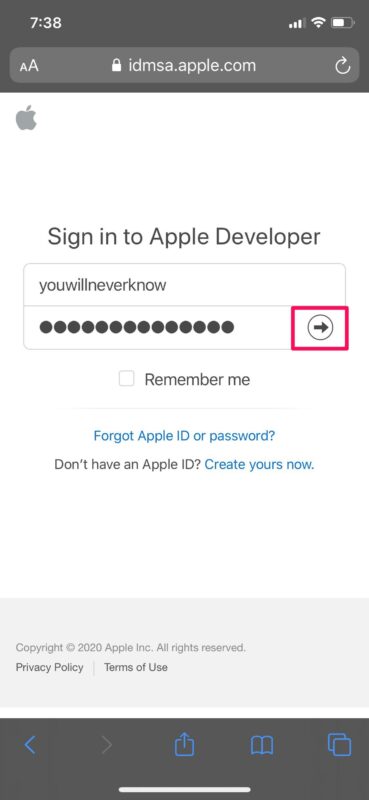
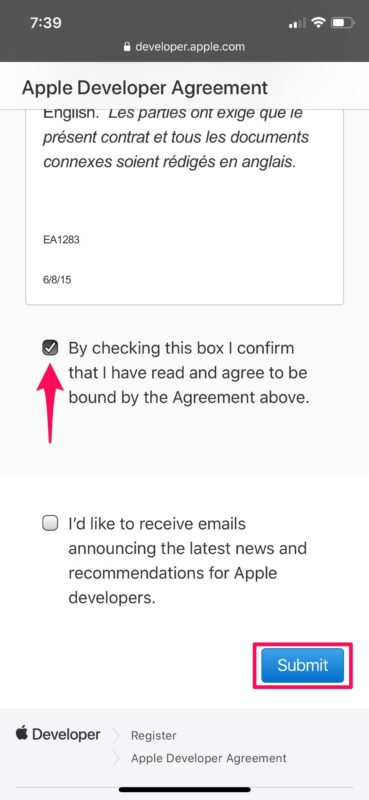
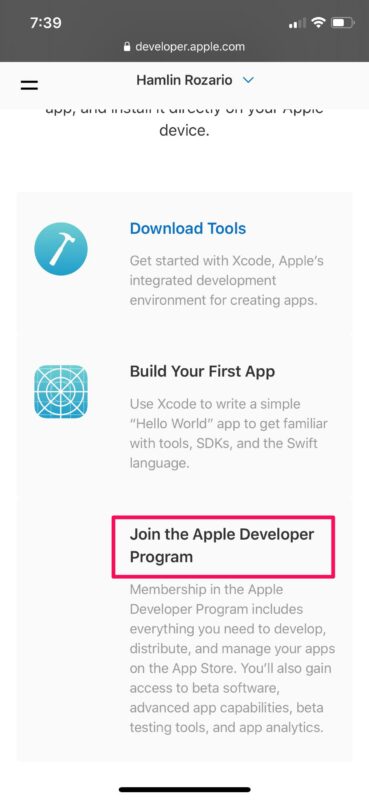
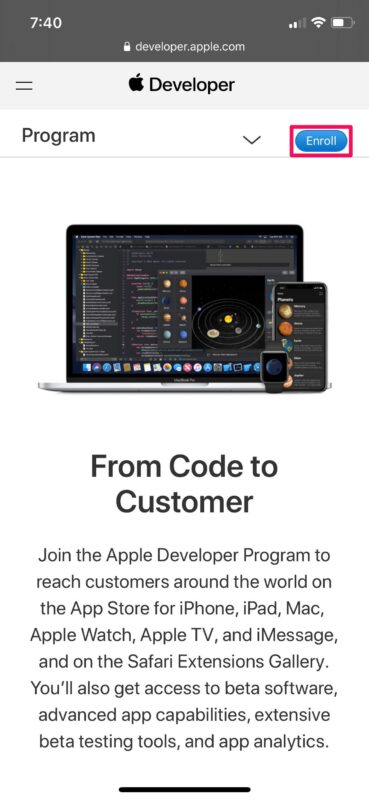
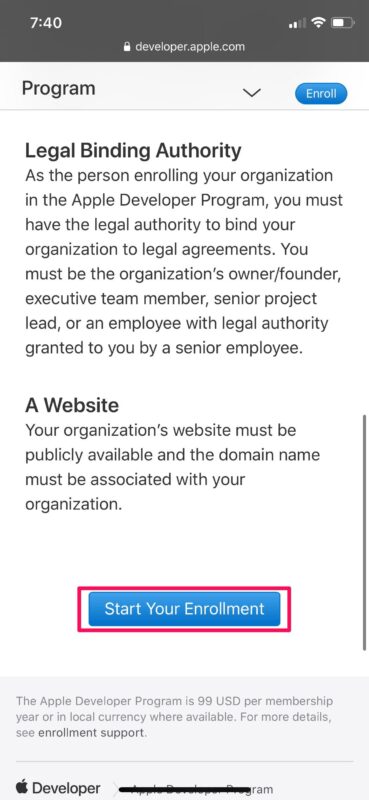
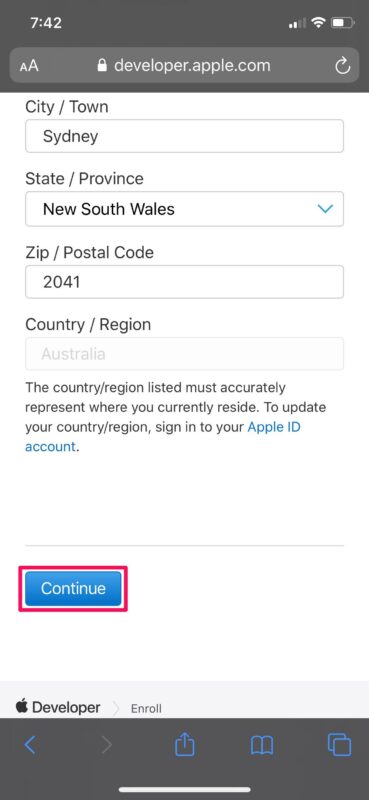
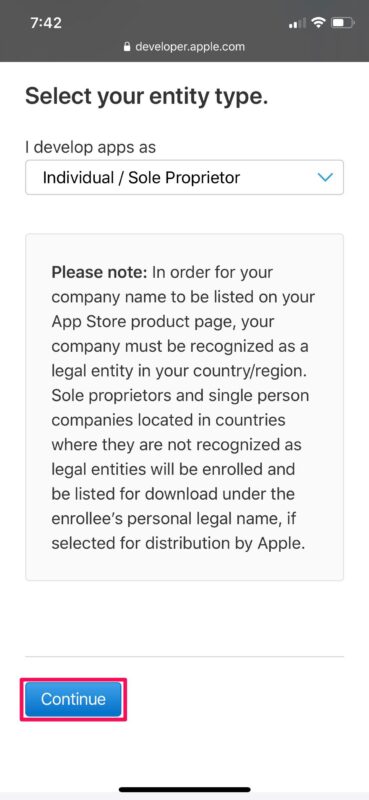
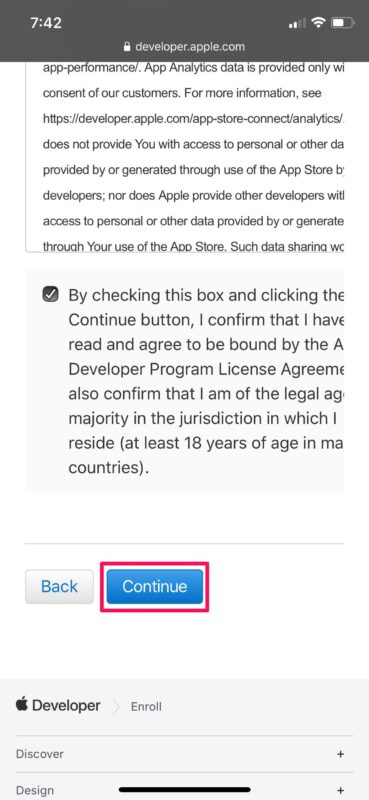
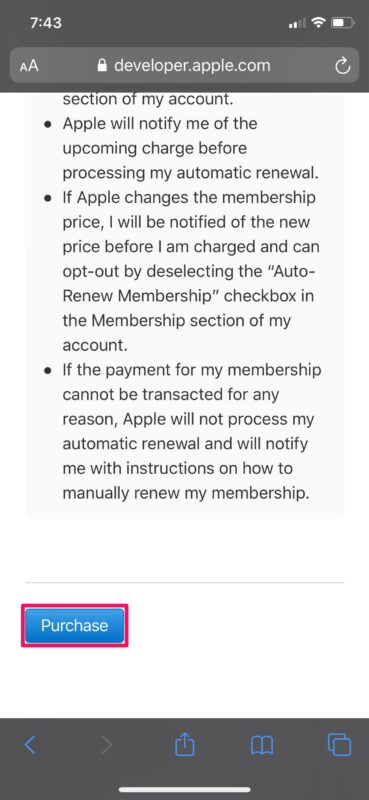

iPhone 11 Pro Max system iPhone 7 Plus connect how