How to Enable / Disable Night Shift from Control Center on iPhone & iPad

Do you want to quickly enable or disable Apple’s Night Shift feature on your iPhone or iPad? With Control Center, it’s convenient to turn Night Shift on and off within a matter of seconds.
Night Shift is a handy feature that minimizes the emission of blue light from your device’s screen, making the display a lot more easier on the eyes. This allows users to potentially reduce eye strain, and perhaps even help promote sleep, especially when they use their devices during late-night hours or in the dark.
Interested in trying this out on your iOS device? Read along to learn how you can enable or disable Night Shift from Control Center on both the iPhone and iPad.
How to Enable / Disable Night Shift from Control Center on iPhone & iPad
In order to take advantage of Night Shift, you’ll need at least an iPhone 5s or iPad 5th Generation. Make sure your device is supported before going ahead with the procedure. Accessing the iOS and ipadOS Control Center may vary depending on the iPhone or iPad that you’re using, so simply follow the steps below.
- If you’re using an iPad, iPhone X or newer device, you can access the Control Center by swiping down from the top-right edge of the screen. However, if you’re using an iPhone with a big forehead and chin, like the iPhone 8 or older, simply swipe up from the bottom of your screen as show in the screenshot below, in order to access it.

- Now, long-press on the brightness slider to access more options. This is for devices running iOS 13 or later. However, if your device is running an older version like iOS 12, use the 3D Touch gesture and force press on the slider to access the same functions.

- As you can see here, you’ll have the option to toggle Night Shift on and off. Simply tap on it, in order to switch between the modes.

Now you know how to quickly enable or disable Night Shift on your iPhone or iPad at your leisure.
Apple’s Night Shift feature comes in handy especially if you’re using your iOS device for a long duration at night. Although the effect is subtle, it does help reduce the strain on your eyes by automatically adjusting the colors of the display to the warmer end of the spectrum.
It’s fairly similar to how True Tone works, except for the fact that it doesn’t make use of any additional sensors to adjust the color temperature of the screen. Instead, it relies on your iOS device’s clock and geolocation to determine the sunset in your location and shift the screen to a warmer tone automatically according to your settings.
In addition to this functionality, the Control Center on iOS houses a bunch of other toggles that allows you to quickly enable or disable certain features easily, right from any app or the Home Screen.
Do you use the Night Shift toggle within the Control Center? What do you think? Let us know your thoughts and opinions in the comments section down below.

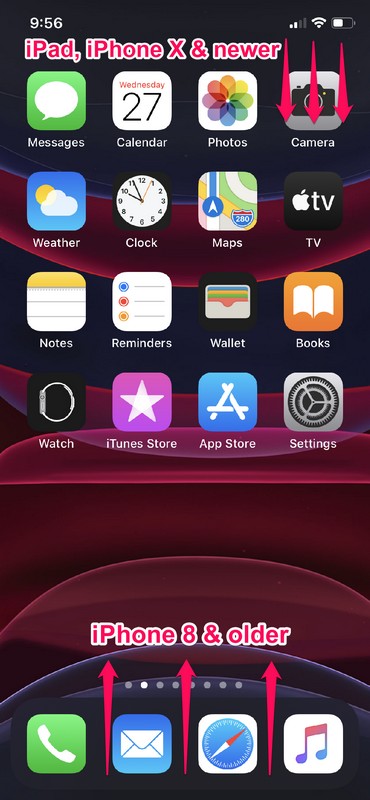
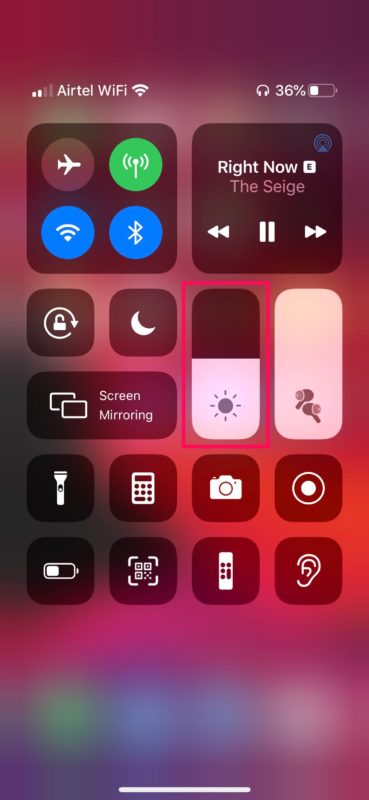
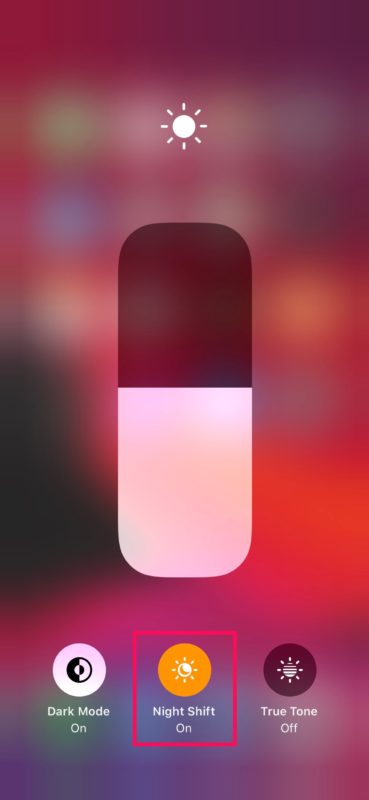

YEs, I use night shift. In fact, I installed a 3rd party app on my Mac b4 they made it a feature. Love it generally but sometimes, like night time shut down, it would help to override it, especially if working with a graphic.