How to Start & End a Swimming Workout on Apple Watch
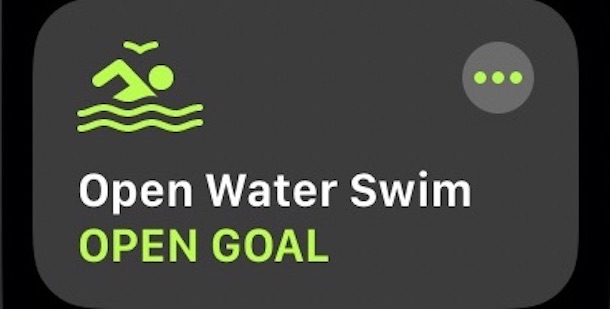
Your Apple Watch is a wonderful exercise companion and it can not only keep tabs on your workout but provide insights into your health as well. Apple Watch Series 2 and later can also be used to track swimming, just like running or other activities. But the way Workouts handles a swim is slightly different. Don’t worry, we’re going to walk – bad pun intended! – you through it.
It doesn’t matter if you’re someone training for the Olympics or an amateur who likes to know whether their length times are on point, tracking activity using an Apple Watch can provide useful information. Here’s how to go about kicking off a swimming workout.
Starting a Swimming Workout with Apple Watch
Like all workouts, you’ll need to open the Workouts app to get started.
- Use the Digital Crown or swipe the screen and tap “Pool Swim” or “Open Water Swim” depending on which activity you are doing.

- You can also tap the three dots to make changes to time, calorie, or distance goals.
- If you select “Pool Swim” you will be given the option to select the length of the pool. Use the digital crown to change the numbers on-screen. Tap “Start” when done.
- Wait for the three-second countdown and begin swimming. Alternatively, tap the screen to skip the countdown completely.
- Your Apple Watch’s screen will automatically be locked to prevent any accidental taps during your swim.
Ending a Swimming Workout with Apple Watch
Because your Apple Watch’s screen is locked you need to follow a slightly different process to pause or end the workout.
- Press the Digital Crown and side button together to pause your workout.
- Turn the Digital Crown to unlock your Apple Watch screen. You’ll also hear a sound to confirm any water has been expelled from the watch’s holes.
- Swipe right on the screen and tap “End” to finish your workout. You’ll see a summary of your workout including the number of strokes and more.

The Apple Watch does a surprisingly good job of recognizing what kind of swimming stroke you’re performing during your workout, too.
Now that you’re using Workouts and burning calories, why not share your Activity progress with your friends? Remember to use your AirPods while you’re working out!
You might also want to make sure that you change the distance from kilometers to miles or vice-versa so all of your stats make sense as well!
Enjoy your workouts with Apple Watch, and let us know in the comments if you have any particular experience or thoughts worth sharing!


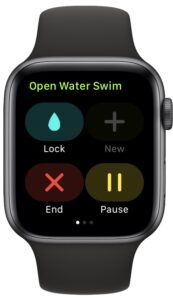

I do an open water swim almost every day over the same course. I have found that I too get varying distance reports. I have not been able to get the tracking map to work, have tried everything, total reset ,checked all settings, nothing works. Put a third party app on, its map tracker has me swimming on roads and up hills.
Thanks for the good info.
I am using this feature a lot. While it is true that the watsch does a good job in recognising what kind of swimming I am doing it unfortunately does a pretty lousy job in measuring the distance. My regular distance is 504m which in my case are 56 laps in a 9m pool. Although the setting for the length of the pool is set correctly the watch logs this as anything between 207m and 235m. I have tried to bypass this by adjusting the input of the pool length, but to no avail. This feature is really pretty useless.