iPhone / iPad Bluetooth Won’t Turn On or Work? Here’s How to Fix & Troubleshoot
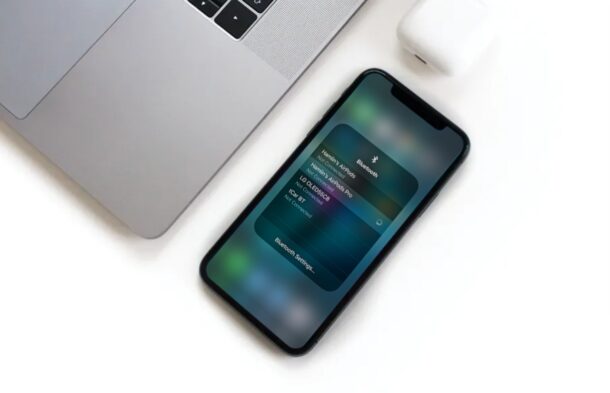
Making Bluetooth connections with peripherals and other devices from your iPhone or iPad is a fairly simple and straightforward procedure for the most part, but sometimes you might run into connectivity-related issues.
In rare cases, you might be unable to successfully pair or connect a Bluetooth accessory to your iOS device, or you might have issues preventing you from even turning the feature on. This could be due to various reasons ranging from firmware issues to a faulty Bluetooth connection. Thankfully, this is pretty easy to diagnose and resolve in most situations.
If you’re one of those unlucky iOS users who can’t get Bluetooth to work properly, don’t fret. In this article, we’ll walk you through the necessary steps to quickly troubleshoot and fix possible Bluetooth connectivity issues you may come across on your iPhone and iPad.
How to Troubleshoot & Fix Bluetooth on iPhone & iPad
Regardless of what iOS device you’re using at the moment, you can follow these basic troubleshooting methods whenever you’re facing any connectivity-related issues.
1. Make Sure Your Bluetooth Device is Connected
Although a Bluetooth accessory that was already paired should automatically connect to your device, sometimes the connection fails to establish and manual connection might be required. In order to check if your device is actually connected, simply head over to Settings -> Bluetooth and see if the device you’re trying to use is “Connected” as shown below.
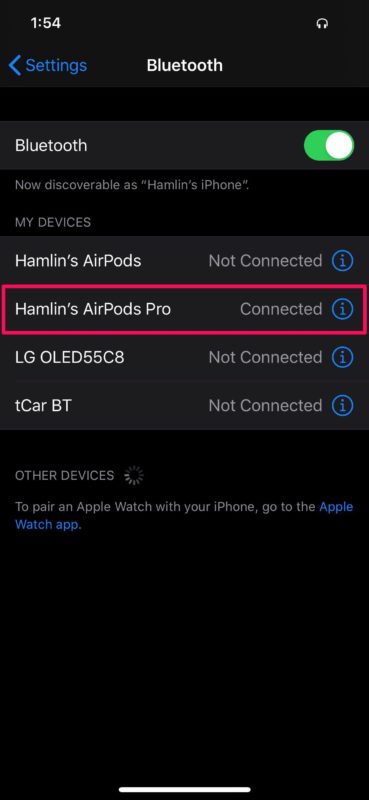
2. Turn Off and Turn On Bluetooth
We get that this step might sound silly, but there could be minor software bugs that could easily be resolved by turning off certain features and turning them back on in iOS. Head over to Settings -> Bluetooth and use the toggle to disable and re-enable the feature.
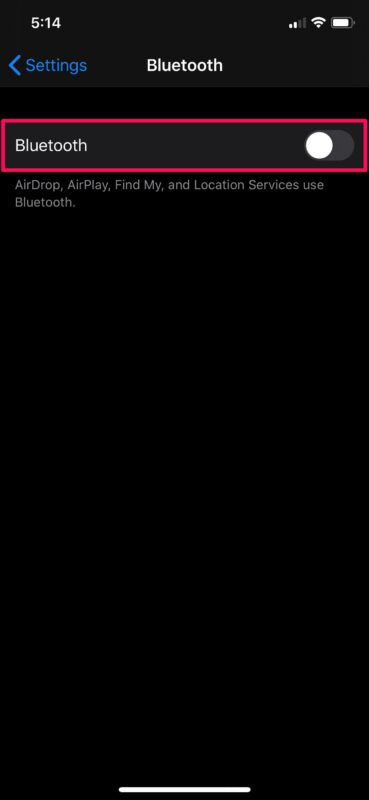
3. Disconnect and Reconnect to Bluetooth Device
Wireless connectivity issues can normally be fixed by simply disconnecting and reconnecting the device. Thankfully, you disconnect from all the Bluetooth devices you’ve previously paired with, at the push of a button. Head over to the Control Center on iOS and just tap on the Bluetooth toggle until it’s grayed out as shown below.
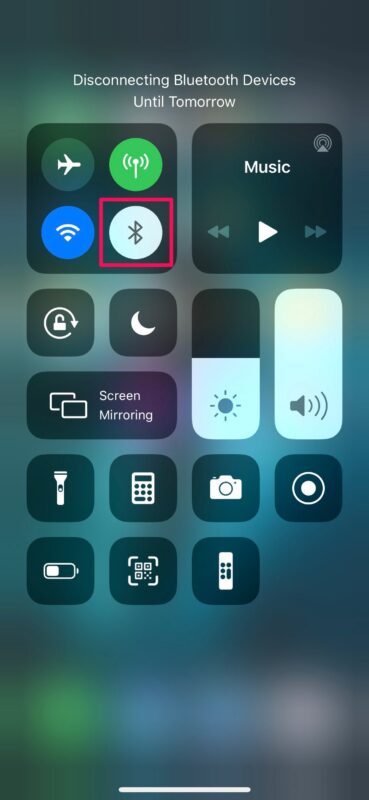
4. Forget & Re-Pair Your Bluetooth Device
If you see that your Bluetooth device is connected and it’s still not functioning properly, or it just stopped working all of a sudden, there’s a pretty good chance that the issue you’re facing is due to a faulty connection. Unpairing and repairing the Bluetooth device should resolve this in most cases.
- Go to Settings -> Bluetooth on your iPhone or iPad and tap on the “i” icon located right next to the Bluetooth device you’re trying to connect to.

- Now, tap on “Forget This Device” to unpair it. Once you’re done, you can go ahead and re-pair your Bluetooth device and see if it works.

5. Check for Software Updates
Certain firmware versions of iOS may have Bluetooth and other wireless connectivity issues. This is more likely to happen if you’re on a public or developer beta version of iOS, but Apple usually issues a hotfix with another update. So, make sure your device is updated to the latest iOS version by heading over to Settings -> General -> Software Update. If you do have a pending update, you’ll be notified here and you can tap on “Install Now” to begin the update process.
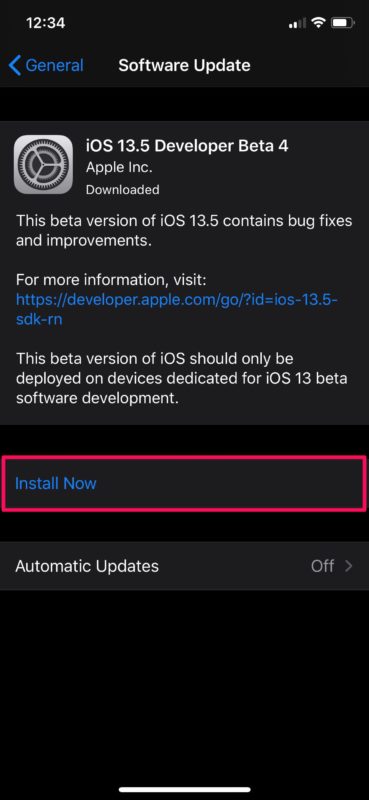
6. Reset Network Settings
Don’t give up just yet. Common networking issues with your iPhone or iPad could also likely be the reason why you’re unable to connect one of your Bluetooth devices. However, this can be easily resolved by resetting your network settings. Be mindful that you’ll lose your saved Bluetooth connections, Wi-Fi networks and passwords once you reset these settings. In order to do this, go to Settings -> General -> Reset -> Reset Network Settings on your iOS device.
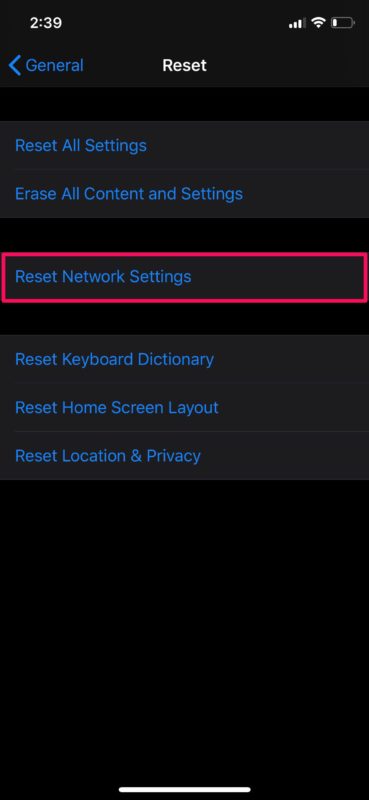
7. Force Reboot Your iOS Device
The last thing you’d want to try is restarting your iPhone or iPad by turning it off and turning it back on. However, that’s not the end of the road either. You can force reboot your device too, which is different from a regular restart. If you’re using an iOS device with a physical home button, this can be done by simply holding the power button and home button simultaneously until you see the Apple logo on the screen. However, if you’re using a newer iPhone or iPad with Face ID, you’ll need to click the volume up button first, followed by the volume down button and then hold the side / power button until you see the Apple logo.
If none of the above troubleshooting methods worked in your favor, there’s a pretty good chance that the issue is with the Bluetooth device you’re trying to connect to and not your iPhone itself. For starters, you can check if the Bluetooth device has enough charge left in it to function properly. Look for any signs of physical damage on the Bluetooth accessory, as hardware-related issues after physical damage is pretty common.
Physical and water damage applies to your iPhone and iPad too, so inspect your device properly.
For all hardware-related issues on your iOS device, make sure to contact official Apple support for further assistance.
We hope you managed to get Bluetooth to work properly on your iPhone and iPad again. Which of the troubleshooting methods we discussed here worked for you? If not, did you contact Apple support for help with hardware-related problems? Do share your valuable experience in the comments section down below.

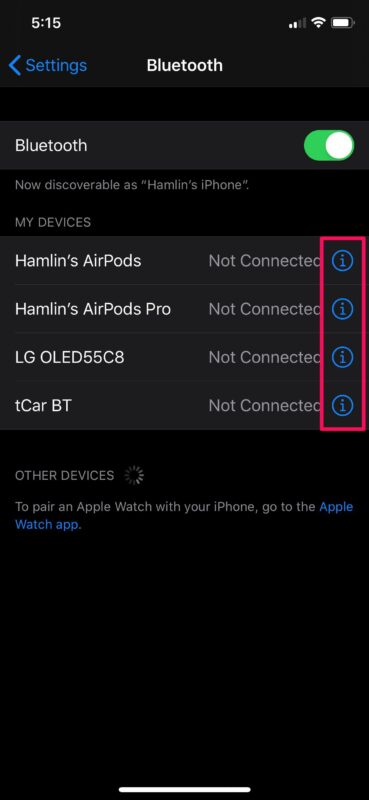
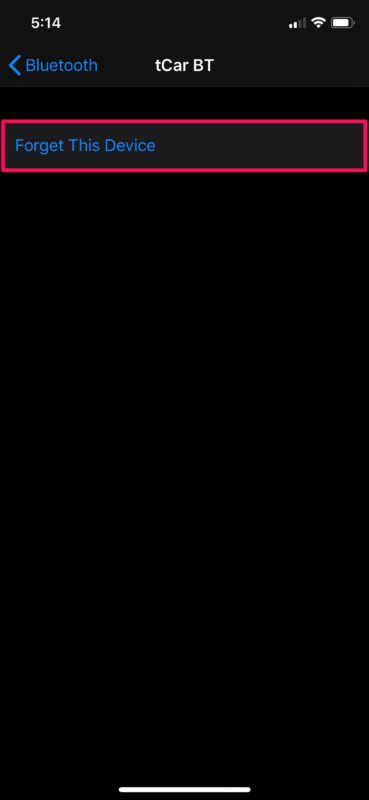

Why is it easier to hotspot with my latest iphone se 2020 with ubuntu 16.04 32bit using bluetooth on my lenovo T60. Than it is with my mid 2012 high sierra macbook pro.
Just don’t get it!.
nice article, I noticed metal like desks, chairs etc. hampers bluetooth signals and I have a better connection since replacing these items with wood.