How to Print from iPhone & iPad to a Printer
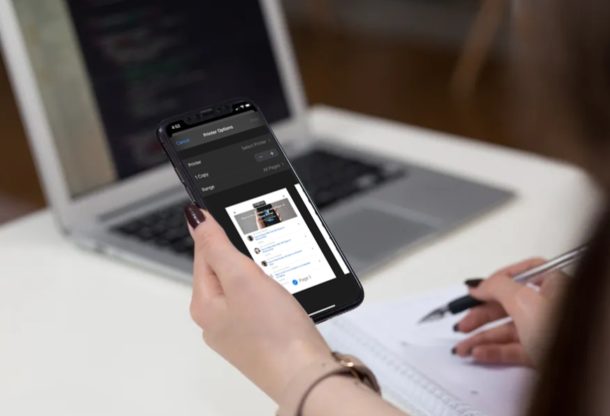
Need to print something from an iPhone or iPad? Gone are the days where you needed to hook up your printer to a computer to get a physical copy of documents, pictures, and more. With AirPrint, you can use your iPhone or iPad to print anything wirelessly over Wi-Fi.
Although we live in a digital age, there are situations where carrying a physical copy of anything important is still considered to be a better option. Apple’s AirPrint technology allows Apple devices to send print operations over Wi-Fi to supported printers, eliminating the need for unnecessary cables. Once you have your printer properly set up, it’s pretty convenient to print anything that’s displayed on your iPhone or iPad screen.
Looking forward to try out AirPrint on your iOS device? Here, we’ll walk you through the necessary steps for directly printing from iPhone or iPad to a printer.
How to Print from iPhone & iPad to a Printer
First and foremost, you’ll need to make sure that your printer is AirPrint compatible. You can use Apple’s support website to check out the list of all AirPrint-compatible printers. Both your printer and the iPhone or iPad device must be connected to the same Wi-Fi network for this to work. Once you’re done, simply follow the steps below to get started.
- Open a picture, document, webpage or anything that you want to print. In this instance, we’ll be printing a webpage. Tap on the “share” icon to access the iOS share sheet.

- Here, scroll down and tap on “Print” as shown in the screenshot below.

- You’ll be taken to the Printing menu. Here, tap on the “Printer” option to select the printer that you want to use.

- The iOS device will now start looking for printers that are connected to the same Wi-Fi network. Wait for a few seconds for your printer to show up and then select it.

- In the Printer Options menu, you’ll be able to check the page count and choose how many pages you want to print in this session.

- You can also choose the number of copies according to your preference. When you’re ready to start printing, tap on “Print” which is located at the top-right corner of the menu.

That’s pretty much all there is to it. In a matter of seconds, the printed physical copy will be available on your printer. Pretty easy, right?
If you don’t have an AirPrint-enabled printer, don’t lose hope. Most printer manufacturers offer proprietary apps that let you print documents, photos, etc. wirelessly. You simply need to download the respective app from the App Store and connect it to your printer. This is not as convenient as AirPrint, since you need to rely on a separate app for your printing needs, but it can be better than nothing.
Additionally, there are various other third-party printing apps like PrinterShare and Cloud Printer available on the App Store which can be used to connect your iOS device to Wi-Fi or Bluetooth-enabled printers regardless of the brand you use.
And there’s even an older third party utility for the Mac that can turn just about any printer into AirPrint compatible, and that may be worth checking out for some users.
Speaking of printing, did you know that the printing menu within iOS has a hidden feature that lets you convert anything to a PDF file? That’s right, with just a 3D Touch press or pinch gesture, you can print to PDF on an iPhone from just about any app. You can even print content to a PDF file on a Mac too. Obviously PDF documents aren’t physical, but often times printing to PDF as a digital file can be just as good as getting a printed out piece of paper, depending on what the need is of course.
We hope you managed to print your documents directly from your iPhone or iPad without any issues. How often do you actually use AirPrint for printing wirelessly? Have you tried other third-party printing apps? Let us know your thoughts and opinions in the comments section down below.

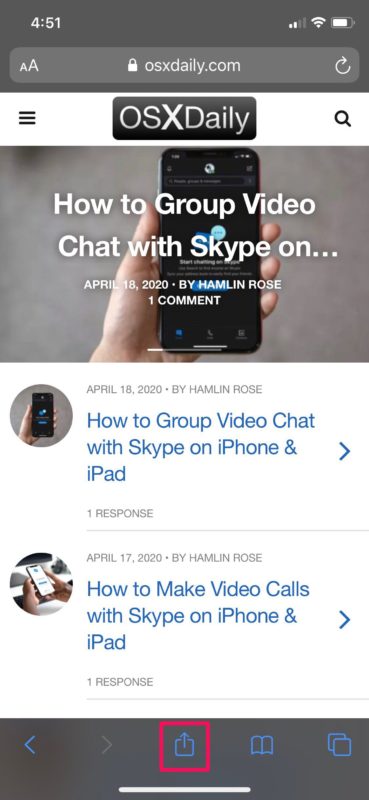
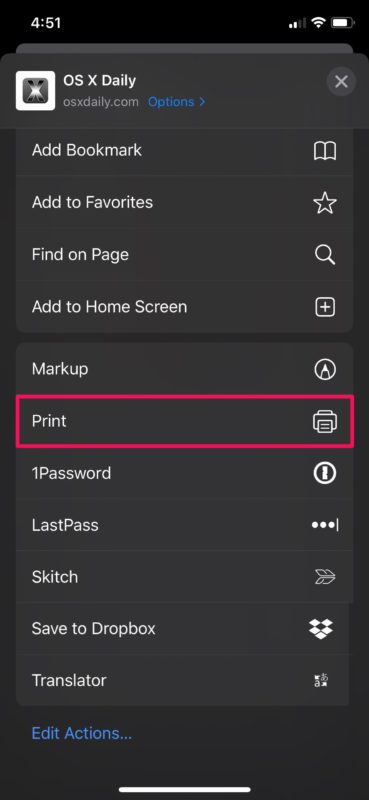
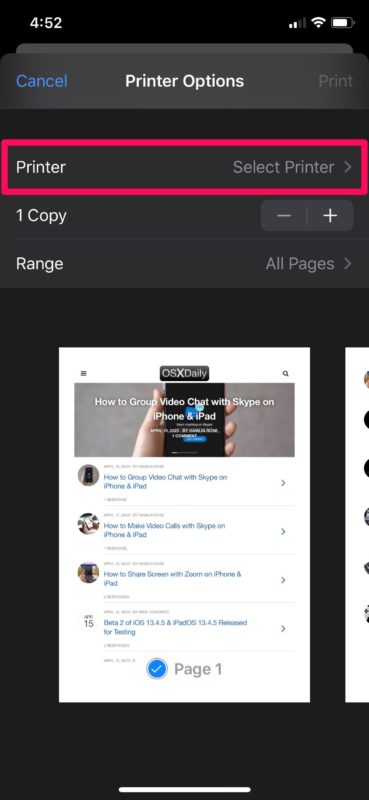
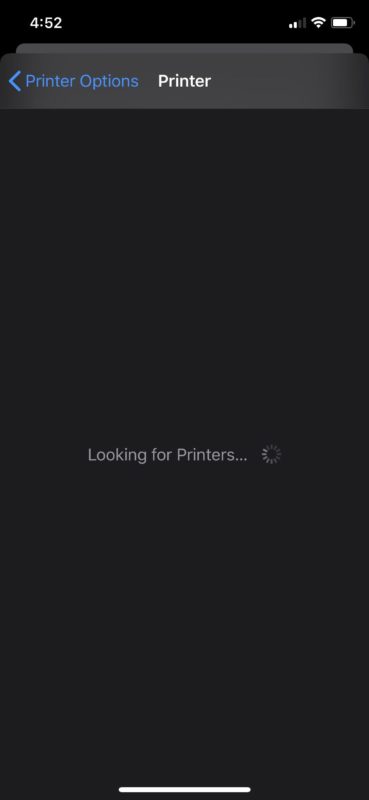
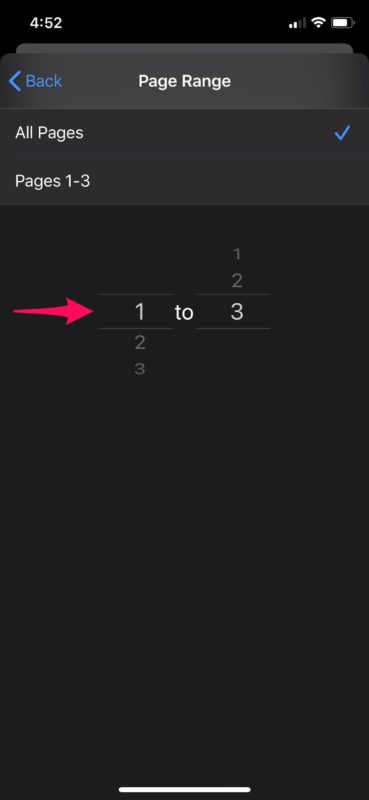
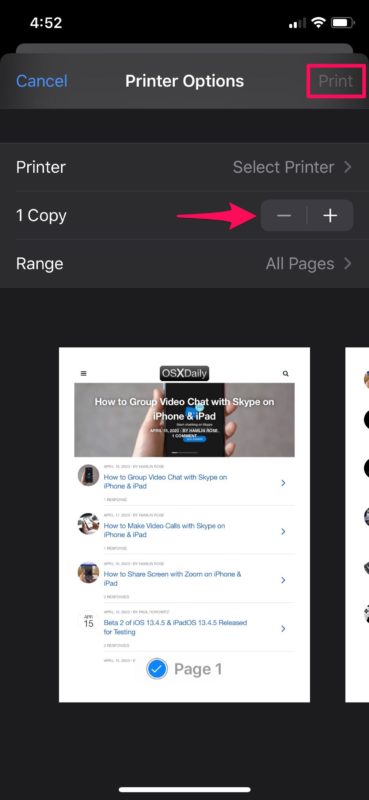

I saw no osxdaily on my iphone SE or none of the categories in your page
I don’t get the Share icon on my iPhone
Here is my question on printing:
I yet to find answer for it, and Apple tech support can’t answer this one.
the I try to print from iPad or iPhone, to a brother Printer, only prints 50-75% sizes on the paper.
Not setting of any kind on the apple side to make a full page printing.
not setting on printer to make up for the differences, I call Apple and they can’t figure this one?
my wife and who ever owns apple product can’t print full page?
no, it doesn’t show me any print option under the share option in Safari. Although, for the same web page in Chrome it shows the required options.
Using AirPrint ALMOST worked great from my iMac to my Brother MFC-J6920DW. But my text document went to Paper Tray 1, which is 4 x 6 photo paper, instead of Paper Tray 2, which is 8.5 x 11 paper. How can I use my iPhone to switch trays when printing?
I have a very nice, fairly recent wifi enabled printer by canon. For quite a while after i got it, I was able to use my iphone with it, sending photos or whatever, and it would work. At some point apple added the airprint requirement to what it would print to, and now I can’t use this printer anymore. So I would say apple is making it less convenient to use a modern printer than more.
Nope, when I use either Safari or Chrome and tap the Share icon, I do not get an option to Print. I have a listed compatible HP Envy with AirPrint. Thoughts?