How to Read Mac Formatted Drives on Windows PC

If you’ve ever tried to use a Mac hard drive or USB key with a Windows PC, you’d know that Windows fails to read the contents of the drive. However, with third-party software, it’s still possible to view all the data that’s stored on the drive, even if it’s formatted for Mac.
By default, Mac-formatted drives using Apple’s APFS or HFS Plus file systems are not recognized by Windows, and as a result, you’re only provided with the option to erase the contents of the drive when it’s connected to the PC. This is why it’s recommended to use the FAT file system if you’re going to be using the drive on both Windows and macOS. But what if you can’t format the Mac drive, or what if you don’t want to? This is where the third party options come in.
If you’d like a solution to this issue, this article will cover how to use a Mac formatted drive on a Windows PC.
How to Read Mac Formatted Drives on Windows PC
For this procedure, we’ll be taking advantage of a third-party software called HFS Explorer, which is simple to use and completely free. You can download HFSExplorer here. Once you’ve installed the software on your Windows PC, connect your storage drive to the computer and simply follow the steps below.
- Open HFSExplorer on your PC and click on File -> Load file system from device from the menu bar.

- Next, you can select your drive from the list of “Detected devices” as shown in the screenshot below. Click on “Load” to load and view the contents of the drive within HFSExplorer.

That’s pretty much all you need to do, you should now be able to read Mac HFS formatted storage drives on a Windows PC.
How to Format a Mac Formatted Drive from Windows
If you’re not concerned about losing the data or contents of the drive and just want to use it with Windows, you can easily format the drive to a Windows-supported format. This will permanently erase all the files stored on the drive, so don’t do this unless you don’t mind losing everything on it. Connect your drive to the PC and follow the steps below.
- Open the File Explorer, right-click on the drive and then choose “Format”.

- Here, under “File System”, select either “NTFS” or “exFAT” using the dropdown and click “Start” to format the drive.

That’s all there is to it, now the drive that was once formatted for Mac is now formatted for Windows PC instead (again, this erases the data on the disk to format the drive).
It’s important to note that if you format your drive using NTFS file system, you won’t be able to write files to the drive on a Mac unless you fiddle with drive UUID to enable NTFS support which is not generally recommended. If you wish for Mac and PC compatibility, you’ll need to choose exFAT to access the drive on both operating systems. You could use FAT32 file system too, but the maximum file size is limited to just 4 GB which is not as usable in many cases if you work with larger file sizes.
For what it’s worth, HFSExplorer isn’t the only software that can read Mac-formatted drives. It just happens to be a free option that is open source. But one downside to HFSExplorer is that it is read only, whereas some users may need to write to the Mac drive from Windows as well.
What about writing to Mac formatted drives from Windows?
If you’re willing to pay, you could purchase Paragon HFS+ for $20 which lets you read HFS formatted drives, and write files to the drive too, the latter being a major feature that HFSExplorer lacks. Paragon’s tool installs a file system driver that allows you to access a Mac-formatted drive just like any other storage drive in File Explorer.
–
This is obviously aimed at reading Mac drives on a PC, but if you’re simply looking to exchange files between Mac and Windows, you can share between Mac and PC using SMB networking as discussed here which is a great method for computers on the same network. Or you can use iCloud Drive in Windows and also from the Mac to share files between the two platforms seamlessly as well.
We hope you managed to read a Mac-formatted drive on your Windows PC without having to format it. Was HFSExplorer good enough for your needs? Or are you planning to purchase paid software like Paragon HFS+ to have write permissions too? Did you find another solution for reading and writing to Mac hard drives on a PC? Let us know your experiences, thoughts, and opinions in the comments section down below.

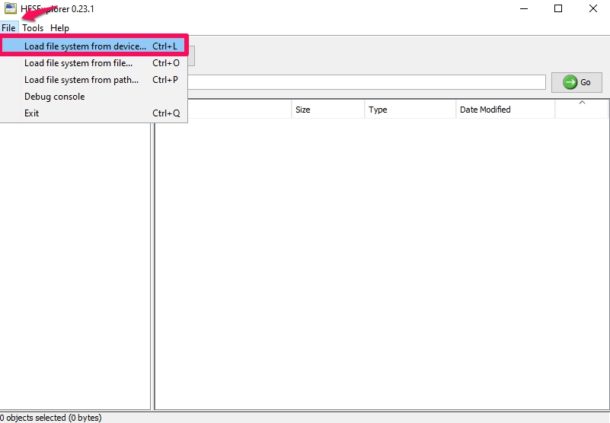
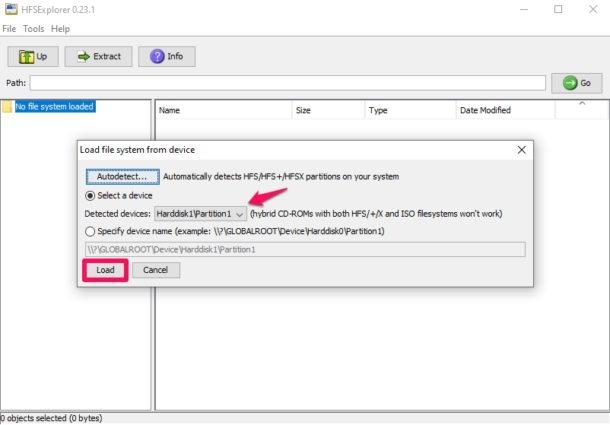
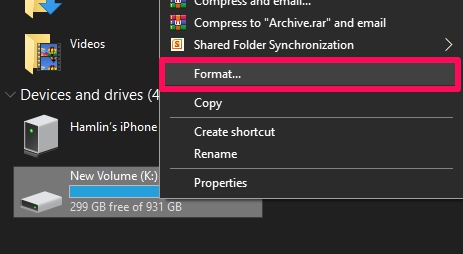
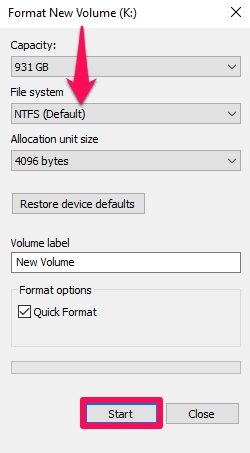

Thanks heaps, this has worked for me when I thought I had lost all my data from a HD I used with a Mac.
We come across old Mac computers that windows doesn’t even detect as a drive. When connected to a new Apple, the drive is detected and can be read/copied. What’s the best program set up so my PC can detect Apple drives and copy them? We have clients bring in old computers they’ve had in the attic. PC’s, no problem, but since we work with PC’s, we’ve been having a hard time reading Apple drives.
What’s the best to install to our PC’s so it can detect and copy from the Apple drives?
There is another fantastic product that’s been around for a very long time that allows you to read HFS and APFS (in beta) drives on windows called MacDrive. https://www.macdrive.com
MacDrive is from OWC, Paragon is another option too
But I think those are paid solutions
Paragon makes an NTFS client for Mac OS, as well, also $20. It gives full R/W/repair access to NTFS without having to “fiddle with drive UUID”.