How to Save & Export Calendar as PDF from iPhone & iPad
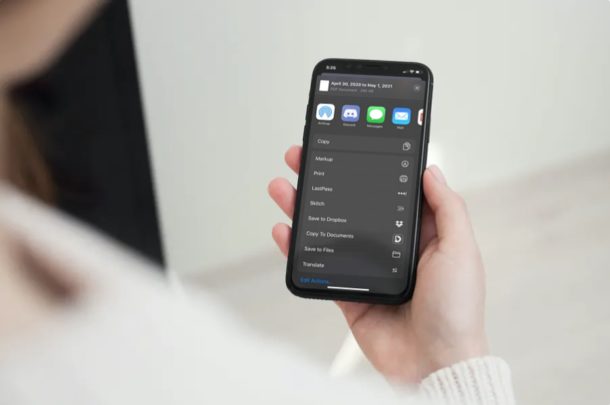
Do you want to save, export, or print the calendars stored on your iPhone and iPad as a PDF file? Thankfully, with the PDF Calendar app that’s available on the App Store, this is a fairly simple and straightforward procedure.
Most of us have appointments and events stored on our iOS and iPadOS devices within the default Calendars app. Although they are synced across Apple devices for quick and convenient access as you switch between devices, sometimes you might want to have a digital copy or even keep a physical copy. Or, if you’re switching to an Android device or Windows PC, exporting calendars as a PDF file makes it easier to access all your calendar events.
Interested in learning how you can generate a PDF file of your calendar events? Read on to learn how you can save and export an iPhone or iPad calendar as a PDF file.
How to Save your Calendar as PDF from iPhone or iPad
First and foremost, make sure you’ve installed the latest version of PDF Calendar from the App Store. It’s free to download and use (and there are in-app purchases for additional features). Once you’re done, simply follow the steps below to start exporting your calendars as pdf files.
- Open the PDF Calendar app on your iPhone or iPad. Tap on “OK” to give permissions to the app for accessing calendars.

- You’ll be taken to the main menu. Here, you can choose the format of the calendar that you want to export as PDF. Select a timeframe for the calendar you’re about to save or export. Tap on “Calendars” for more options.

- Here, you’ll be able to uncheck certain appointments or events that you’re not interested in. Once you’ve made changes, tap on “Done” located at the top-right corner of the screen.

- Now, simply tap on “Create PDF” as shown in the screenshot below.

- You’ll see the preview of the calendar you’re about to save, export or print. You can switch between landscape and portrait view. Once you’re ready to export, tap on the “share” icon at the bottom of your screen. This will bring up the iOS share sheet.

- At the top, you’ll see that the PDF document has been created. You have the option to print the PDF file directly. However, if you want to save or export your calendar as a PDF file, tap on “Save to Files”. You’ll be able to access this at any time using the Files app.

That’s about it, saving and exporting your calendar events as a PDF file from your iPhone or iPad is pretty easy with this app, as you can see.
If you’re unable to see the Print option in the iOS share sheet, you’ll need to add it manually by tapping on “Edit Actions” which is located at the bottom of the share sheet.
From there on, printing your PDF file to a nearby AirPrint-enabled printer is a fairly straightforward procedure.
You can also print the file from the Files app after you’re done saving it.
PDF Calendar is just one of the several apps available on the App Store that lets you save and export your calendars as PDF files. So, if you’re not quite content with this app, you can try out other options like Print Calendar by VREApps, Export calendars, Cal Printer and more. The procedure to print, save, or export your calendars is fairly similar across all these apps, but feel free to explore the other options and determine which is best for your needs.
We hope you managed to convert your calendars to a PDF file with the PDF Calendar app. Did you try this out, or did yo use any other third-party apps for the same purpose? Share your thoughts and experience in the comments section down below.

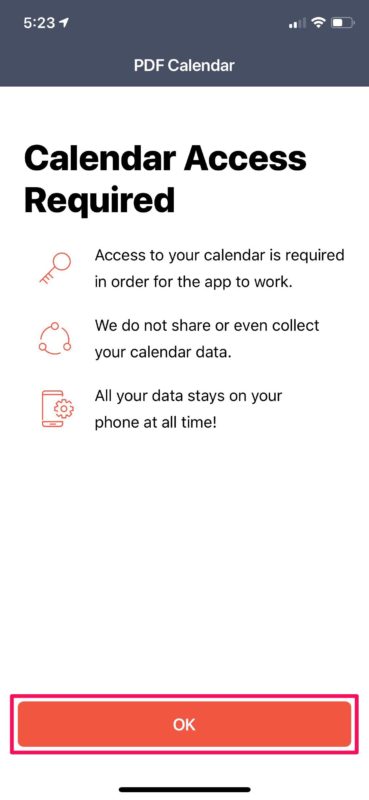
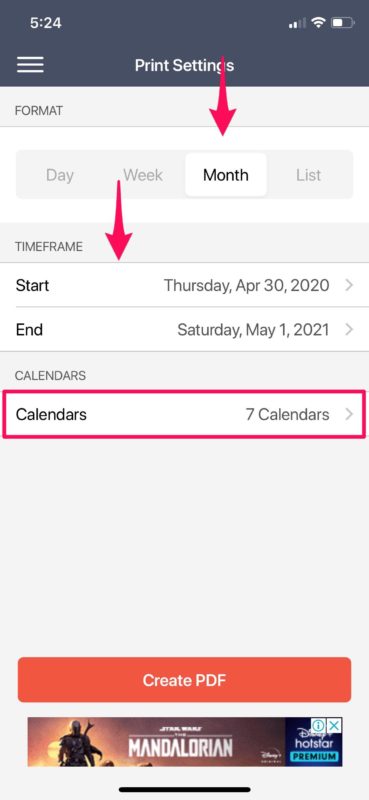
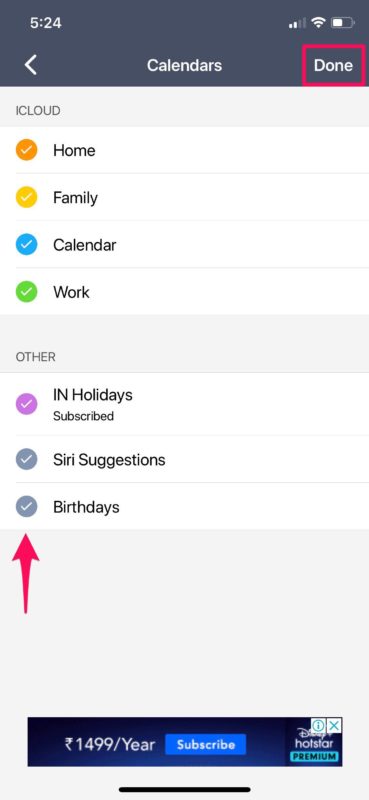
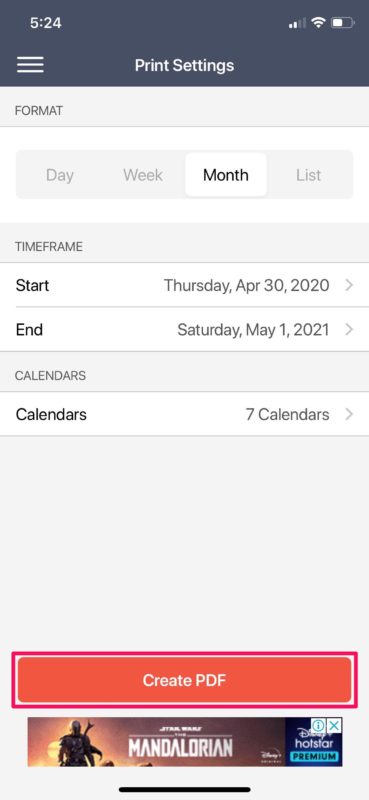
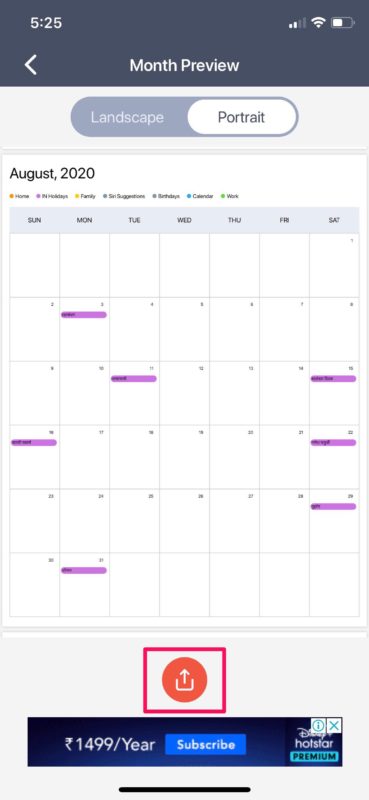
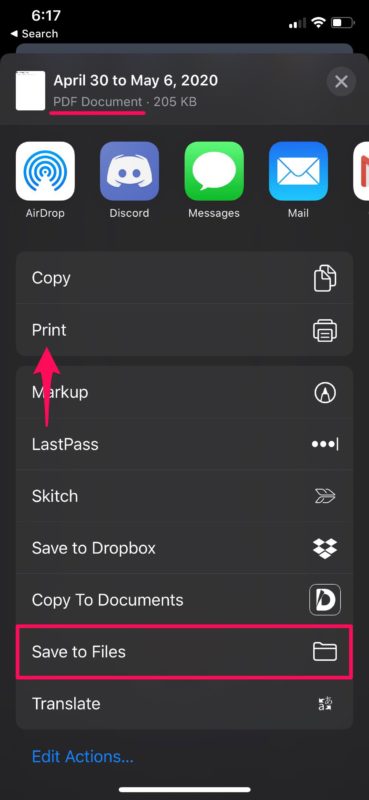

Looks really good – the only trouble is you need to pay for any calendar other than the birthday one…. So not really free. :-(
Ics and ical are textbased documents.
Download excel or gnumeric and then export to pdf. Free easy. Dont have to pay the goldminers a dime.