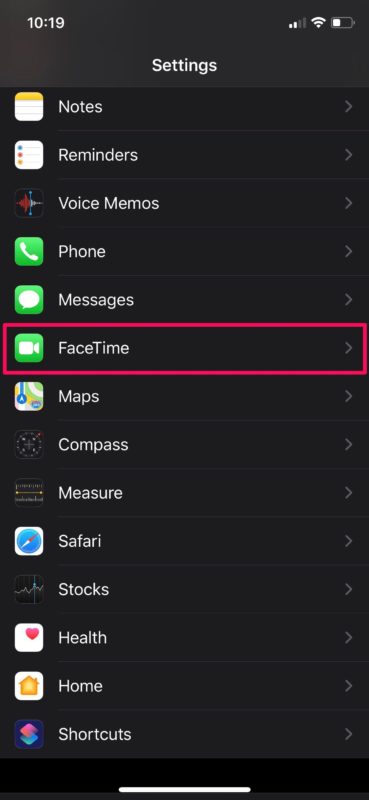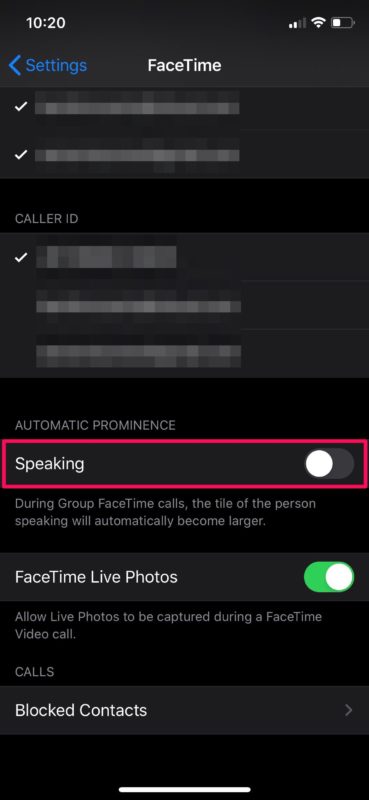How to Stop Moving & Resizing Faces in Group FaceTime on iPhone & iPad
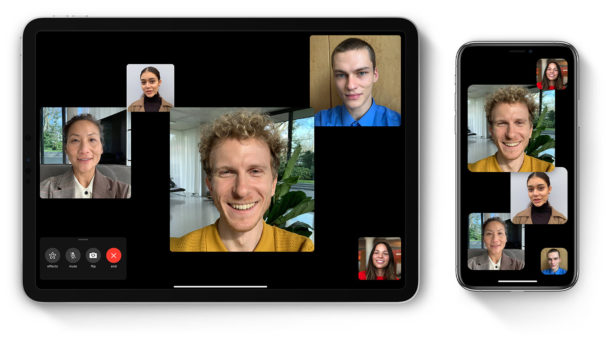
If you use Group FaceTime, you’re probably aware of how the face tiles move around and resize based on who’s actively speaking. This may be considered as a good feature by some, but for the others, they may rather that Group FaceTime does not move around and resize depending on who is active. Regardless of how you feel about this feature, there’s an option to disable it (or enable it) during your iPhone or iPad video calls.
For those who are less familiar with this feature, whenever you’re in a group video call over FaceTime, the face tiles of the participants who are speaking will be more prominent than the rest. However, as more people join in on the conversation, these tiles keep constantly moving around, with faces moving about, and could reach a point where it’s distracting or even frustrating. This is predominantly an issue in huge group chats where so many people are talking at the same time.
With the most recent iOS update, Apple has offered an option to turn the moving faces off, and naturally that’s what we’re going to cover in this article for iPhone and iPad.
How to Stop Moving & Resizing Faces in Group FaceTime on iPhone & iPad
This option was added in the recent iOS versions. Therefore, make sure your iPhone or iPad is running iOS 13.5 or later before you go ahead with the procedure, as the setting won’t exist in earlier versions.
- Open “Settings” from the home screen of your iPhone or iPad.

- In the Settings menu, scroll down and tap on “FaceTime” to adjust settings for your video calls.

- Here, under “Automatic Prominence”, disable the toggle for speaking, as shown in the screenshot below.

Now you have successfully disabled the moving faces feature / prominent tiles for your Group FaceTime calls on your device.
Remember, this only impacts Group FaceTime calls where the video thumbnails move around, whereas direct 1 on 1 FaceTime chat is not changed by this feature at all since it doesn’t happen there.
From now on, you don’t have to be bothered by thumbnails of faces and tiles constantly moving around and resizing when too many people in the group video chat start talking.
If you want to focus on just one person you’re interested in, tap on their tile to make them larger.
Tiles that don’t fit on the screen appear in a row at the bottom, so you can still easily switch between people at your convenience.
Although the automatic prominence based on the active speakers is a pretty cool feature to have, some people prefer to have manual control over who they want to see while they’re group video chatting with a bunch of friends or colleagues. If you decide you do want to have the automatic resizing and moving faces again, simply toggle this setting again.
Considering Apple allows up to 32 participants in a Group FaceTime call, this option is maybe a necessity for huge group video chats. Aside from Group FaceTime, you can try out other popular services like Zoom meetings or Skype for group video calls too. These services have multi-platform support, so you can use them to video call Android and Windows users a well, rather than being limited to FaceTiming with other iPhone, iPad, and Mac users.
Did you disable Automatic Prominence for your Group FaceTime calls? As always, please share your thoughts and opinions in the comments!