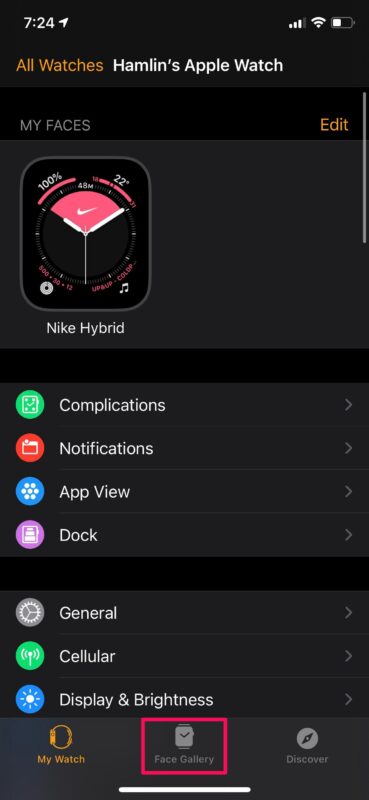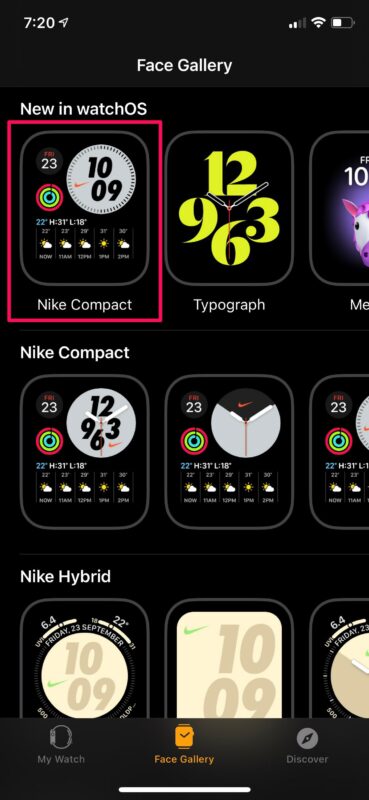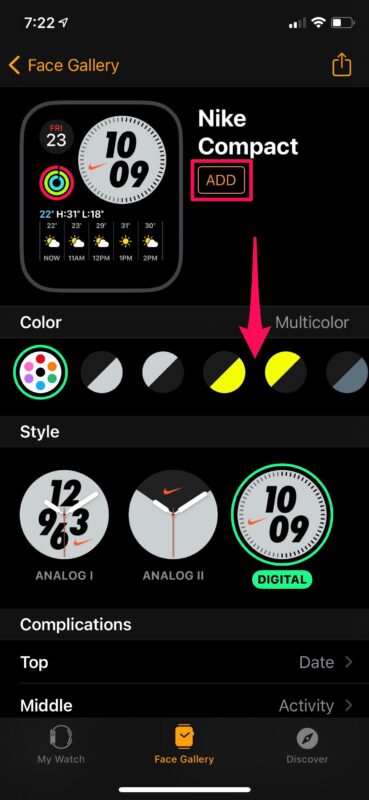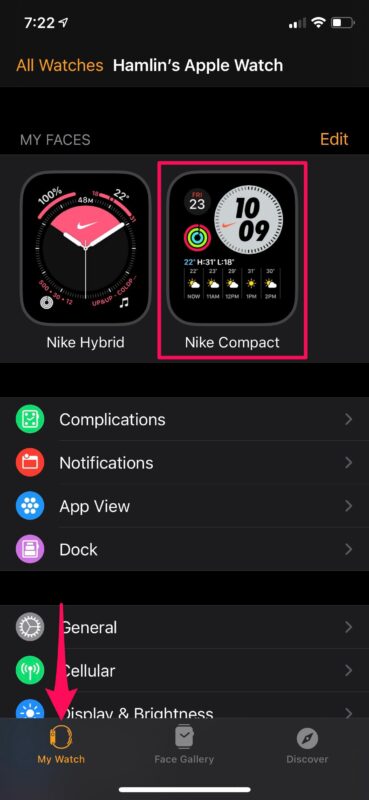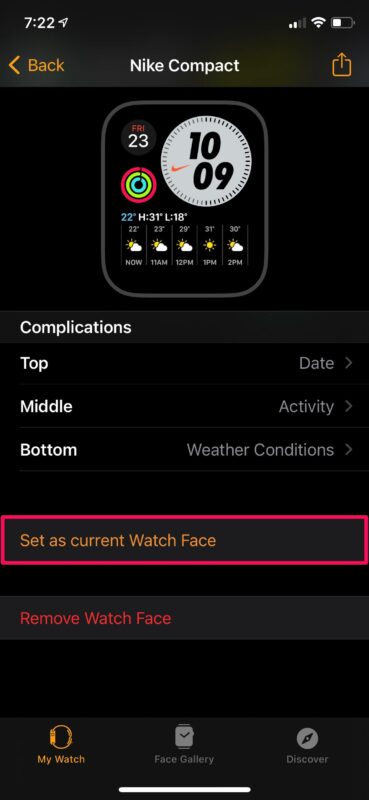How to Set Watch Face for Apple Watch from iPhone
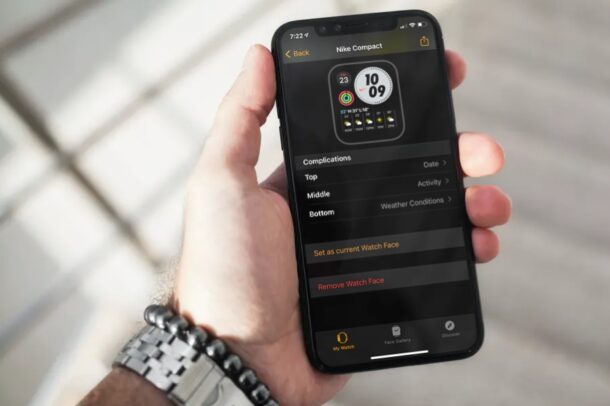
Are you looking for an easier way to change the watch face on your Apple Watch? In that case, you may be interested in learning how you can change the Apple Watch face right from your iPhone within a matter of seconds.
Most users change the watch faces right on their Apple Watch, but that’s not really the only method. If you’re new to the Apple Watch, you may have trouble getting used to the tiny screen, and having to fiddle around with the digital crown to customize and change the watch face might not be too convenient. Thanks to the Apple Watch app that’s pre-installed on iOS, you can do all this on your iPhone’s much bigger display.
If you’re interested in learning how you can customize your Apple Watch’s appearance, read on to discover how you can set the watch face for your Apple Watch, right from your iPhone.
How to Set Watch Face for Apple Watch from iPhone
It goes without saying that the Apple Watch needs to be paired with your iPhone to fully utilize the Apple Watch app for iOS. Now, without further ado, let’s take a look at the necessary steps.
- Launch the Apple Watch app from the home screen of your iPhone.

- Opening the app will take you to the “My Watch” section. Choose “Face Gallery” from the bottom menu to see the entire collection of watch faces available for your Apple Watch.

- Here, you’ll be able to scroll down and explore various types of watch faces. Tap on the watch face that you want to use right now.

- Now, you’ll be able to customize your watch face. You can change the style, color of the dial, and change the complications. Once you’re done personalizing your watch face, tap on “Add” to proceed.

- Next, head back to the “My Watch” section. Under “My Faces”, you’ll be able to find your newly added watch face. Tap on it to continue.

- Here, scroll down to the bottom and tap on “Set as current Watch Face”.

That’s it. Now you know how convenient it is to change the watch face for your Apple Watch, and you did it all from your iPhone and it’s larger display.
The Apple Watch dial will change as soon as you choose to set it as your current watch face from your iPhone. You can also follow the steps above to add multiple personalized watch faces to your “My Watches” collection so that you can easily switch between them on your Apple Watch without having to fiddle around with it.
This method may also come in handy if you want to change your watch face when you’re not wearing the Apple Watch. For example, when you leave it on charge or while you’re laying on the bed. Thanks to the bigger screen and a more familiar interface, new Apple Watch users would rather use this method instead.
If you’re a fan of personalization and want to make your Apple Watch stand out even further, you may be interested in learning how to create a custom photo watch face for your Apple Watch as well. It’s pretty easy, so do check it out.
Changing your Apple Watch’s watch face is just one of the several things that you can do with the iOS Watch app. You can also update watchOS, customize the settings for your watch, change the app view, and even hide/remove the installed apps right from your iPhone.
What do you think of this alternate way of changing the Apple Watch face with just your iPhone? Do you find the Apple Watch based method easier than using the iPhone to change the Watch face? Share your experiences, thoughts, and opinions in the comments.