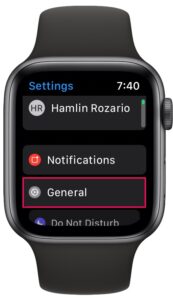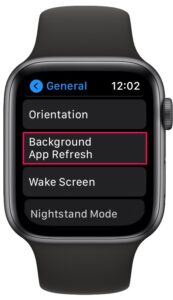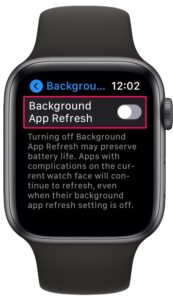How to Disable Background App Activity on Apple Watch

Did you know that apps running in the background on your Apple Watch can affect its performance and impact battery life? If you’re worried about this, you may want to disable background app refresh on your wearable.
Just like iOS and iPadOS devices, apps installed on your Apple Watch refresh content in the background using Wi-Fi or cellular connection. This could make your Apple Watch feel slower than usual, and if there are several apps actively refreshing in the background, this could also drain the battery faster. This shouldn’t be much of an issue since Apple gives you the option to turn it off in watchOS however, much like you can disable background app refresh on iPhone and iPad too.
Interested in learning how you can stop background activity on your watchOS device? Then read along!
How to Disable Background App Activity on Apple Watch
Disabling background app refresh is a pretty simple and straightforward procedure regardless of the Apple Watch model you own. Just follow the steps below to get started.
- Press the Digital Crown on your Apple Watch to access the home screen. Scroll around and find the Settings app. Tap on it to proceed.

- In the settings menu, tap on “General” which is the second option in the menu below your Apple ID name.

- Here, scroll down and find the “Background App Refresh” option as shown in the screenshot below.

- Now, simply use the toggle to disable this feature on your Apple Watch.

There you go. You’ve successfully disabled background app activity on your Apple Watch. As is often the case, it’s pretty easy once you learn how it works, right?
Once you do this, apps installed on your Apple Watch will no longer frequently refresh content using cellular or Wi-Fi connection. Disabling background app refresh may make a difference when your Apple Watch is running low on battery and you want it to last longer until you get home.
It’s worth pointing out that disabling background app refresh will have no impact on the apps with complications on your current watch face. Let’s say you have complications for four different apps on your current watch face. These four apps will continue refreshing content regardless of your setting.
Since almost all Apple Watch owners use an iPhone, you may be interested in learning how you can disable background app refresh on your iOS or ipadOS device as well. This can be done on an iPad as well since iPadOS is just iOS relabelled for the iPad.
Did you disable all background app activity on your Apple Watch? Did you notice any improvements to performance or prolong its battery life by doing so? What’s your take on this efficiency feature that watchOS has to offer? Share your thoughts, experiences, and opinions with us in the comments!