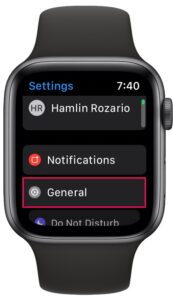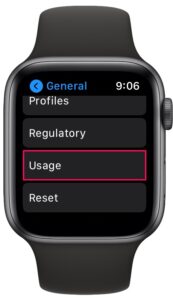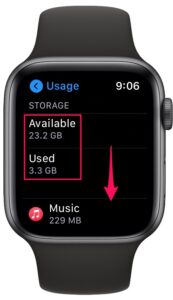How to Check Apple Watch Storage Space

Do you want to check how much free storage space you have on your Apple Watch? Perhaps, you want to transfer music and photos to your watch and you want to make sure you have enough space? Fortunately, you can see this info within a matter of seconds.
All Apple Watch models have built-in storage that’s used for installing apps, storing music, syncing photos, and more. Depending on the model you have and the content that’s stored in it, the storage space you have may vary. Lack of enough space could prevent you from installing new maps or storing media. However, Apple makes it easy to monitor the storage space on your Apple Watch.
Keeping the storage space of your device in check is necessary if you often store music, photos, and install a lot of apps. In this article, we’ll cover how you can easily check the storage space on your Apple Watch.
How to Check Used & Available Storage Capacity on Apple Watch
Checking the physical storage space on an Apple Watch is a pretty straightforward procedure. The steps are identical across all Apple Watch models and watchOS versions. Here’s how:
- Press the Digital Crown on your Apple Watch and open the Settings app from the home screen. In the settings menu, tap on “General” located below your Apple ID name.

- Next, scroll down to the bottom and tap on “Usage” located just above the Reset option, as shown below.

- Here, you’ll be able to see both the available and used storage space for your Apple Watch. If you scroll down, you’ll also be able to check how much space each app consumes.

That’s it. Now you know how easy it is to check the storage space on your Apple Watch.
The fact that you can see how much space each app uses makes it easy to monitor your storage space precisely. You can uninstall any apps that you feel like you no longer need to make some space for other media.
If you’re unfamiliar with the process, you can learn how to install and uninstall apps from Apple Watch.
The new Apple Watch Series 6 has 32 GB of internal storage. However, when you check the storage space in Settings, the available space shown will be less than 30 GB, even if you barely have any apps on it. This is because the unavailable space is taken up by the watchOS software that’s installed on your device.
For those who aren’t aware, the Apple Watch Series 4 and Series 5 models feature 16 GB of storage across all variants, whereas the Series 3 model has 16 GB on the cellular variant and 8 GB on the Wi-Fi variant respectively. The rest of the older Apple Watch models have 8 GB of built-in storage. Therefore, if you’re using an older Apple Watch, it’s pretty easy to run out of storage space. Presumably future Apple Watch models will continue to grow their storage offered, much like iPhone and iPad have.
And now you have learned how to check and monitor your Apple Watch storage space effectively. What do you think of this process? Share your personal experiences and opinions in the comments section down below, and don’t forget to check out our other Apple Watch articles to learn even more about your wrist-worn device.