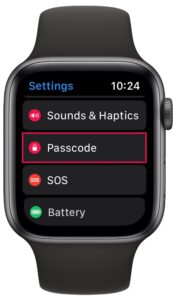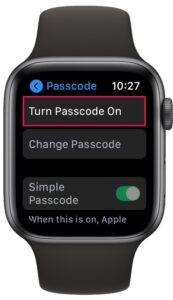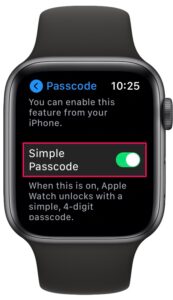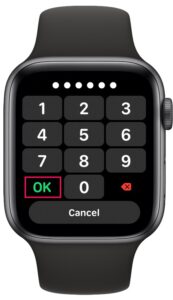How to Use 6-Digit Passcode on Apple Watch

Do you want to use a complex passcode for unlocking your Apple Watch? Fortunately, this is pretty easy to do and can further enhance the security of your smart wearable.
By default, Apple allows you to set a 4-digit passcode for your Apple Watch while configuring it for the first time. However, a 4-digit passcode is a lot easier to crack since there are only 10000 possible combinations. To further secure your Apple Watch, there’s an option that allows you to set a more complicated passcode. This could also come in handy if you’re using a 6-digit passcode for your iPhone and you want to use the same passcode for unlocking your Apple Watch as well.
If improving the password security of your watchOS device appeals to you, then read on as this will guide you to setting a 6-digit passcode on your Apple Watch with ease.
How to Use 6-Digit Passcode on Apple Watch
Setting up a complex passcode is a pretty simple and straightforward procedure on watchOS devices. However, you’ll need to first set a simple passcode before you can change it to a more complicated one. Just follow the steps below to get started.
- Press the Digital Crown on your Apple Watch to access the home screen. Here, scroll around and find the Settings app. Tap on it to continue.

- In the settings menu, scroll down and tap on “Passcode” as shown in the screenshot below.

- Next, tap on “Turn Passcode On” to set up a 4-digit passcode first. You can skip this step if you’re already using a simple passcode.

- Type in a preferred temporary 4-digit passcode so that you can move on to the next steps.

- Now, scroll down and tap on the toggle for “Simple Passcode”.

- You’ll now be asked to enter your current 4-digit passcode to verify. Next, type in your preferred 6-digit passcode, tap on “OK” and then re-enter it to confirm the changes.

There you go. Now you’ve learned how you can use a 6-digit passcode on your Apple Watch for better security.
We’d like to point out that the passcode isn’t limited to 6 digits. You can use up to a maximum of 10-digits for the complex passcode. However, you cannot still use an alphanumeric passcode on your Apple Watch, but we assume how hard it would be to type on such a tiny screen. And while this is focused on Apple Watch, you can also set alphanumeric complex passcodes on iPhone and iPad too, something which may be desirable to privacy and security conscious users.
If the Simple Passcode option is greyed out the Passcode menu, it’s because you aren’t currently using a passcode on your Apple Watch. You’ll need to first use a 4-digit passcode to be able to disable this feature on your wearable.
Apple Watch has an interesting security feature that will automatically erase the data stored on it after 10 failed passcode attempts. However, this is completely optional and you can enable or disable it from the same menu. Wrist Detection is another feature that’s enabled by default which automatically locks your Apple Watch when you take it off your wrist.
We hope you were able to set up a complex passcode on your Apple Watch for enhanced security. Are you now using the same 6-digit passcode that you use to unlock your iPhone? What’s your take on the security features that watchOS has to offer? Share your valuable opinions and experiences in the comments section down below.