How to Take a Screenshot on CarPlay
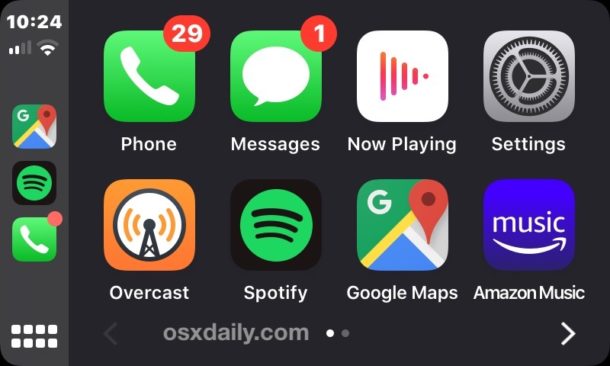
Wondering how to screenshot the CarPlay screen in your vehicle? If you use CarPlay with iPhone while driving around, you may at some point want to know how to take screenshots on Apple CarPlay. Fortunately, the process is really simple, and it actually uses the iPhone synced with CarPlay to finish the process.
This article will show you how to take a screenshot of a CarPlay display, capturing the full resolution of the CarPlay screen as a screenshot.
How to Take a Screen Shot of Apple CarPlay
We’re assuming you already have CarPlay setup with iPhone and you’re ready to go:
- Open CarPlay on the car dash display unit if you have not done so already
- Navigate in CarPlay to whatever you want to take a screenshot of (Home screen, an app, whatever)
- Now pick up the iPhone that is synced with CarPlay, and take a screenshot on the iPhone to screenshot CarPlay at the same time:
- For iPhone 11, 11 Pro, iPhone X, XS, iPhone XR: press Volume Up and Power button at the same time to snap a screenshot of CarPlay display along with iPhone
- For iPhone 8 Plus, iPhone 8, iPhone 7, iPhone 7 Plus, iPhone 6s, 6 Plus, iPhone SE: press Home button and Power button at the same time to capture screenshot of CarPlay along with iPhone
- The CarPlay screenshot is captured and automatically transferred to iPhone and will appear in the Photos app Camera Roll as usual, or in the “Screenshots” album
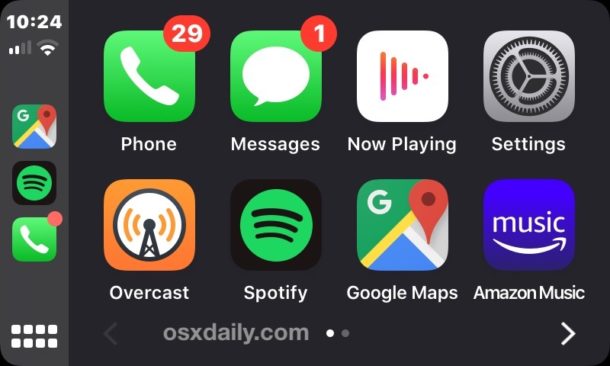
You can take a picture of anything on the CarPlay screen this way, snapping screenshots of the Apple CarPlay Home Screen, of the Now Playing screen, or of any apps.
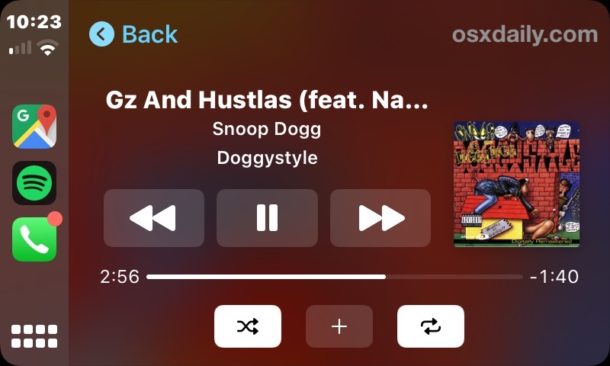
You’ll actually find two screenshots when you take a screenshot of CarPlay, one is of the CarPlay display, and the other is of the iPhone display – this makes sense since you are initiating the screenshot from the iPhone that is connected to CarPlay. Either way, the screenshots will appear on the Photos app of iPhone and within the screenshots album.
The big thing to remember is that taking screenshots of CarPlay is dependent on screenshots of iPhone, thus the process of taking screenshots on iPhone 11, iPhone 11 Pro, iPhone 11 Pro max, taking screenshots on iPhone X, XR, XS, XS Max, or taking screenshots on any iPhone with Home buttons is the only thing that is different, as the CarPlay screenshot gets captured regardless.
It can be useful to take CarPlay screenshots for many reasons, whether you’re a developer, are sharing something on the screen (like some unusual Google Maps CarPlay scene or a Waze on CarPlay goof), or perhaps you’re just curious.
So that’s how you take screenshots of Apple CarPlay, pretty simple right?
If you know of any other helpful CarPlay tips, tricks, or advice, share in the comments!

