How to Remove Someone from Family Sharing on iPhone
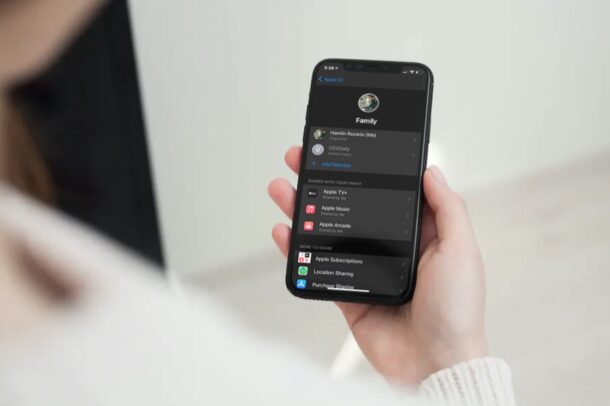
Do you want to stop sharing your subscriptions with one of your family members or friends? Perhaps, they no longer need it or you’re making space for someone else? Thankfully, it’s pretty easy to remove someone from your Family.
For those who aren’t aware, Apple’s Family Sharing feature allows users to conveniently share their purchases and subscriptions with up to five other people. This not only includes Apple services like iCloud, Apple Music, Apple TV+, Apple Arcade, etc. but also third-party apps that support Family Sharing. That being said, these five slots for Family Sharing can fill up really fast especially if you’re helping your friends save money on subscriptions.
If you’re looking to free up slots by removing one or more members from your Family list, we got you covered.
How to Remove A Member from Family Sharing on iPhone
Managing your Family Sharing list is actually a pretty simple and straightforward procedure on iOS devices. The steps are identical regardless of the iOS/iPadOS version your device is running. So, without further ado, let’s get started.
- Head over to “Settings” from the home screen of your iPhone.

- In the settings menu, tap on your Apple ID name located right at the top as shown below.

- Next, tap on the “Family Sharing” option located just above the list of devices you currently use.

- Here, you’ll find all the members in your Family Sharing list. Select the member you want to remove as indicated in the screenshot below.

- Now, tap on “Remove from Family” located at the bottom of the menu.

- When you’re prompted to confirm your action, tap on “Remove” and you’re good to go.

That’s it. You’ve successfully removed a member from your Family Sharing list.
Now that you’ve freed up a slot for Family Sharing, you can invite someone new to join and share your purchases and subscriptions with them.
Although we were focusing primarily on the iPhone in this article, you can follow these exact steps to remove a person from Family Sharing on your iPad too. The procedure is pretty similar on macOS as well, but the changes you make to your Family Sharing list will be synced across all the devices signed in with your Apple account.
Don’t forget that you need to be on a supported subscription plan to use Family Sharing. For instance, if you’re an Apple One subscriber, you need to be on the Family tier to be able to share your iCloud storage or Apple Music subscription with up to five other people.
We hope you were able to keep your Family Sharing list updated by removing the people you’re no longer close with or the members who’re not taking advantage of the benefits. How many users are you currently sharing your purchases and subscriptions with? What’s your take on this valuable feature? Let us know your thoughts and share your experiences in the comments section down below.

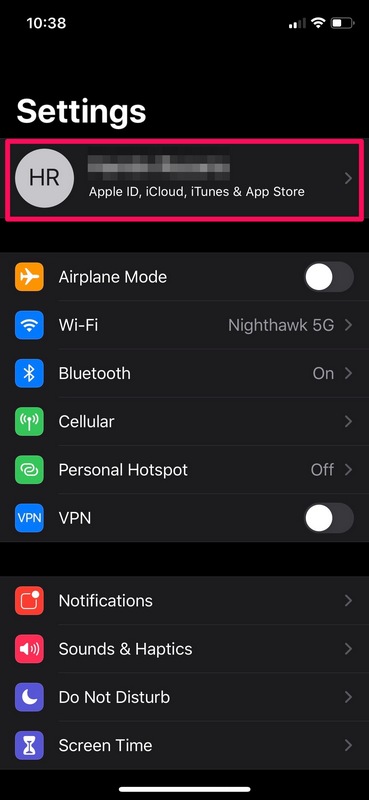
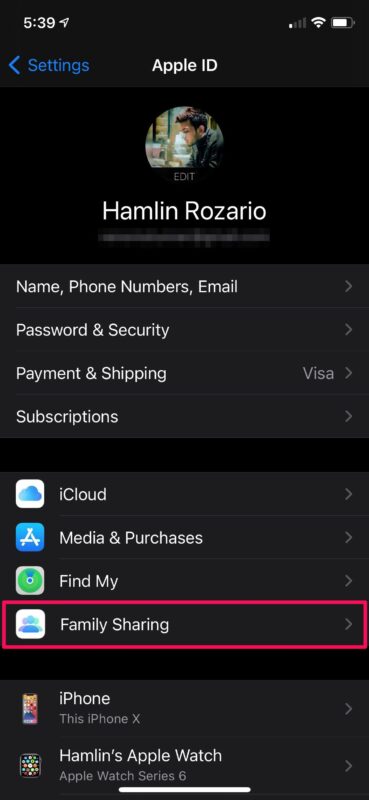
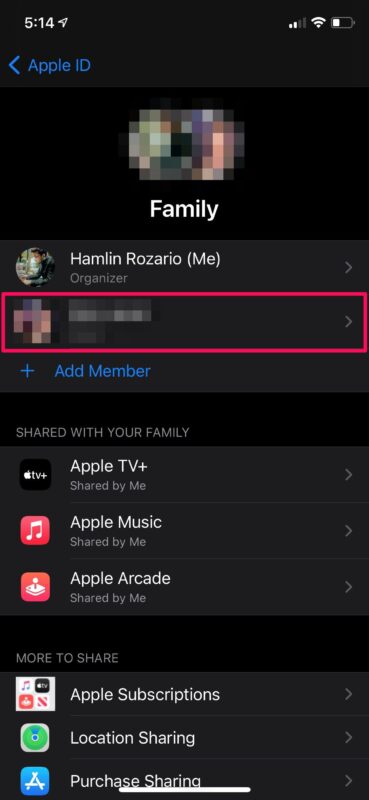
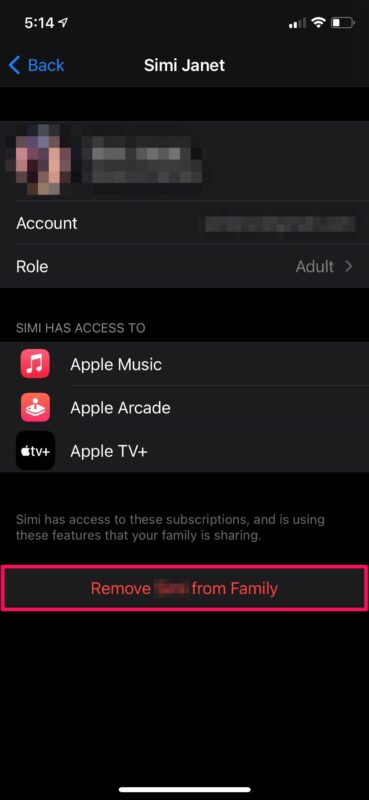
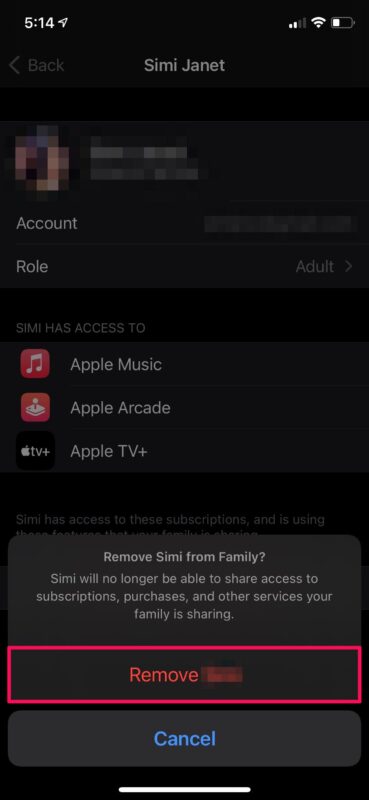

Hi,
You missed one thing. You can not remove a family member 11 years or younger by yourself. You have to contact Apple and have them do that.
Nice tutorial but try this:
Move a family group of three with one person under 13 from one country (UK Appstore) to another (Germany Appstore). Not even Apple has a fitting solution for this one!!
You cannot remove a child or someone under the age of 13