How to Check Privacy Report for Websites in Safari on Mac
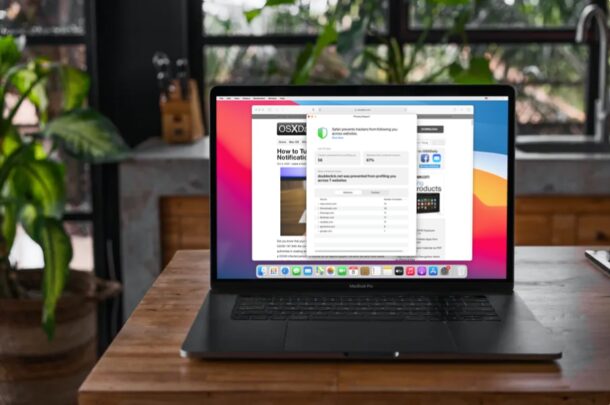
The Privacy Report feature of Safari allows you to easily see which websites use cookies and trackers while you browse the web (and due to the nature of the web, that is most websites). If you’re curious to check on trackers data while using Safari for Mac, you’ll find it’s quite simple to do so.
Read on to learn how you can check Privacy Report for websites in Safari on the Mac.
Apple is putting user privacy first with many of it’s new features, and one of the interesting new additions in that direction is Safari’s Privacy Report feature. In short, this gives users the ability to check if the sites they visit, or the ads or analytics code used on those sites, use trackers to follow them across the web. Although most of the trackers are used to deliver personalized ads, track website usage, and other analytical data, the newly updated Safari prevents trackers from following you as you visit multiple websites. So not only can see these trackers with Privacy Report, but you can even check the privacy report to see how many trackers the browser has blocked and what they are. While we’re obviously focusing on the Mac here, this privacy report feature also exists on Safari for iPhone and iPad, by the way.
How to Check Privacy Report for Websites in Safari on Mac
This feature is exclusive to Safari 14 and later, which comes preinstalled with macOS Big Sur. On older versions like macOS Catalina and macOS Mojave, you can install Safari 14 or newer as a standalone update. Let’s take a look at this feature:
- Launch “Safari” on your Mac from the Dock.

- Now, head over to the website that you want to get a Privacy Report on. Click on the shield icon located to the left of the address bar, as shown below.

- Next, the Privacy Report feature will pop up as a preview. Here, you’ll be able to see how many trackers used by the site have been blocked by Safari. To see what trackers they are, click on “Trackers on this Webpage”.

- You’ll now be able to scroll through the list of all the trackers. To view a more detailed Privacy Report which includes other websites you’ve accessed as well, click on the “i” icon as indicated here.

- In this menu, you’ll see the total number of trackers that have been blocked by Safari. This will list out all the websites you’ve accessed that contact trackers. You can click on any of the sites shown here to expand the view and see what trackers they are. Alternatively, you can click on the “Trackers” tab here to view the list of trackers across all websites.

That’s it. Now you’ve learned how to use Safari’s Privacy Report to check the trackers contacted by various websites. Pretty easy, right?
You don’t have to worry about trackers though, since Safari automatically prevents all these trackers from following you across websites. Safari’s Privacy Report makes use of DuckDuckGo’s tracker radar list to safeguard your privacy as well.
As we mentioned earlier, most websites use cookies or ‘trackers’ to gather analytical data of site usage and to deliver relevant advertising, but privacy buffs often don’t like the personalized ads or other aspects of those cookies. For quick reference if you’re confused by all of this, in practice ad tracking cookies often work like this; say you’re searching the web for “Mac USB-C dongle” or “Apple t-shirt”, you might later see an advertisement for a USB-C dongle for the Mac or an Apple t-shirt on another website. How that ad relevancy is known is through those tracker cookies.
As mentioned earlier this feature is specific to newer versions of Safari, you’ll need 14 or later to have access to this. If you’re not sure how to update to the latest version of Safari, simply head over to System Preferences -> Software Update on your Mac. It’s similar to how you update macOS, except that you’ll just be updating Safari in this instance.
Do you use an iPhone or iPad as your primary mobile device? In that case, you’ll be pleased to know that you’ll be able to view Safari’s Privacy Report in a similar way on iOS devices as well, provided it’s running iOS 14 / iPadOS 14 or later.
We hope you were able to use Safari’s Privacy Report on your Mac to get an idea regarding a website’s behavior. What are your overall thoughts on this nifty privacy feature? What other macOS Big Sur features have peaked your interest so far? Do share your valuable opinions and experiences in the comments section down below.

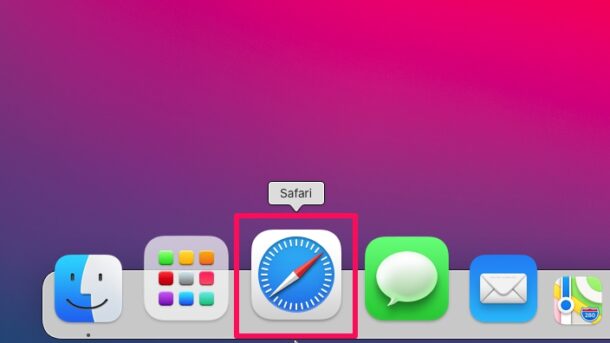
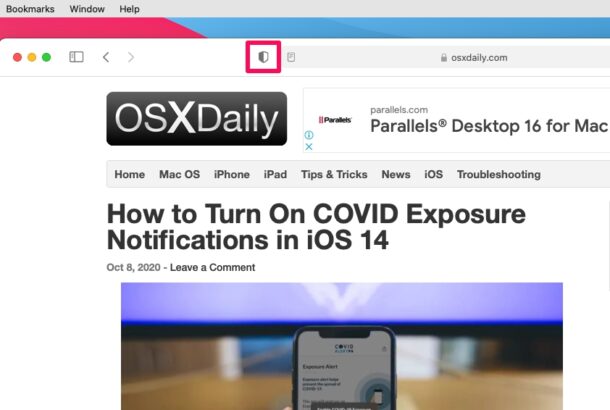
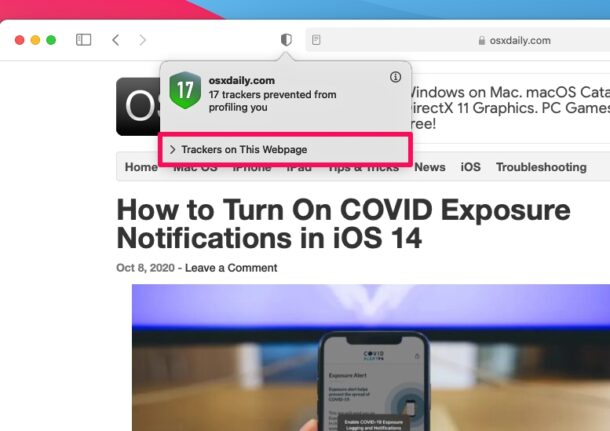
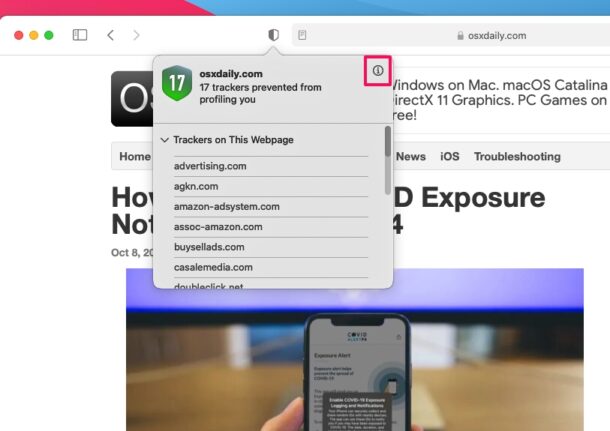
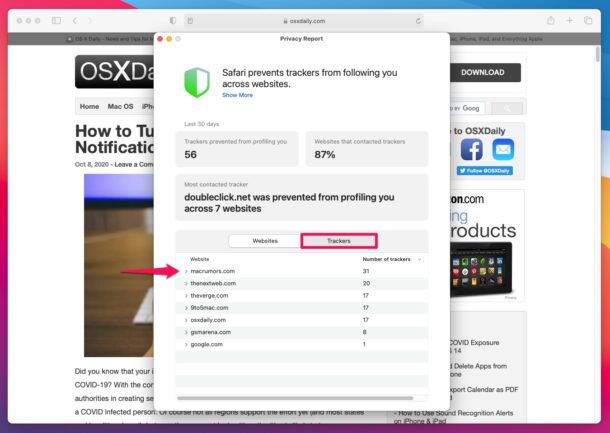

I frequently go into Safari preferences & delete all cookies from everyone before I bed at night -however- the next morning when I check, seems all the cookies are back again…
I usually go to same sites and sometime have to sign back in again like its my 1st time -but- I don’t mind doing that…
Still the cookies seem to cling to me & I keep knocking them off & they keep coming back…
So the privacy-blocking tool is really not working -like- how is it stopping the profiling when the trackers are always there – seems they refuse to be erased…
Many thanks for this info, been too busy making the jump from 10.13.6 to 11.1. to investigate that hitherto mysterious Shield.
Concerned about:
“These privacy features are not that effective anyway,..”
mentioned above, a link to supporting info welcomed.
This feature does raise awareness and will promote interest, users are presented with staggering numbers of Cookies deployed on their machines.
The Shield Icon is readily available and information available by a click, + more in-depth info at a further click.
Well done OSXDaily 👍👍👍
Thank you so much for this information.
Noticed the ‘Shield’ and wondered what it was for and had not investigated due to concentrating on the jump from 10.13.6 to 11.1.
Concerned regarding the mention above:
“These privacy features are not that effective anyway,..”,
and would like info to support this statement.
The fact that this Privacy Report is instantly available, super easy and straightforward to use, will raise awareness and interest in self protection.
Really punches home the staggering number of Tracking Cookies placed on .
I downloaded and installed Safari 14 a month or so ago and, after much trouble, re-installed Safari 13.1.1 as Safari 14 eliminates its former Top Sites features as well as makes its usability FAR more difficult. Why Apple spent time creating a “privacy report” in lieu of listening to its former Safari 13 customers and restoring its prior excellent features is puzzling to m.
I would rather a web browser be more about rendering web sites and less about trying to be big brother and protect me from myself. Maybe offer up some extensions for those who want to try and stay private? Sure block my identifiers and then I still get ads, although now they don’t even relate to anything I want to buy. The web can work better if it knows at least something about you. These privacy features are not that effective anyway, but I guess privacy is a selling point right now.