How to Check Privacy Report in Safari on iPhone & iPad
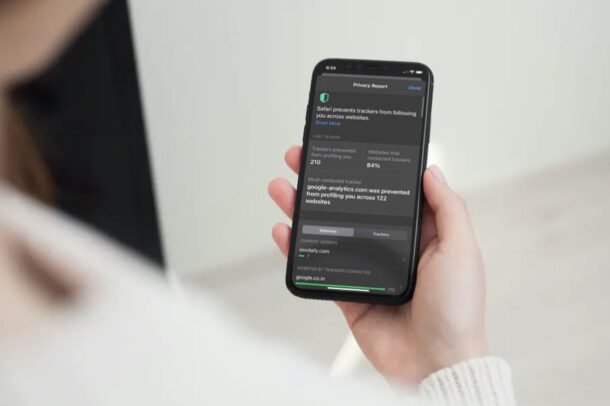
Have you ever wondered which websites you visit have cookies and ad trackers, and what those trackers are while browsing the web? Well, it’s now possible to check if you use Safari to browse the internet on your iPhone and iPad, and you’ll find the majority of the web uses these cookies. But not to worry, because not only can you easily see which trackers are being used on sites, but you can also block them if you want to.
Apple is putting its users at the forefront of privacy with the latest iOS and iPadOS versions, and the Safari Privacy Report feature is just one example of this. This allows users to check if the sites they visit use trackers (cookies) that may follow them across their web browsing sessions. This is nothing alarming, since most of the trackers are used to deliver personalized ads, like when you’re on a shopping site looking at shoes and later see as for shoes on another different website. Regardless, the latest Safari for iPhone and iPad prevents these cookies and trackers from following you as you visit multiple websites, and you can also see how many have been blocked and what they are from too. And yes, this feature exists on the Mac as well.
How to Check Privacy Report for Websites in Safari
To use this feature, you’ll need to make sure that your iPhone and iPad is running iOS 14/iPadOS 14 or later. Now, without further ado, let’s take a look at the necessary steps.
- Open “Safari” from the Dock on your iPhone or iPad.

- Now, head over to the website that you want to get a Privacy Report on. Tap on the “aA” icon on the left side of the address bar.

- Next, tap on “Privacy Report” located at the bottom of the dropdown menu. Here, you’ll be able to see how many trackers Safari has blocked on the particular website.

- Now, you’ll be able to see details like how many trackers have been blocked by Safari in the past 30 days and how many websites that you visited contacted trackers. In this menu, scroll down and tap on the current website as shown below to see what trackers are being contacted by the site.

- Now, you’ll be able to view all the trackers that are being contacted as you browse the site. You’ll likely find a lot of Google Trackers on a lot of the sites you visit, since they help in delivering targeted ads.

There you go. Now you’ve learned how to use Safari’s Privacy Report to check the trackers contacted by various websites. Pretty easy, right?
You don’t have to worry about trackers though, since Safari automatically prevents all these trackers from following you across websites. Safari’s Privacy Report makes use of DuckDuckGo’s tracker radar list to safeguard your privacy.
If you scroll down past the current website in the Privacy Report section, you’ll be able to find a list of all websites sorted by the number of trackers that were contacted. You can tap on each website to view more details regarding the trackers, in a similar way.
This is just one of the many privacy features that Apple has introduced with iOS 14. If you’re a privacy buff, you may also be keen on checking out the new Private Wi-Fi Address feature that allows you to use a different MAC address for each network, thereby preventing network operators and observers from tracking your network activity or access your location over time.
Do you use a Mac as your primary computing device? In that case, you’ll be pleased to know that you can check Privacy Report on your Mac too, provided it’s running Safari 14 or later.
We hope you were able to use Safari’s Privacy Report on the iPhone and iPad to get an idea regarding a website’s behavior. What are your overall thoughts on this nifty privacy feature? Have you been enjoying the other new additions to iOS and iPadOS? Do share your valuable opinions and experiences in the comments section down below.

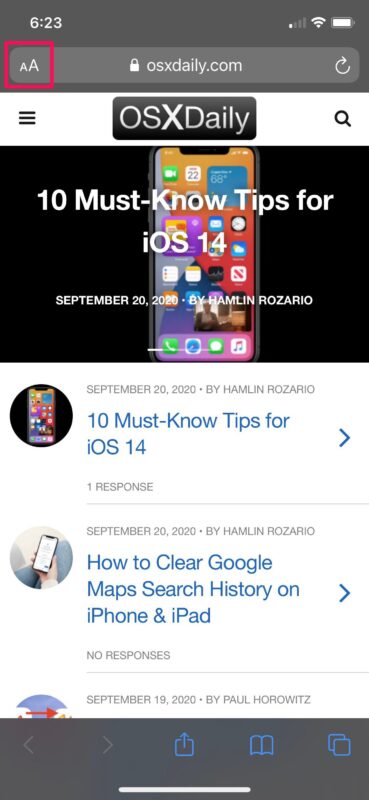
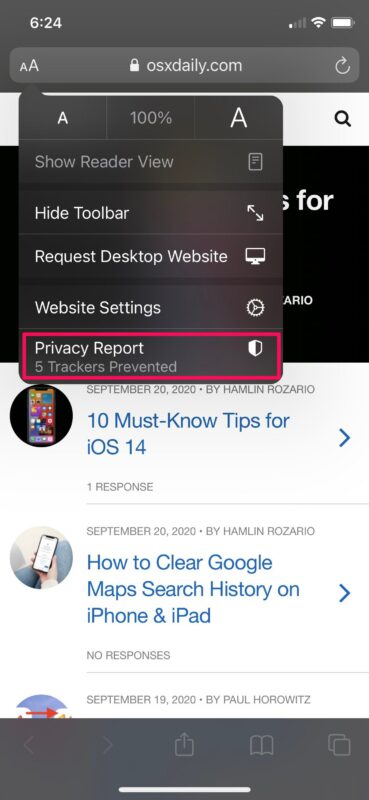
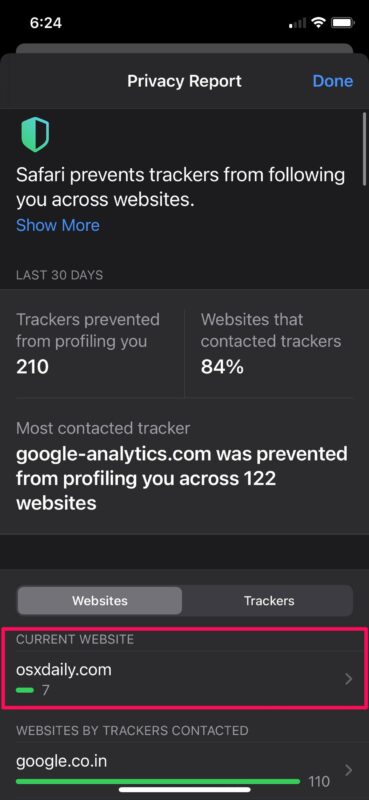
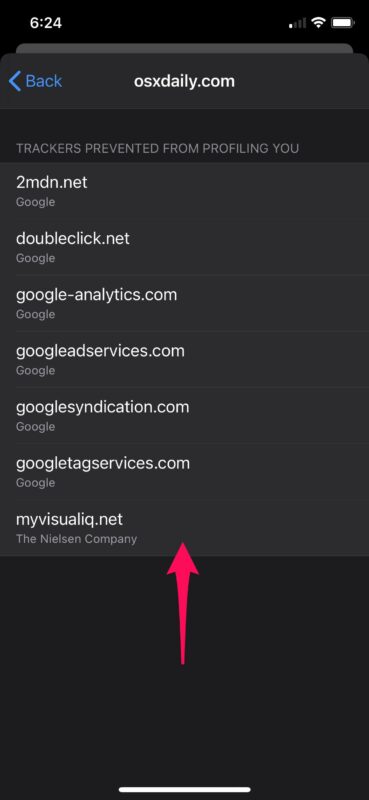

I followed your instructions but on every website I check it gives me the number of “trackers prevented” but when I select Privacy Report it always says “Not enough data to generate a report”. This happens 100% of the time so I don’t see any value in this.
I’m on iPad 14.8 version
” not enough data to generate a report ” is the only response I get . Is there a way of using it other than tapping it in the address bar ?
Otherwise , I guess I won’t be seeing any of them .