How to Clear Podcasts Storage on iPhone & iPad to Free Up Space
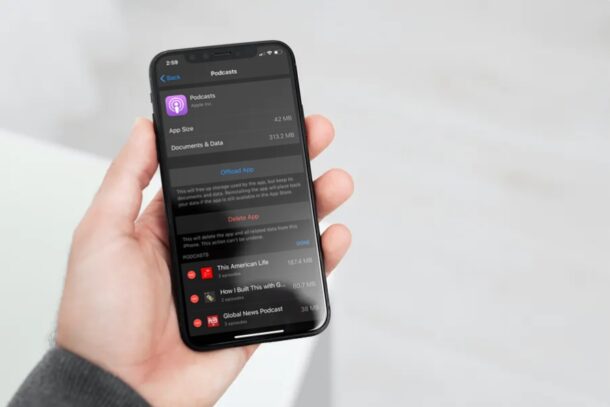
If you listen to a lot of podcasts on your iPhone and iPad, especially downloaded podcasts for offline listening, chances are they’re gradually taking up valuable storage space on your device. Fortunately, you can clear this data whenever you want and with ease.
Apple’s Podcasts app is a home to well over 800,000 active podcasts, and apparently accounts for more than half of all people who listen to podcasts in general. Listening to podcasts is a great way to keep yourself entertained while you’re working out, doing chores, driving, or going for a jog. But those podcasts can also take up storage capacity on an iPhone or iPad, so you might be interested in knowing that you can delete the podcasts you’ve downloaded and listened to, in order to free up space for something else. If your iOS or iPadOS device is running low on storage, or you’re just wanting to clean house a bit, we’ll be guiding you through the steps to clear Podcasts storage on both the iPhone and iPad.
How to Clear Podcasts Storage on iPhone & iPad
Clearing the storage space that’s used by the Podcasts app is a fairly simple and straightforward procedure. Thankfully, you can delete all your downloaded podcasts in one place, which can free up quite a bit of capacity. Here’s how this works:
- Head over to “Settings” on your iPhone or iPad.

- In the settings menu, scroll down and tap on “General”.

- Now, choose “iPhone Storage” to view your stored data.

- Here, scroll down and find the Podcasts app. You’ll see the storage space it has taken up right here. Tap on “Podcasts”.

- Now, you’ll see a list of downloaded podcasts at the bottom. In order to remove them, tap on “Edit” as shown in the screenshot below.

- As for the last step, tap on the “-” icon right next to each show, in order to delete them from your device.

That’s pretty straightforward, right? Now you’ve learned how to free up your storage space by deleting downloaded podcasts from your iPhone and iPad, and if you listen to a lot of podcasts and frequently find yourself low on storage capacity, you might do this every once in a while.
Alternatively, you can also delete podcasts that you’ve downloaded right within the Podcasts app. However, this method is for people who have a ton of podcasts downloaded, as you can remove them all in one place, and even see how much storage space each podcast takes up.
By default, Apple’s Podcasts app automatically downloads all the new episodes to your device. However, you can turn this off in Settings -> Podcasts, if your iPhone or iPad is running low on storage space. Additionally, the app automatically deletes podcasts 24 hours after they’re played, so make sure you’re up to date on your shows to free up some space.
If you frequently use this app to listen to your favorite podcasts, you might be interested in learning how to properly manage, add and delete podcast subscriptions on your iPhone or iPad for a better overall experience.
We hope you were able to delete all the downloaded podcasts from your iPhone or iPad, and found some storage capacity relief in the process. How much storage space was the Podcasts app taking up in your instance? Do you have any other tips or advice for managing podcasts? Let us know your experiences, advice, or other helpful info in the comments, and don’t forget to check out more podcasts tips here if the topic interests you.

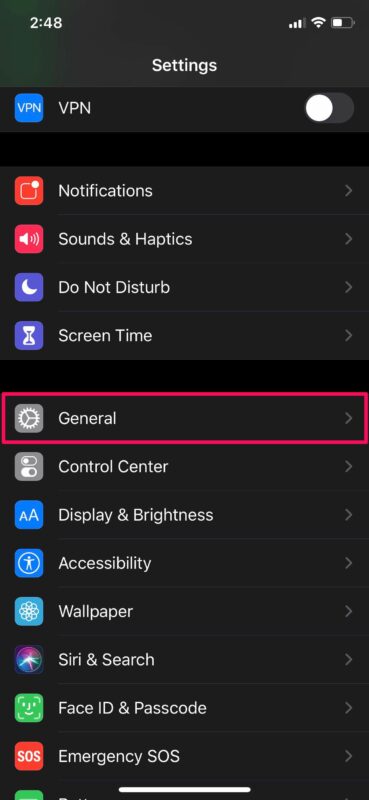
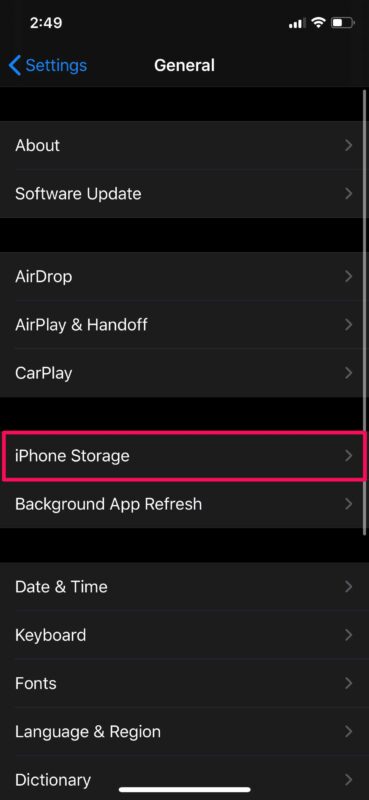
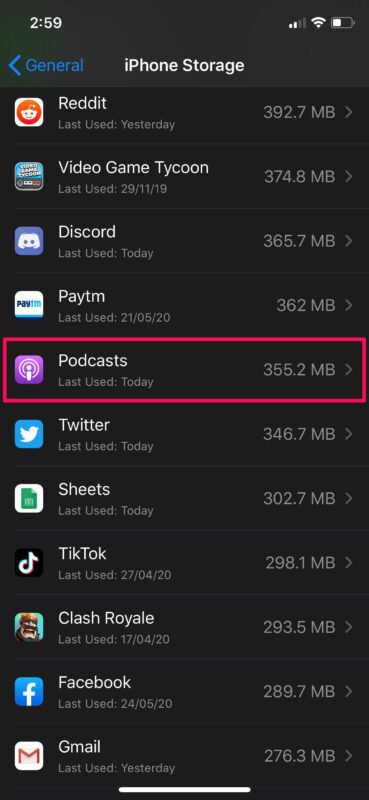
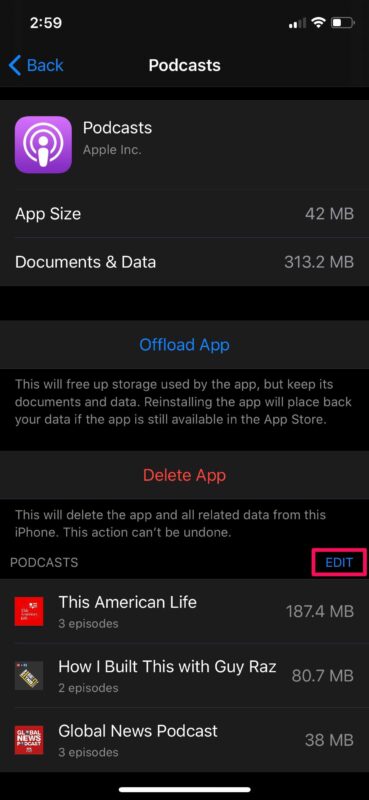
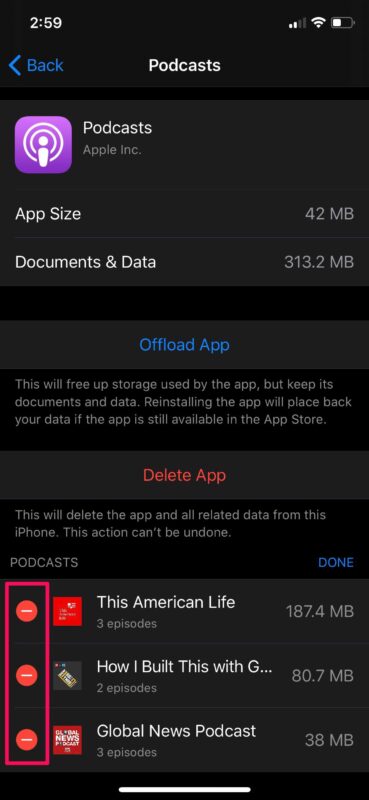

Podcasts can be eemoved manually or automatically in the app. This is part of storage management and works well.
Unlikely they are listening….to you.
You can remove podcasts in the app. Either manually or the app removes them for you, depending on the setting. This option is part of storage management for the phone and app on it. Then tou can see the effect.
Thanks for you contribution. Do you even use an iphone? Unlikely they are listening
I will say that this is not obvious; you should not need to go into another app to delete data from your podcast app.
How it ought to work; you ought to be able to delete podcasts directly from the podcast app. Or at *least* there ought to be a link from the podcast app to this Settings app.
Apple engineers, are you listening? This is user-friendliness 101.
I found a sollution. Just delete the app and it will take all that strange, large file junk off your phone as well. after that just reinstall your app (Podcast app in this case)
I deleted every episode of podcasts and I still have I’ve 20 GB of “documents and data”. How do I make that smaller??
I had the same problem; out of desperation I just deleted the whole Podcast app since I knew I didnt really have that many podcasts saved. Afterwards, I reinstalled the Podcast app and everything was just as it was before, even my saved podcasts were still there. I guess maybe Iphones save a ton of obsolete data.
This is inaccurate. On my iPhone 7 (I know it’s a pretty old model so maybe that has something to do with it?) when I go to Podcasts in Settings I only get the option to either offload or delete the app, not my individual podcasts (for the record I am subbed to 3)
This is an option on the latest versions of Podcasts app on the latest iOS releases, if you do not see the option you may be running older versions and need to update iOS and the Podcasts app.
My podcast app has 1.65 GB of documents and data according to the Podcast section within General > Storage. However only 250MB of podcasts are detailed underneath (which makes sense as I only have three episodes downloaded / queued)! Where is the extra 1.4GB of documents and data? Any ideas on how to clear this down? Thanks!
I have 15.59 GB of Documents and Data, hardly any of which is from actual downloaded podcasts. I was hoping this article would answer the question about how to free up that space. I know how to delete the podcasts, it’s all this other stuff that I can’t figure out how to get rid of. Did you ever find a solution?
This is exactly my problem, about 20 GB of ‘documents and data” on apple podcast, but about 4 GB of actual podcasts downloaded. I have tried and tried for a solution, but no one answers the question correctly. :( We know how to delete old podcasts!
I found a sollution. Just delete the app and it will take all that strange, large file junk off your phone as well. after that just reinstall your app (Podcast app in this case)
Hi. I love your tips. My iPhone 8 ical now has moved all the events one day early. The are in the correct dates on my MacBook Pro and iMac. I found some help only a few years ago about older iPhones but nothing about the 8. I’m running the latest OS and IOS and have the correct time zones. I haven’t crossed the International Date line. Anyone else checking in on this topic. Help.