How to Check Privacy Data for Apps on iPhone, iPad, Mac, & PC
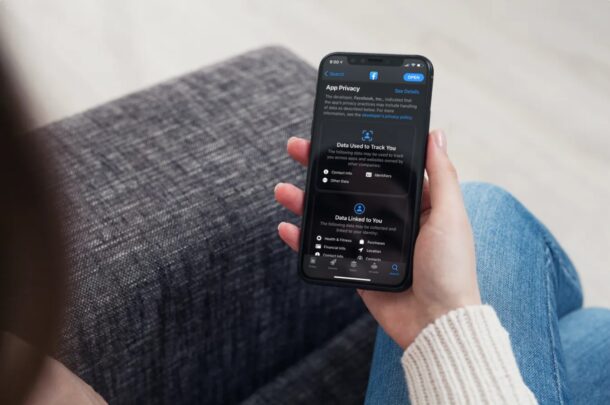
Have you ever wanted to check the kind of personal data that’s collected by a particular app during usage? Specifically, the data that’s used to track you or link to your identity? Apple makes it easy and straightforward for its users, putting people’s privacy at the forefront.
Apple has brought some major changes to privacy and stepped up its security measures to protect user data. The company has made it mandatory to have App Privacy labels for the apps that are published on the App Store. This makes it easier for normal users to figure out all the kinds of data that’ll be used by a particular app before they proceed to install it.
This is a feature that privacy buffs would really appreciate. Let’s check out how this privacy data feature for App Store apps works on iPhone, iPad, Mac, and even Windows PCs.
How to View Privacy Data for Apps on iPhone & iPad
First, we’ll take a look at what you need to do the view privacy labels for iOS and iPadOS apps right on your iPhone and iPad. The device must running at least iOS 14.3/iPadOS 14.3 or later.
- Launch the App Store app on your iPhone or iPad.

- Head over to any app’s page and scroll down to the Ratings and Reviews section.

- Right below the user reviews that are posted, you’ll find the App Privacy section. You can scroll down to see a quick overview of all the data that are collected by the app. This includes the data that may be used to track you, the data that’s linked to you, and your identity in some way. To view a more detailed view, you can tap on “See Details” next to App Privacy.

- Now, you can scroll down to view a more detailed analysis of the data that’s collected and what they’re used for, by the app.

That’s how App Privacy labels can be viewed on iOS and iPadOS devices.
How to Check Privacy Data for Apps on Windows PC and Mac
App Privacy details can be viewed on any device with a web browser, and therefore you can check it right on your computer. Also, there are several macOS users who’d want to be updated on these features as well. However, the first two steps below are aimed at PC users since Mac users have access to the App Store app already. So, let’s see how it’s done:
- Open a web browser and type the app’s name followed by App Store in the search bar as shown in the screenshot below. The first link will display a link to the App Store page of the app you searched. Click on it.

- Here, scroll down below Ratings and Reviews and you’ll be able to see the App Privacy labels. For more information, you can click on “See Details” just like on iOS and iPadOS devices.

- If you’re a Mac user who’s running macOS Big Sur 11.1 on later on your machine, launch the App Store app from the Dock and head over to the app’s page you want to check privacy details for. Similar to the other steps above, scroll down below Ratings and Reviews to find the App Privacy information.

There you go.
Regardless of what platform you’re currently on, you can check the App Privacy labels for your favorite apps right away.
This summary of all the data that may be collected during an app’s usage makes it easy for regular users to better understand what they’re sharing with developers and gives a better idea regarding the developer’s privacy practices.
Note that for some outdated apps you may see “No Details Provided” under the App Privacy section. This is mostly due to the fact that Apple updated the App Store guidelines somewhat recently, but the developer will have to provide the necessary privacy details the next time they submit an app update for review.
This is just one of the many privacy-oriented features that modern iOS and macOS bring to the table. There are other new features such as Limited Photos Library access which allows you to specifically select which photos you want to share with a particular app and Approximate Location which can be used if you’re not willing to share your exact location with an app you don’t fully trust.
Hopefully, you were able to get a clear idea about the user data that’s collected by your favorite apps. Did you uninstall any app from your device after checking its App Privacy labels? Do share your experiences and feel free to drop your valuable opinions regarding all the new App Store changes in the comments section down below.

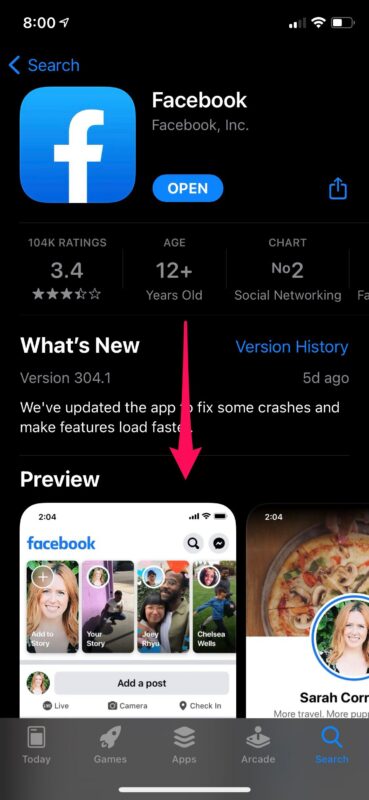
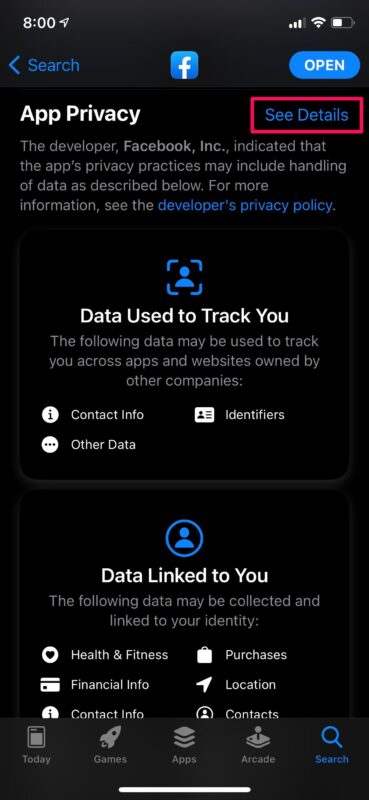
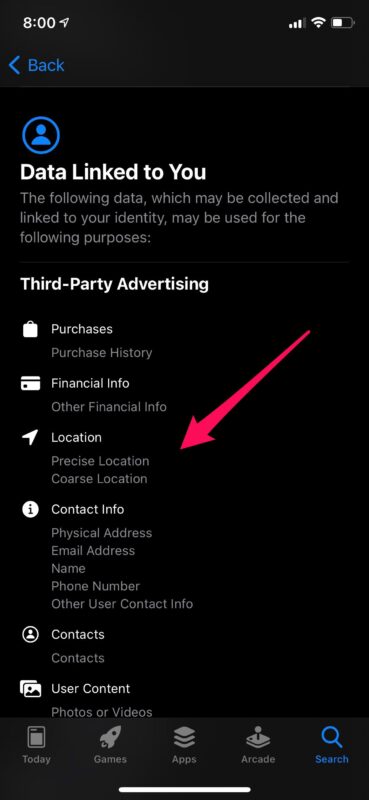
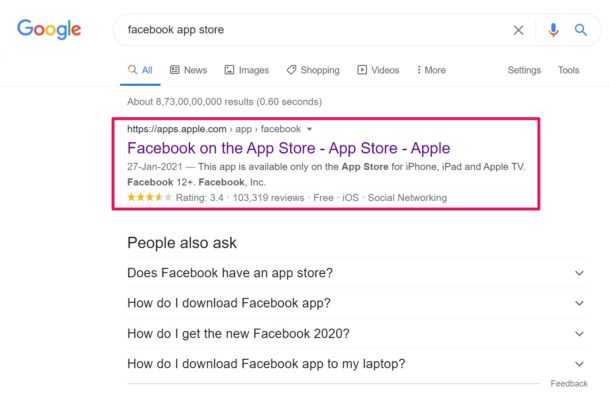
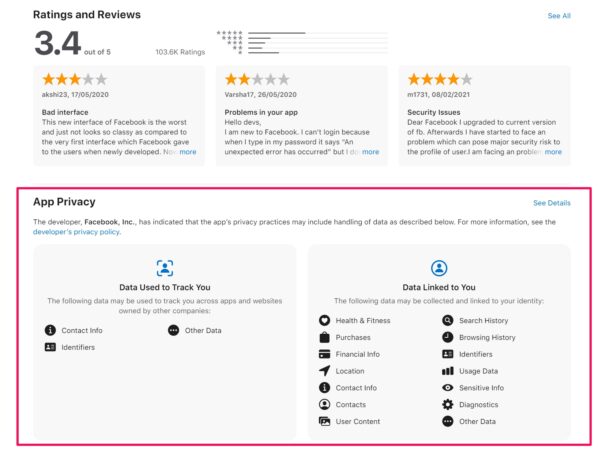
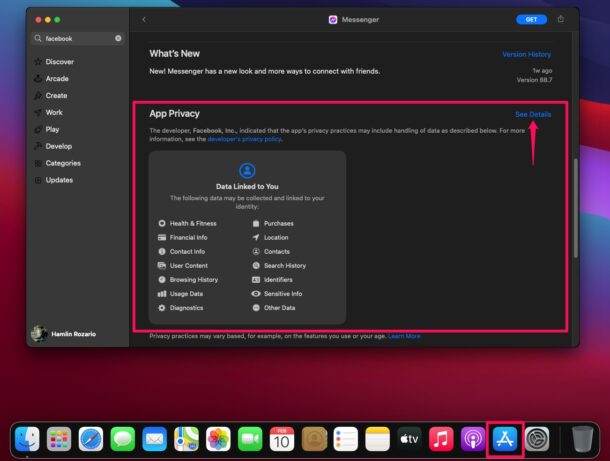

Wouldn’t it be much easier if that option were available from the main app icon, in iOS? Press, get the menu and select Privacy. Hmmm….
Just like Location Settings, they bury it (for other reasons I imagine).
Mac doesn’t work for Safari – it’s not in the app store:-(
Funny how their penchant for “privacy” doesn’t extend to their earlier products that cannot run IOS 14. Guess they want you to run out and bust out another thousand for a new phone. I’ve been an Apple user since 1984 when the first Mac came out, just tired of being screwed time and time again for my loyalty. Apple doesn’t value loyalty, it’s always “What have ya done for me lately?” They wuickly forget about the people who buy their products.