How to Download Full MacOS Installers the Easy Way with MDS
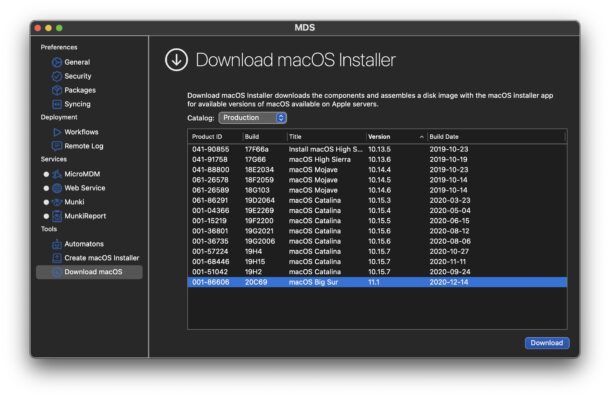
Downloading complete macOS installers has long been possible via the App Store and from Apple CDN and the command line, but some users encounter difficulties with those approaches, or find them too cumbersome. Another option is to download a full macOS installer by using an app called MDS.
MDS stands for Mac Deploy Stick and is third party software, it’s free to download but if you want support for the app you’ll need to pay for it. For our purposes here, we’re simply aiming to use the MDS app to download complete installers of macOS system software, without going through the usual channels of the Mac App Store, or the Terminal.
Downloading Complete MacOS Installers with Mac Deploy Stick (MDS)
This is really quite simple, thanks to the excellent MDS app, here’s how it works:
- Download MDS Mac Deploy Stick free from TwoCanoes (the developer) and install it on the Mac
- Open MDS (it’ll be in the Applications folder), ignore any splash screen message about an SSL certificate or anything else as you aren’t using those features
- Choose “Download macOS” from the sidebar Tools section
- Find the version of macOS you want to download from the list, select it and then click on “Download”
- Select the output destination of where you wish to download the full macOS installer to, for example the Desktop
That’s all there is to it! Let the download complete and you’ll have a complete macOS installer application ready to use.
The great thing about the MDS tool is it makes downloading full installers of specific macOS versions particularly easy. For example if you want to download macOS 11.1, or macOS 10.14.6, or macOS 10.15.3, you can easily do that with this tool.
As you’ll see in the MDS app, there’s also a section to create a macOS installer drive, which is basically a super simple to use GUI front-end to the createinstallmedia command line tool that is commonly used to make boot disks for the Mac.
Is this great or what? The MDS app is perhaps the easiest and most straight forward way to download a full installer of macOS, and that it’s available for free is pretty great too.
And in case you were wondering, yes ‘mds’ process (lowercase) is an unrelated system process on the Mac for Spotlight, but that has no relation to the MDS (Mac Deploy Stick) application discussed here.
Have you used MDS to get a complete macOS installer or for other purposes? Do you have another method or another tool that you use to accomplish the same task?


I run a clean 2 terabyte drive to test unknown apps as this. Get the constant busy alerts versus and instant connection to Apple Store, and this error: “The OS Image was not created successfully. Please verify you have enough free space and try again.” Removing this app with “App Cleaner & Uninstaller” reveals a lot of extraneous files.
Hello,
it seems to download the MacOS installer file just fine, but when trying to make a bootable usb, the installer file can’t be selected. It’s greyed out. Could it be it’s not available in the free version, or am I doing something wrong here?
Double click on the DMG that you downloaded to mount it, then extract the .APP file to the desktop or somewhere convenient.
MDS will then allow you to select the .APP file as an installer file (the DMG file is just a disk image).
Hope this helps
Watching Little Snitch while MDS is downloading shows it is using the well known Python script for downloading direct from the Apple Software Update catalogs.
This is not a third party repository of installers.
While it it is downloading Little Snitch shows that it is using the well know Python script method to download direct from the Apple Software Update catalogs. It is not a separate third party repository of installers.
I went as far as to try MDS in safe boot. Still got the busy alert. Uninstalling this app shows a large amount of files to be removed. To bad dosdue1 will not be offering a patcher.
I have not been able to install the last two OS versions on my desktop. I keep getting a lost connection error. I have tried everything but to no avail. Will this help with my issue? Not very techy so I need simple. Thanks
I tried MDS. The only thing I had wass a line, at the bottom of the window, sayng “Busy, please wait…” and went on forever.
No progress indication, nothing to indicate it was downloading, no nothing.
And 150$ for a yearly support is pretty stiff
The app is free to use for downloading macOS installers, it’s pretty straightforward and should not require any support from the developer to use it for that purpose. I just selected that section and chose the version to download and I got the installer, it worked easily and I can’t think of a simpler way.
If the download is timing out you might try it again later, check so you don’t have a firewall blocking anything, and aren’t using VPN etc.
The fee for using the full deployment suite is reasonable for enterprise users which are most likely to be those who would buy it and use the full MDS app anyway.
Great post, thank you!
Seriously? You want users to use a third party’s installer to download an OS from an unknown source and hope it isn’t loaded with any “extras”? Unless Apple gives official approval, I wouldn’t touch it with a 10 terabyte drive.
The app installer downloads files that come from Apple. To me the app looks like a GUI wrapper to softwareupdate and createinstallmedia to make things simpler
But I get your concern, and I have wariness when downloading anything from unproven sources too!
This seems great but from where are these files being downloaded? How do we know that they haven’t had malware injected into them?
Is MacOS Installers with Mac Deploy Stick (MDS) equal to “combo installer”?
This tool doesn’t work behind a proxy server. It doesn’t find any downloads.
I also do not see any place to add proxy settings to get outside of corp office.