How to Save Files Received via iMessage on iPhone & iPad
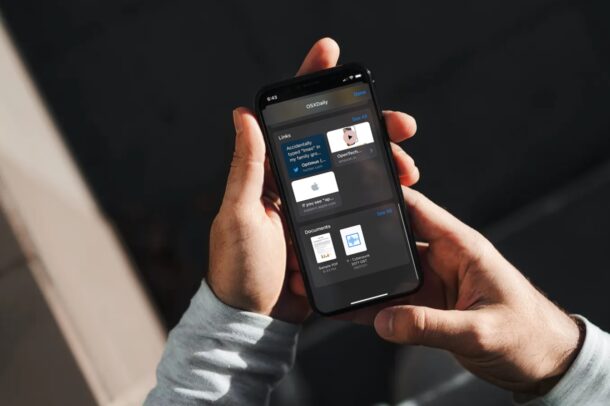
Did you receive an important work-related document or file from your colleague via iMessage? Maybe a friend or family member messaged you a spreadsheet or PDF file? If you have received any file within the Messages app on iPhone or iPad, you may be looking to store it somewhere safe or easily accessible for later use. Thanks to the built-in Files app for iOS and iPadOS, managing your iMessage files is pretty easy to do, as you can save them to your device similar to how you can save photos and videos from Messages app too.
Apple’s iMessage like most other instant messaging services allows you to share not just images, videos, and links, but also any kind of file, even if the format isn’t natively supported by iOS/iPadOS. More often than not, when you receive a file, you may want to save it immediately so that you don’t have to scroll through hundreds of messages to access it later on. Apple understands this as they’ve given users the option to view all the shared attachments in one place. To make it even better, they’re neatly separated based on the type of attachment.
Although this makes it easy to access shared files, you may want to keep your files organized by saving them to a desired folder. Here, we’ll be taking a look at how you can save files to the iPhone or iPad that you’ve receive from an iMessage.
How to Save Files from iMessage to iPhone & iPad
As long as your device is running a recent version of iOS like iOS 12 or later, you make use of the following steps to save files received over iMessage. So, without further ado, let’s get started:
- Launch the stock Messages app on your iPhone or iPad. Open the conversation or message thread where you want to save shared files from.

- Tap on the contact name located at the top to expand and access more options.

- Next, tap on “Info” as shown in the screenshot below to proceed further.

- Here, you’ll be able to see all the shared attachments starting with photos at the top. Scroll down to the bottom of this menu to find the “Documents” section. Tap on “See All” to view all the shared files.

- Now, tap and open the file that you want to save. Even if the file’s not viewable or natively supported, you will be able to save the file in the next step.

- Now, tap on the share icon located at the bottom-left of your screen to bring up the iOS share sheet.

- Scroll down to the bottom of the share sheet and choose “Save to Files”.

- This will open the built-in file manager on your iPhone or iPad. Select the desired location or folder where you want to store your file and tap on “Save”.

That was the last step, by following along you’ve successfully managed to save a document from the Messages app to your iOS/iPadOS device.
Now you’ll be able to access the particular file using the native Files app or any other third-party file manager app that’s installed on your iPhone or iPad.
You can repeat these steps to save other files that were shared in a conversation too.
As it turns out, you don’t have the option to save multiple documents to the Files app all at once, so you’ll need to save them one by one manually. Perhaps Apple may address this in future versions of iOS and iPadOS, but only time will tell.
As mentioned earlier, you will not be able to preview files that aren’t natively supported by the operating system. The files that are previewable include audio attachments, PDF files, HTML files, text documents, and other files from productivity apps like Microsoft Office, Google Workspace, and iWork. Unsupported files can either be transferred to your computer or accessed using a third-party file manager with the necessary file support.
And you may already know this, but if not it’s worth remembering that photos and videos can be saved from iMessages to iPhone and iPad as well, so if someone sent you a great picture or movie that you want to keep, you can do that too.
Using iMessage this way can offer a simple way to file share, whether between devices, platforms (if someone sends you a document from a Windows PC or Android phone for example), or even between modern devices and older hardware. It’s pretty convenient, we covered iMessage to share files between Macs quite some time ago, along with sending files between a Mac and iOS device even on devices that didn’t have iCloud Drive or support that feature. While this article obviously focuses on iPhone and iPad, on the Mac side of things there’s even an easy way to access the attachments found within all Messages directly within the MacOS file system.
Hopefully, you were able to save all your shared documents from iMessage and keep them organized with the Files app. What are your thoughts on this essential feature? Do you send files and documents back and forth between people using iMessage, or will you now? Let us know your valuable opinions and feel free to share any topic ideas that you may have in the comments.

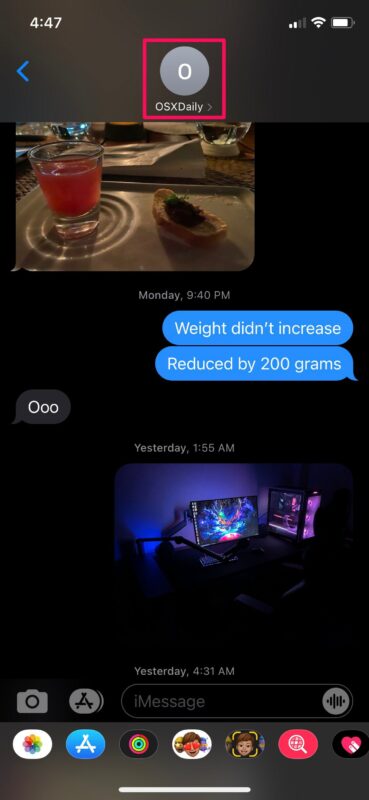
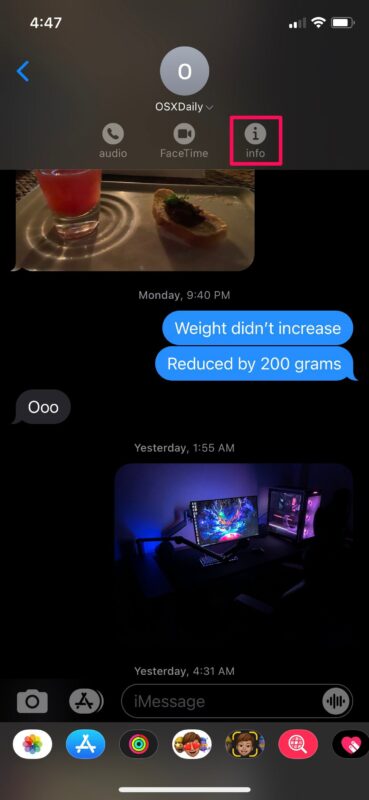
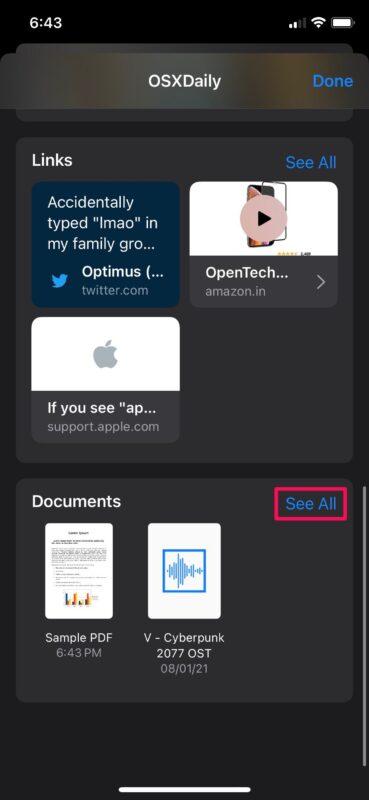
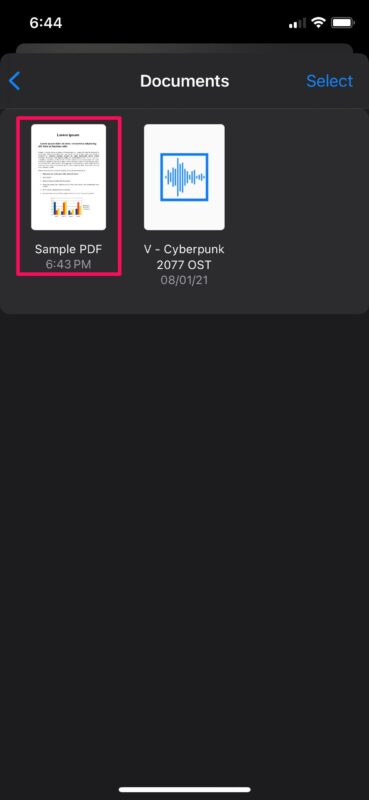
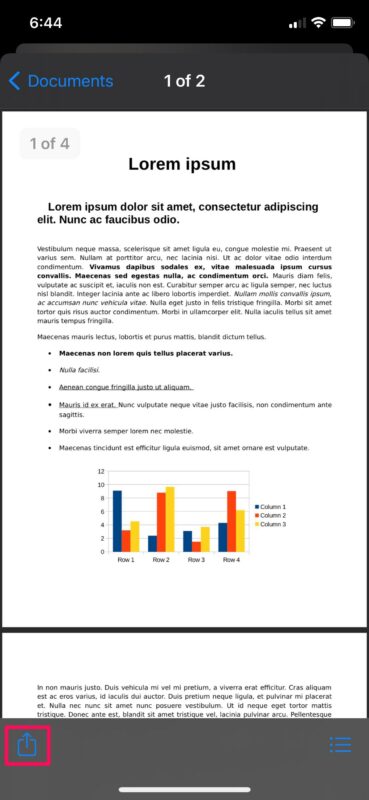

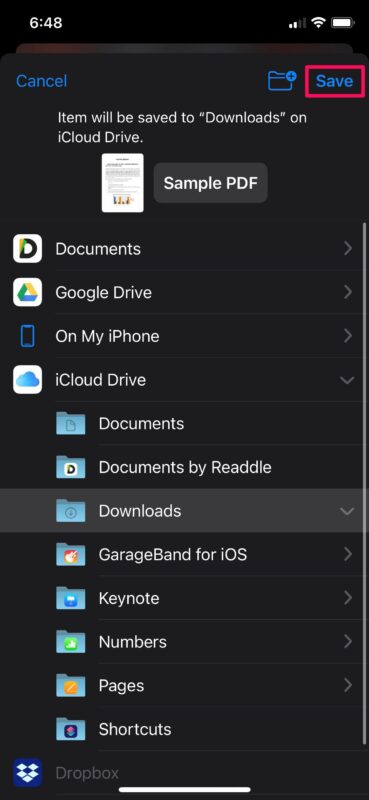

It doesn’t offer SAVE TO FILES.
It only offers SAVE.
When I tap SAVE nothing happens and the file does not appear in iCloud or files.
Thanks so much this helped me out a lot