Troubleshooting HomeKit Problems & Connection Issues
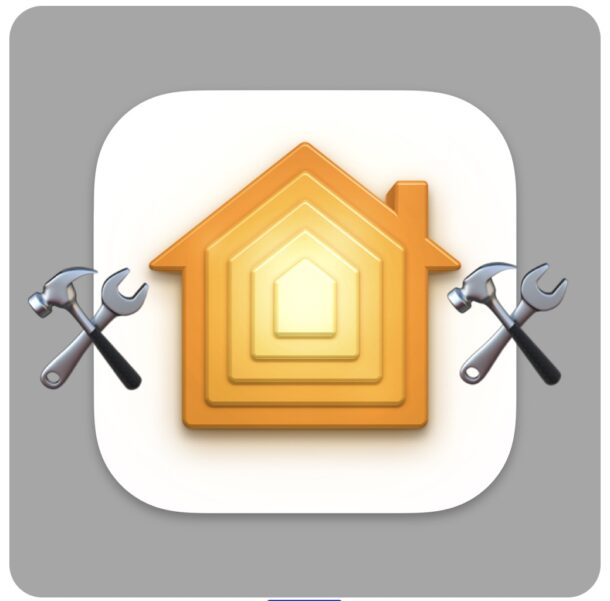
HomeKit devices can include everything from Apple products like Apple TV and HomePod to third party devices like smart power outlets, smart lightbulbs, security cameras, doorbell cameras, garage door openers, light switches, and so much more.
HomeKit devices are used with the Home app on iPhone, iPad, or Mac, and while they should be working fine after an initial setup, occasionally you may run into connectivity issues or other problems with HomeKit. Perhaps you’re seeing an error saying the device is unreachable, or you just can’t connect to a HomeKit device, for example.
If you’re experiencing issues with a HomeKit device, read along for some common troubleshooting steps and tricks to potentially resolve the issue with the HomeKit device, and the Home app on iPhone, iPad, or Mac.
How to Fix & Troubleshoot HomeKit & Home App Connection Problems
While the Home app can be very vague when it comes to troubleshooting problematic HomeKit devices, we’re going to review some common troubleshooting steps and tricks that may help resolve connectivity issues with HomeKit products. Some of these troubleshooting tips will also be aimed at the iPhone, iPad, or Mac as well, since occasionally the issue is with that device rather than the HomeKit device itself.
1: Make Sure HomeKit Device is On
This may seem obvious, but first make sure the HomeKit device is powered on, since without electricity you’re going to be using any HomeKit device (yet anyway, HomeKit is futuristic but we’re not that far in the future).
Sometimes a device can become accidentally disconnected or unplugged, or a power strip gets turned off, and that may be preventing the device from being powered on as necessary.
2: Turn HomeKit Device Off, Wait, Turn Back On Again
The next common troubleshooting tip is to turn off the HomeKit device, wait about 10-15 long seconds, and then power the device back on again.
Often a simple power reboot of the HomeKit device can resolve issues with it.
3: Reboot the iPhone, iPad, or Mac
Sometimes the iPhone, iPad, or Mac that is using the Home app is the issue, and not the HomeKit device itself.
Thus, simply turn the iPhone or iPad off, wait a few seconds, and then turn the iPhone or iPad back on again, waiting for it to reconnect to the same Wi-Fi network as the HomeKit device before
If it’s a Mac, simply rebooting the Mac and reopening the Home app can resolve the issue too.
4: Check Wi-Fi Network Connectivity, Reboot Wi-Fi Router
You’ll want to make sure the wi-fi network is up and running as expected, since all devices are dependent on the internet.
You can confirm wi-fi is working by checking the internet connection from multiple devices.
Sometimes rebooting the wi-fi router is helpful, which is typically achieved by unplugging the power cord from the wi-fi router, waiting 10 long seconds, and then reconnecting the power cord to the wi-fi router again. Then wait a minute or two while the wi-fi router reconfigures itself and devices reconnect to it.
5: Make Sure iPhone, iPad, Mac are Connected to the Internet
You’ll need to make sure the iPhone, iPad, or Mac is online, and on the same wi-fi network as the HomeKit devices.
Make Sure HomeKit Devices are Connected to the Internet, on Same Wi-Fi Network
You can check the HomeKit devices internet connections via the Home app on iPhone, iPad, or Mac by selecting them. If they’re not yet online, connect them.
Also, be sure the HomeKit device(s) are on the same wi-fi network as the device using Home app, whether it’s a Mac, iPhone, or iPad.
7: Make Sure All Devices Are Signed Into iCloud
Make sure the iPhone, iPad, or Mac is signed into iCloud and are using the same Apple ID. HomeKit and Home app require iCloud to function.
8: Check Wi-Fi Network Band for 2.4Ghz or 5Ghz
Some HomeKit devices work best on the 2.4Ghz wi-fi band, or only work with 2.4ghz even. Thus if the devices are having problems and are joined to a 5GHz wi-fi network, it’s worth trying switching them over to the 2.4ghz network, or changing the router to make sure the 2.4ghz network is functioning.
Router settings vary per wifi router and manufacturer, but are typically adjusted by connecting to the router IP address via a web browser (for example, perhaps 192.168.0.1 or 192.168.1.1) and adjusting from there.
9: Remove the Device from Home App, then Re-Add it
This is a bit of a hassle, but sometimes deleting the HomeKit device from the Home app and then re-adding it again can resolve connection issues.
10: Remove the Device fro Home, Reset the HomeKit Device, Re-Add It
This is by far the most inconvenient of all the options but it may work when nothing else is and you’ve done everything else. Essentially you’re going to be setting up the HomeKit device as if it were brand new.
To do this, you must remove it from Home app, reset the HomeKit device itself (which varies per device, you may need to refer to the device manufacturers website or support site to figure out how to do this), and then re-add it again to the Home app as if it were brand new.
Yes it’s a hassle, and yes you’ll lose all configurations and customizations for the HomeKit device if you go this route, but it may work.
11: Still Not Working? Search the Web, Contact the Device Manufacturer
If you’ve done all of the above and the HomeKit device is still not working with Home app, or still inaccessible from iPhone, iPad, or Mac, it’s time to start going a step further.
If you’re technically inclined, you may try searching the web for the problem, using phrases like “(product name) connection problem” or “HomeKit (product name) not working”, and you may find an unexpected solution or different approach through support forums, websites like this one, or elsewhere on the web.
If all else fails, the best thing to do is contact the HomeKit device manufacturer directly and speak with their Support department. They’ll have a series of troubleshooting steps to walk through (some of which you’ve done already if you followed this guide), and some which will be unique or specific to the device itself.
–
Did the troubleshooting steps above help to resolve your HomeKit issues? What device were you having problems with? What was the error or problem you were having with Home app? Which solution worked for you? Did you find another resolution to your problem with the Home app on iPhone, iPad, or Mac? Share with us your experiences, tips, and advice in the comments!


Does anybody else get this message when they Try to add their device to HomeKit:
Unable to add accessory, the setup code is incorrect!
My HomeKit recognizes my TV but I keep getting this message when I try and add the accessory please help
Hate to be a critic, Paul, but none of these “fixes” you posted are going to help. My devices always work with their associated apps. It is strictly an Apple developer problem in the Homekit app. I understand the Home app is doing more “stuff”, but it is still unacceptable that Homekit products are unreliable a lot of the time, due to Apple’s software. Stop making excuses for Apple, when it is their issue to resolve.
They resolved issues I was experiencing with HomeKit, thus the article