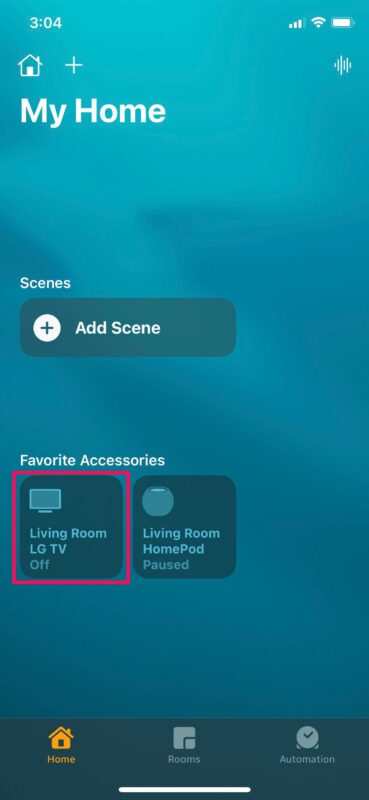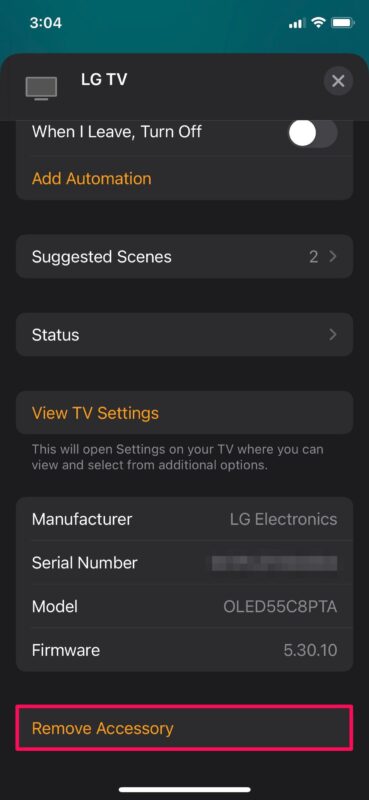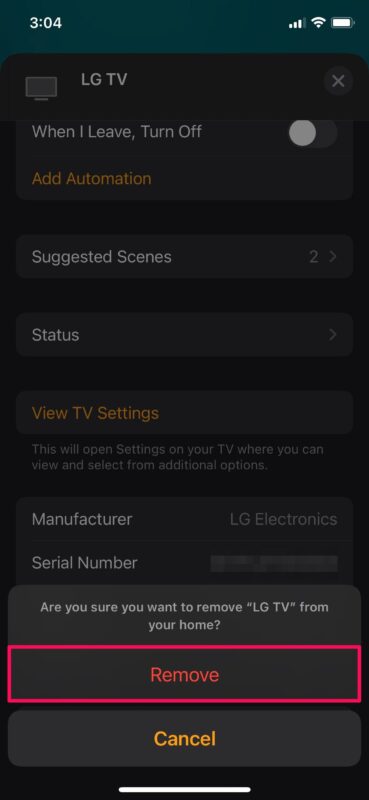How to Remove a HomeKit Accessory with iPhone & iPad
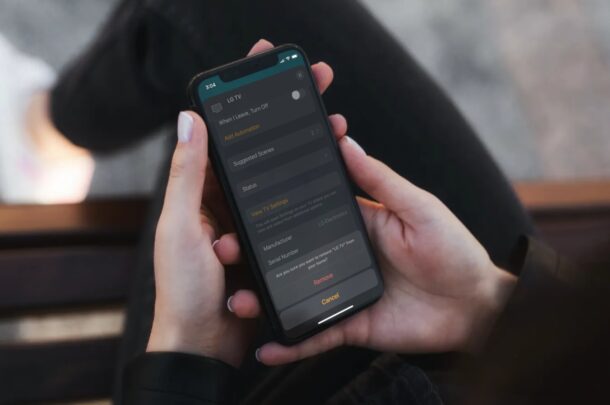
Are you planning to sell, get rid of, or replace one of your HomeKit accessories? If so, you’ll have to first remove it from your Home app to make sure it’s no longer paired to your network. If you’re fairly new to HomeKit, you may have trouble figuring this out, but it’s actually pretty easy.
Most HomeKit accessories can only be linked to one user account at a time, so if you’re planning to sell one or more of your accessories, you will have to remove them from the Home app. Otherwise, the new owner of the accessory may have to go through additional steps to get their device configured in their home. Also, if you’re trying to replace a faulty accessory with a new one, not removing it could result in you accidentally trying to use the faulty one in the Home app.
How to Remove a HomeKit Accessory
All your paired HomeKit accessories can be accessed from the built-in Home app on your iPhone, iPad, or Mac. Simply follow the steps below:
- Launch the Home app on your iPhone or iPad.

- You’ll need to find your accessory first. You can find all your accessories from the Home section or Rooms section of the app. Simply long-press on the accessory to view its controls and access other options.

- Now, scroll down to the very bottom of the menu and tap on “Remove Accessory” to remove the device from your home.

- When you’re prompted to confirm your action, tap on “Remove” again.

That’s pretty much all you need to do to unpair a HomeKit accessory.
You can repeat these steps to remove other accessories too. Note that if you’re using HomeKit devices with a bridge, you’ll need to remove the bridge from your home. This can be done by accessing the Bridge option from the accessory’s settings menu.
Now, if you’re replacing the accessory you just removed with a new one, you can follow these steps to add a new HomeKit accessory to your user account with your iPhone and iPad. You can either use the QR code or NFC label to pair your accessory, but if the scanner doesn’t work, you can manually enter the 8-digit HomeKit code that’s written on the label to finish the set-up process.
Were you successful in unpairing your HomeKit accessories from your home? How many HomeKit accessories do you have in total? Share your thoughts and comments below!