How to Change Ringtone on iPhone

Are you tired of listening to the default ringtone whenever you get an incoming phone call to iPhone? If so, you may be interested in switching to a different ringtone, a fairly simple process but something you may not be familiar with especially if you’re new to the iOS ecosystem.
The default ringtone on the iPhone is pleasant enough, but the issue is that most people use the same ringtone, and you could easily get confused when you hear it in a public place. If a unique ringtone is what you’re looking for, you’ll be excited to know that there is a wide selection of stock ringtones that you can use. And if that’s not enough, there’s always the dedicated Tone store where you can purchase just the ringtone you want. Or you can even set songs as ringtones, turn voice memos into ringtones, or create one from scratch on your own if you want to get a bit more advanced.
So, want to switch up the default ringtone on your iPhone? Read on, you’re in the right place!
How to Change the Default Ringtone on iPhone
Changing the ringtone is a pretty simple and straightforward procedure on iPhones, regardless of what iOS version it’s running. Just follow the steps below and you’ll have a unique ringtone for your device in no time:
- Head over to “Settings” from the home screen of your iPhone.

- In the settings menu, scroll down and tap on “Sounds & Haptics”.

- Next, scroll down and tap on “Ringtone” located under the Sounds and Vibration Patterns category.

- Here, scroll down and select one of the stock ringtones you want from the selection that’s available. Or, you can tap on “Tone Store” if you want something more unique.

- Here, browse for any ringtone that you want and simply purchase it to get the option to set it as your ringtone. You’ll also be able to access purchased ringtones in the ringtone selection menu later on.

There you go. Now you’ve learned how to change the ringtone on your iPhone. That was pretty easy, right?
From now on, you don’t have to get confused when you hear someone else’s iPhone ringing with the default ringtone. There are a total of 53 stock ringtones that you can choose from and this is including the classic set of ringtones that are located in a separate section.
Likewise, you can also use the above steps to change the text tone, mail tone, or calendar alerts on your iPhone. You’ll just need to select the respective category from the Sound & Haptics section in settings.
Did you know that you can assign a custom ringtone to a specific contact on your iPhone? This could come in handy if you want to know exactly who is calling you without having to take the phone out of your pocket.
If you’re the kind of person who doesn’t want to spend money on ringtones, you can use the GarageBand app to make custom ringtones of your choice. With GarageBand, you can even turn a voice memo into an iPhone ringtone.
We hope you were able to learn how to set a unique ringtone for your iPhone. Did you make your own ringtones or did you purchase any ringtones from the Tone Store? Share your tips, thoughts, and personal experiences in the comments.

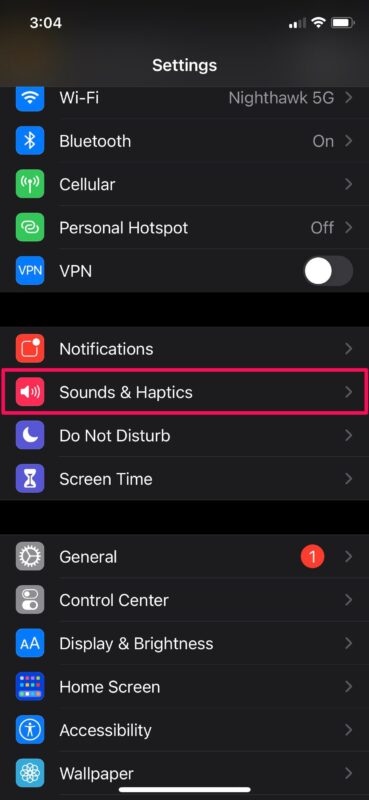
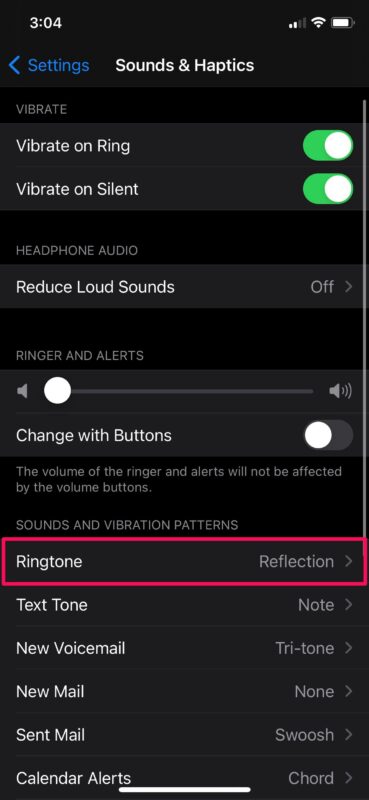
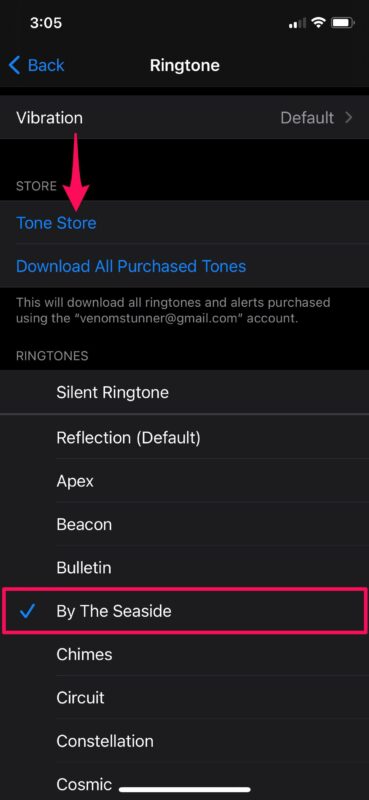
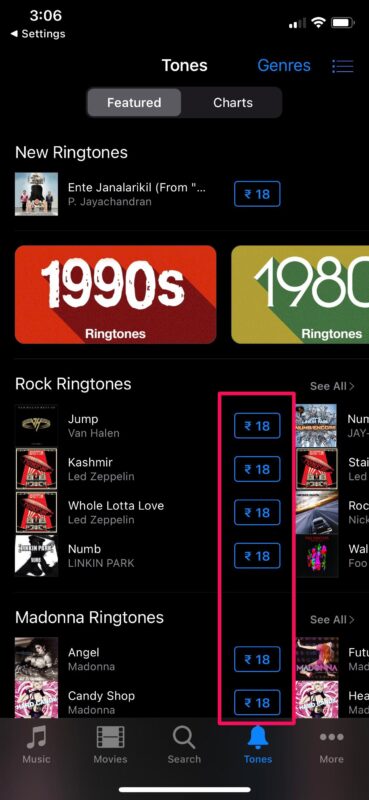

I wish there was a way to change the ringtone on a group of contacts all at once. I use different ringtones to tell me who in a group may be calling and from which group — some are more important than others. So far, one has to go in and change the ringtone one by one in contacts.
Note also one can use Garage Band to use a snippet of a song as a ringtone. My girl friend’s ringtone is one of these.
I use an iPhone 8 with 14.3
There does NOT seem to be a Store ore Tone Store under Sounds and haptics.
Any suggestion ??
Pol
Great information!
I do have one question though-
Where do you find the Tone Store?
Thanks!
But the volume? There are so many different sound volume controls: Ringer, sound effects, alarms. Especially, I can’t seem to find out how to lower the volume on the wake up alarm.