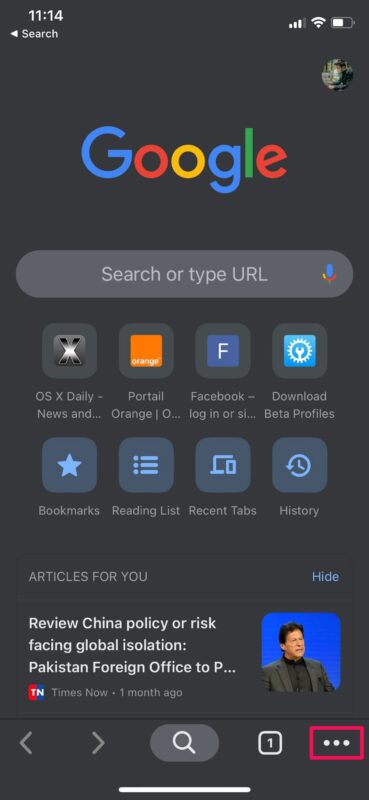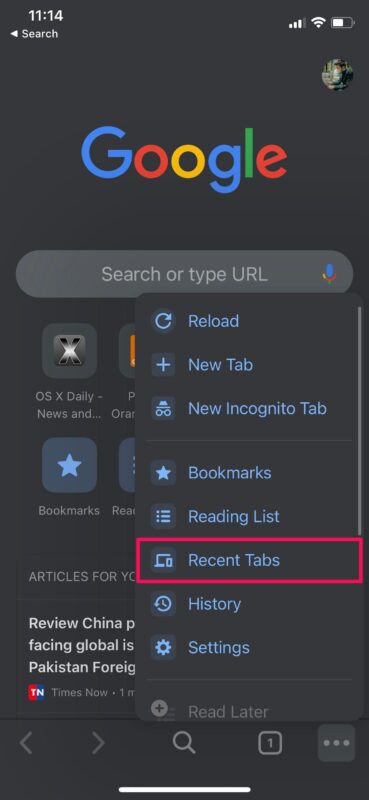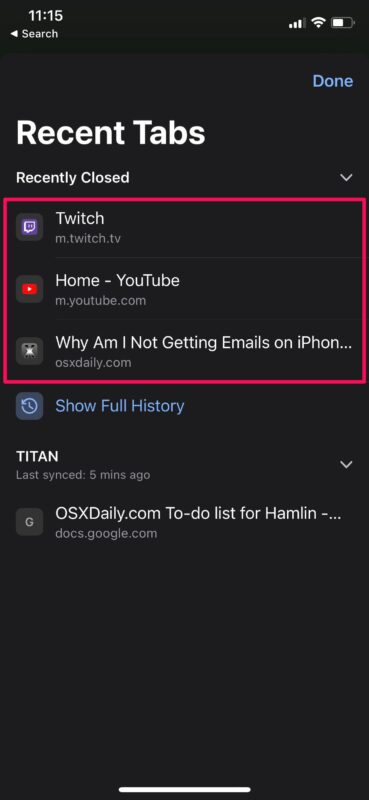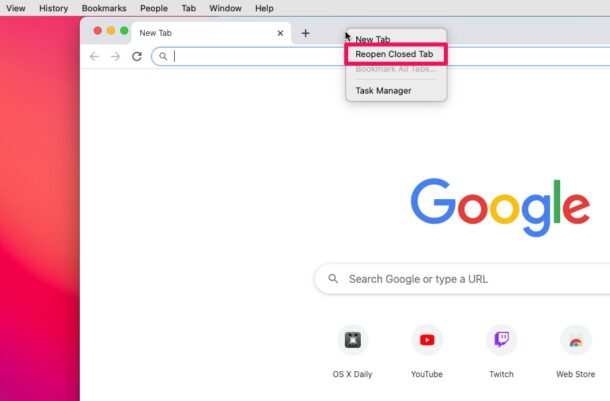How to Reopen Closed Tabs in Chrome on iPhone, iPad, Mac
![]()
Do you use Google Chrome to browse the web on your iPhone, iPad, or Mac instead of Safari? If so, you’ll likely be interested in knowing how you can reopen closed tabs within Chrome.
Chrome is the most popular web browser among Internet users, so whether you’re on an iPhone, iPad, Mac, Windows, Linux, Android, or Chromebook device, you may be using it actively or at least familiar with it. Regardless of what browser you use, people tend to close tabs accidentally with some regularity, which can be frustrating if you lose the web pages they opened on their browser.
If you’re a Google Chrome user and you’re unsure of how you can get back the tabs you closed, read along to learn how to take advantage of this nifty trick to quickly reopen the tabs you closed in Chrome for iPhone, iPad, and Mac.
How to Reopen Closed Tabs in Chrome on iPhone, iPad
Viewing and reopening the recently closed tabs is a pretty simple and straightforward procedure in Google Chrome regardless of whether you’re using an iOS or macOS device. Just follow the steps below to get started.
- Open “Chrome” on your iPhone or iPad.

- Now, tap on the triple-dot icon located at the bottom-right corner of the screen.

- Next, scroll down and choose “Recent Tabs” from the pop-up menu, as shown below.

- Here, you’ll be able to view a list of all the tabs you recently closed. Select the website you want to reopen again in a new tab and you’re good to go.

That was nice and easy to re-open closed tabs in Chrome for iPhone and iPad, right?
How to Re-Open Closed Tabs in Chrome for Mac
Reopening tabs in Chrome for Mac is just as simple:
- Access Chrome on the Mac
- Right-click on the blank space in the tab bar and choose “Reopen Closed Tab” as shown here.

That’s pretty much all there is to it.
Now you’ve learned how to reopen closed Chrome tabs on your iPhone, iPad, and Mac.
Although we were primarily focusing on iOS and macOS devices in this article, you can follow these steps to reopen closed tabs in Chrome on an Android smartphone, Linux, or a Windows PC as well.
If you’re one of those countless Apple users who rely on Safari to browse the web, you’ll be pleased to know that Apple offers a similar function in Safari as well. Whether you’re using a Mac, iPhone, or iPad, you’ll be able to reopen closed tabs on both Safari for iOS/iPadOS and Safari for macOS devices with ease.
Are you planning to switch to Chrome? If so, you might want to learn how you can import the saved passwords and logins stored in Safari to Chrome and make the switch easier. In addition to being able to quickly reopen closed tabs, Chrome also offers other nifty features like being able to quickly translate web pages that are in foreign languages.
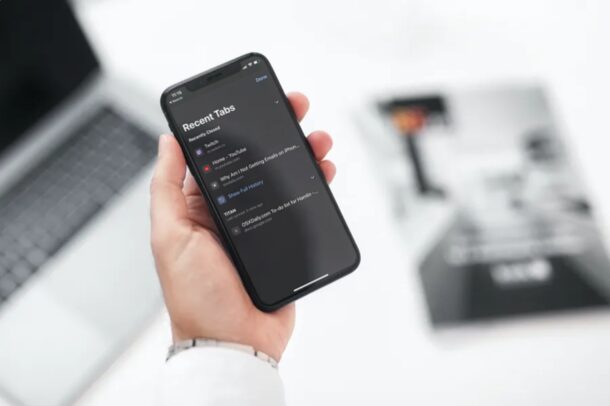
We hope you were able to head back to the web pages you accidentally closed in Chrome on your device. This is an undeniably convenient feature, right? Share any of your thoughts, experiences, tips, or alternate approaches in the comments.