How to Use Translate Webpages in Safari for Mac
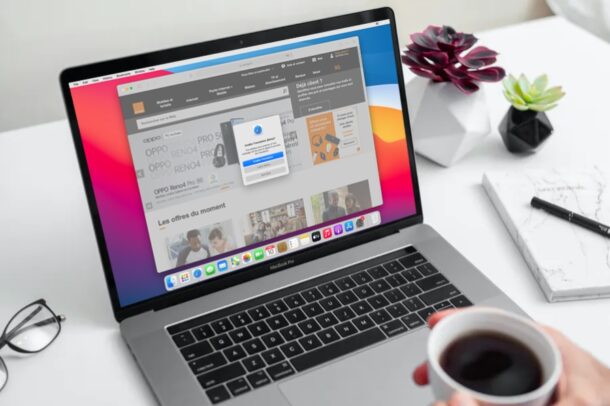
Ever ended up on a webpage in a different language and wished you could translate it instantly? With the latest versions of Safari for Mac, you can use a native translation feature to convert a webpage from a foreign language to your native tongue. This is fantastic for many obvious reasons, particularly if you want to read international news from an original source rather than a regurgitated spin version from a US outlet.
Safari’s built-in language translation feature is for modern versions of Safari and macOS, so as long as you’re running Safari 14 or newer in macOS Big Sur or newer, you’ll be good to go. If you’re on an earlier version of MacOS, then you may find use in Google Chrome or Microsoft Edge, which also have native language translation features available, or you could use an iPhone or iPad if they’re running modern system software, as Safari for iOS and iPadOS have the translation capability too.
Want to try out the new translation feature to translate webpages in Safari on the Mac? Then read on!
How to Translate Webpage Language in Safari for Mac
Assuming your Mac is running a modern version of macOS and Safari, here’s how you can translate webpages:
- Launch “Safari” on your Mac from the Dock, Applications folder, or Spotlight.

- Head over to the website or webpage that needs to be translated. (If you just want to try it out, check out something like https://www.lemonde.fr) Once the page loads up, you’ll notice a new Translate icon on the right side of the address bar, as shown below.

- Click on the Translate icon and choose “Translate to English”. Also, keep a note of the Preferred Languages option for now if you’re interested in translating to a different language.

- Since you’re using the built-in translator for the first time, you’ll get a pop-up as shown here. Click on “Enable Translation” to continue.

- The page will now be translated into English. If you want to access the original page for any reason, click on the translate icon and choose “View Original”.

- If you want to translate the page to a different language, click on “Preferred Languages”. This will take you to the “Language & Region” settings on your Mac. Here, click on the “+” icon under Preferred languages.

- Now, simply select the language you want to use and click on “Add”. Now, this language will also be available in the translation menu along with English.

There you go. Now you’ve learned how to take advantage of the new built-in translator in Safari on your Mac.
Current supported languages for translation are English, Spanish, Simplified Chinese, French, German, Russian, and Brazilian Portuguese.
If you’re unable to find the native translator in Safari and you’re running Safari 14 or later on macOS 11 or later, it’s probably because you’re living in an unsupported region or trying to use an unsupported language. This new feature is currently limited to users living in the United States, UK, and Canada, but will expand as time goes on. If you’re too impatient to wait, you can change your Mac’s region to either of these countries and then access the translator.
Do you use an iPhone or iPad as your primary mobile device? If you’ve updated your device to iOS 14/iPadOS 14 or later, you will be pleased to know that you can translate webpages in Safari for iPhone and iPad in a similar manner as detailed here.
We hope you were able to access Safari’s built-in translator and convert foreign webpages to English without any issues. What are your overall thoughts on this addition to Safari? Let us know your experiences, thoughts, and tips in the comments!

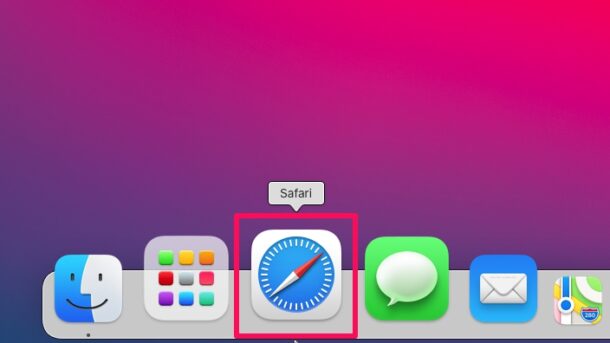
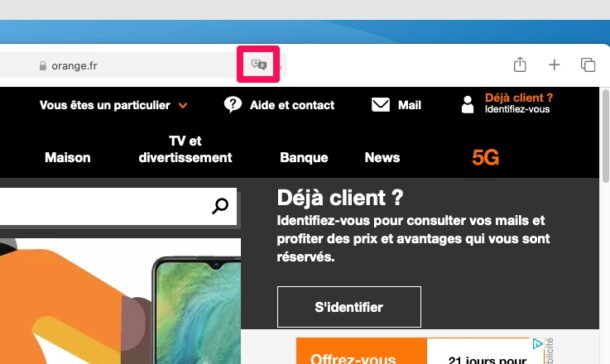
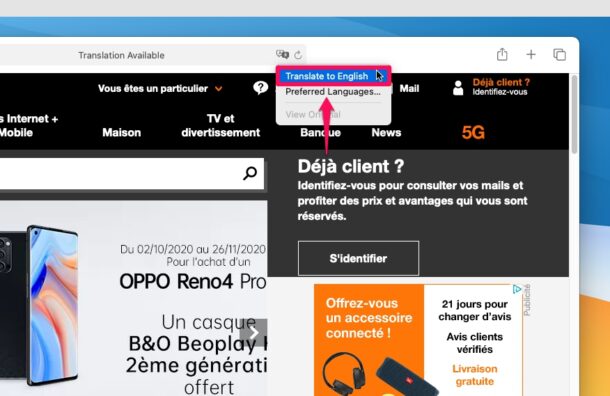
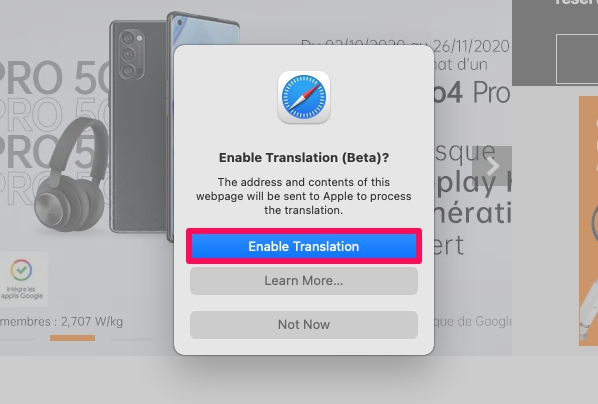
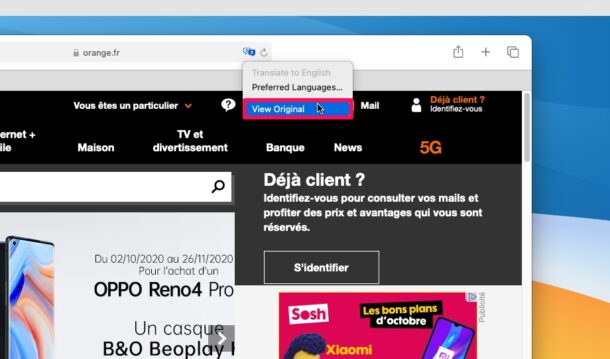
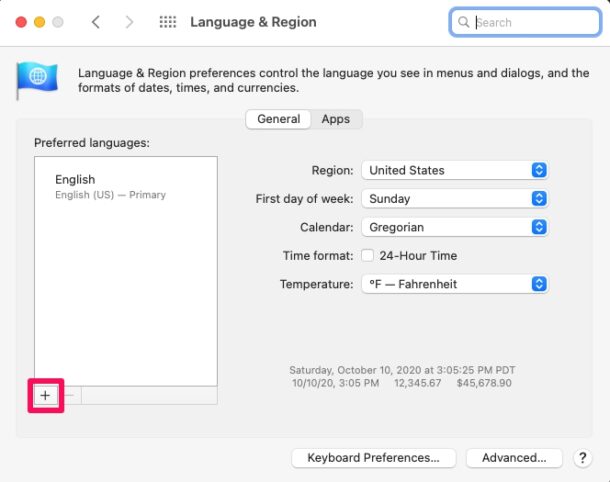
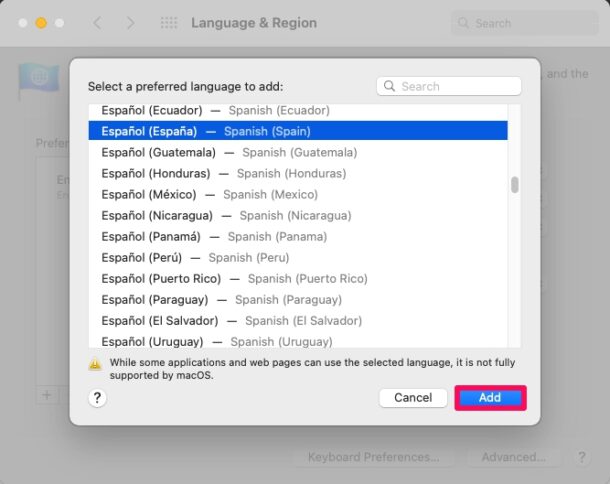

I live in the Netherlands. Using iMac 10.15.7, Safari 14.0.3. I did not get the translate icon.
In iMac preferences, in Language and Region I changed Country to US and in UK, after restart neither produced a translate icon.
I tried iPhone 11, iOS 14.4.2, tried Safari using same website, No translation icon….
What is wrong?
Translate is available for English, Spanish, Simplified Chinese, French, German, Russian, and Brazilian Portuguese. The Mac must be running macOS 11 or newer to have this capability.
On the iPhone and iPad, the translate feature is tucked behind the webpage options accessible in the URL bar.
For Mac users running prior versions of MacOS, Chrome offers a similar webpage translation feature.
Conversely, I’m using Safari 14.03 on a Mac in France and I have got the translate icon.
I am using Safari 14.0.3 on MacBook Pro 10.14.6 in the UK and I do not get the translate icon showing when using a foreign language site.
I also have an iPad not showing there either.
The translation feature is only available in macOS Big Sur or later for Mac, and iOS 14 / iPadOS 14 or later on iPhone and iPad. There was a typo by the original author which mentioned Safari 14 as the prerequisite rather than macOS 11, that has been fixed.
Hope that helps, sorry about the confusion!
This very necessary link provides an error:
https://osxdaily.com/?p=108867
Please fix and resend an email to subscribers.
I’ve been trying this with 14.0.3 on Catalina, but like Jeff, I do not get the translate icon on a foreign website.
Any ideas?
I’ve been trying all afternoon with this tip, safari 14 latest Catalina. No translate icon ever appears; it almost feels like it hasn’t been switched on. Any thoughts?
I am running Safari 14.0.3 on a MacMini with MacOS 10.15.7. It does not have the translate icon.
I am also running Safari 14.0.3 on a MacBookPro with MacOS 11..2.1. It has the translate icon.
When I first tried to post this reply, the osxdaily.com website reported this to be a duplicate reply.
This is in macOS 11 or newer only, it’s a Big Sur feature not a Safari 14 feature
I am using Safari 14.03 on a Mac running 10.15.7 in the US and I do not get the translate icon when I go to a foreign language site.
Could this be a OS 11 only feature?
I have 2 macintosh computers. The first is a MacMini running 10.15.7 with Safari 14.0.3 and it does not have the translate icon.
The second is a MacBookPro running 11.2.1 with Safari 14.0.3. It has the translate icon.
Both computers were checked using the http://www.lemonde.fr website.
I have the same problem as Jeff, using the same
Safari and latest Catalina. Almost feels like translate isn’t switched on.
Any thoughts?
Same here. Catalina with Safari 14.03. Texas is in the US, though some might disagree.