How to Change Safari Background Image in MacOS

Beyond customizing the Safari start page for things like Favorites, Reading List, and Frequently Visited, you can also change the background image used by Safari in modern macOS versions. This allows you to use any picture you want as the default background image in Safari, offering a neat way to customize the Safari web experience on Mac.
To be able to set a custom background image in Safari, you’ll need Safari 14 or newer on a modern macOS release, like macOS Big Sur, macOS Catalina, macOS Mojave, or newer. Beyond that, it’s simply a matter of learning how this works, so read on to learn how to set and change the Safari background image on a Mac.
How to Change Background Image of Safari in MacOS
Here’s how to customize your Safari background picture:
- Launch “Safari” on your Mac from the Dock.

- Now, simply right-click or Ctrl+Click in the empty area on the start page and click on “Choose Background”. This will open up a file selection window.

- Find the picture that you want to set as the background from the file selection window and select it. Now, click on “Choose”

- As you can see here, your start page looks completely different due to the picture.

- If you feel like removing the custom background at any point, just right-click or Ctrl+Click in the empty area and choose “Clear Background”.

There you go. Now, you’ve learned how to use any picture as the Safari background on your Mac. Pretty easy, right?
Remember, this only impacts the background image of Safari. If you want to change the desktop background picture on the Mac, that’s done differently as detailed here.
Apart from being able to set a custom background, modern Safari versions also have additional customization options. You now have full control over the various sections that show up on the start page like Favorites, Frequently Visited, Reading Lists, etc, and if that interests you then learn more about Safari start page customization for Mac here.
The latest versions of Safari have a variety of handy features that you might want to check out, including checking the Privacy Report for websites, which makes use of DuckDuckGo’s tracker radar list to safeguard your privacy, and the ability to translate webpages from different languages automatically and easily.
Did you set a picture as the background image of Safari on your Mac? What do you think of this feature? Let us know your thoughts and experiences in the comments.

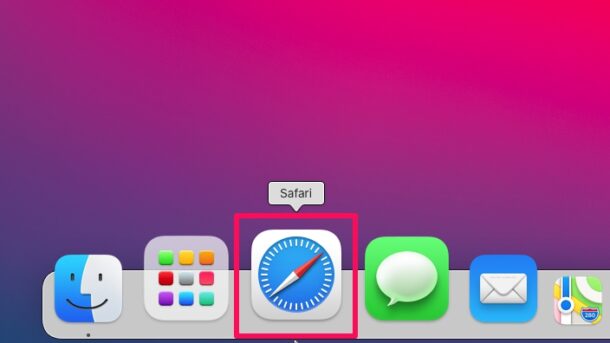
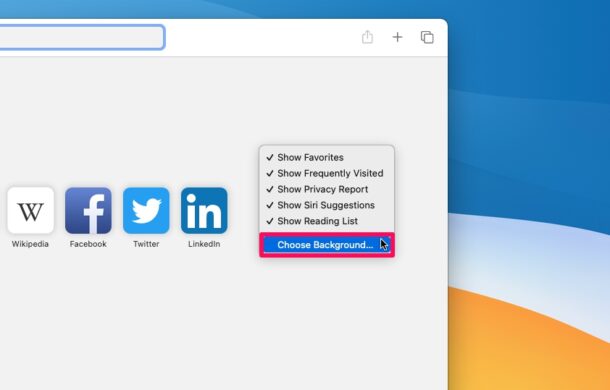

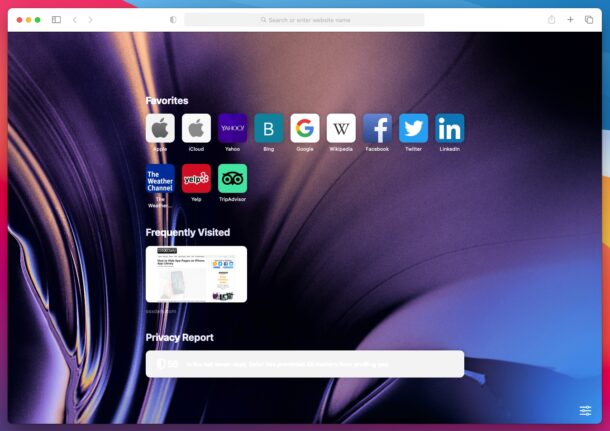
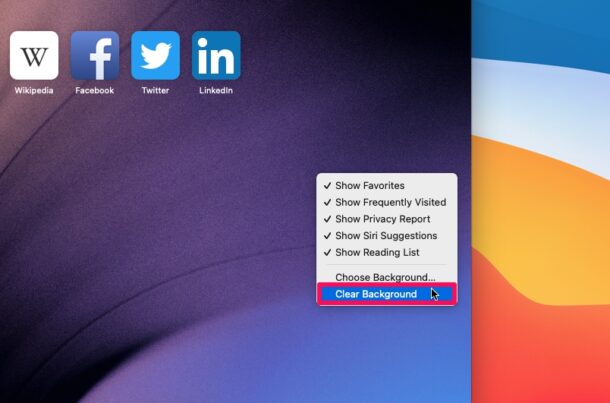

This only works on a Safari window / tab set as Start Page, but not Empty Page, etc. Right Click in an Empty Page does nothing, (unless you have the Debugger enabled).
But you can remove all the start page items, using the menu in the lower right, so Start Page function like Empty Page but with a color/image background.
(found on MacOS Mojave w Safari 14.0.3 )
This feature doesn’t work on my 2012 15″ MacBook Pro, any image I select is so badly pixellated it’s unrecognisable. Even a clean install didn’t cure the problem. I hope the next version of Safari fixes the problem!
So the Safari feature works on your Mac, it just doesn’t look well. Perhaps the image is too small of resolution so it is scaling up?
It’s any image, including the pre-installed ones in Safari or the high resolution wallpapers. The image switches, holds for a second or two, then turns into a jagged mess.
Sounds like maybe you’re grabbing a thumbnail and not the full resolution image. Can’t explain the built in ones showing up pixelated though.