How to Reset MacOS Password in MacOS Big Sur, Catalina, Mojave
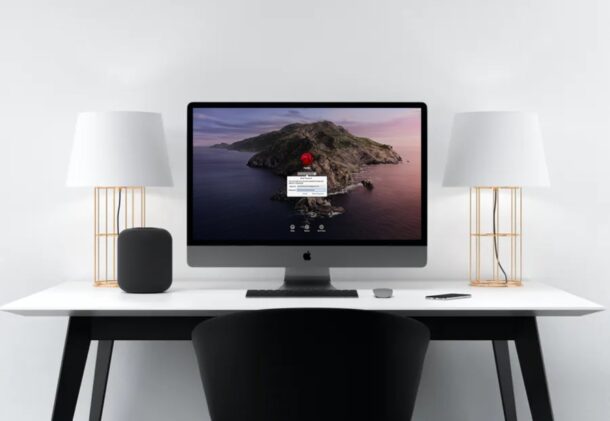
Did you forget or lose the password for your Mac’s user account? Thankfully, macOS Big Sur, Catalina, and Mojave make it easy to reset this password, and you can do it in a matter of seconds regardless of what Mac you own, with the help of your Apple ID.
Nowadays, almost everyone who owns Apple devices already has an Apple ID that’s used for making purchases on the App Store, subscribing to services like iCloud, Apple Music, and more. Therefore, there’s a pretty good chance that you have already signed in to your Apple account on the Mac you’re using. As long as you have allowed password reset using Apple ID on your Mac, you will be able to easily reset your Mac’s login password by using the Apple ID.
Read on if you’re interested in learning how to reset a macOS password in macOS Big Sur, Catalina, or Mojave with just your Apple account.
How to Reset MacOS Password in macOS Big Sur, Catalina, Mojave with Apple ID
This method is applicable to all the recent versions of macOS, but simply signing in to your Mac with an Apple account isn’t good enough. Allowing password reset using Apple ID is optional and disabled by default, so you’ll need to make sure that’s enabled to use this feature. Also you’ll lose access to the prior account Keychain without having the password for it, so if you can remember the password that is the better option.
- At the boot screen or login screen of your Mac, click on the question mark icon right next to the password field.

- This will reveal your password hint, which may help jog your memory and if so simply enter the password… assuming you’ve forgotten the password, you’ll find the option to reset the password using your Apple ID. Click on the arrow icon to proceed further.

- Next, simply type in your Apple ID login details and click on “Reset Password”.

- You’ll get a warning that you’ll need to create a new keychain to store the user’s passwords. To access the previous keychain data, you’ll need the old password. Click “OK” to proceed to the next step.

- Your Mac will now reboot into the Recovery Assistant where you’ll be able to reset your Mac’s user password. Type in your new preferred password, choose a hint and then click “Next” to complete the procedure.

That’s pretty much all there is to it, you’ll have reset your Mac’s password by simply using your Apple ID.
This is without a doubt the easiest way to reset your Mac’s password, as it doesn’t require you to enter recovery mode and choose boot drive or do anything complicated. However, this method is only applicable if the optional “Allow user to reset password with Apple ID” was checked beforehand. Note this feature existed in prior Mac OS X versions too, but it was referred to as using an iCloud password to login on the Mac.
This trick also works if you repeatedly enter the wrong password, where you’ll be asked to reset a forgotten password also using the Apple ID on the Mac, a feature that has been around a while but it’s more seamlessly integrated into modern macOS versions.
If this didn’t work because you don’t have the Apple ID / iCloud password option available, you’re not totally without hope. Other methods exist, but they’re more complex and you’ll have to boot your machine into macOS utilities by holding Command + R and then use Terminal to reset your Mac’s password using a more complex method that goes back to earlier Mac OS X versions. To be fair, it’s not all that hard considering you’ll only be typing “resetpassword” without the quotes in Terminal to access the password reset menu.
But what if you not only forgot your Mac password, but also forgot your Apple ID password after using Face ID or Touch ID to login to your account for so long? Fortunately, you can reset your Apple account’s password from the web by answering the security questions you set while creating the account.
We hope you were able to reset the password for your Mac’s user account without any issues. What do you think of this option to reset password with Apple ID? Did you use another method? Which approach worked for you? Share your experiences, thoughts, and tips in the comments.

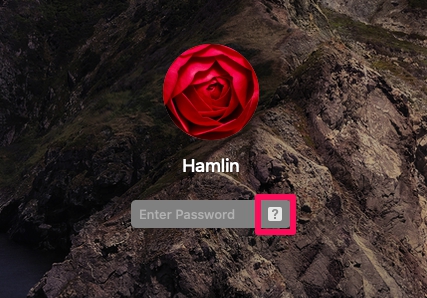
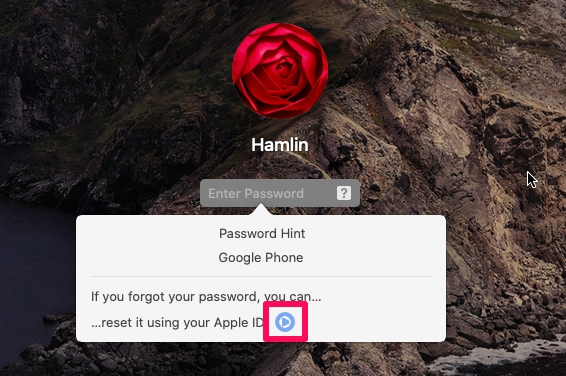
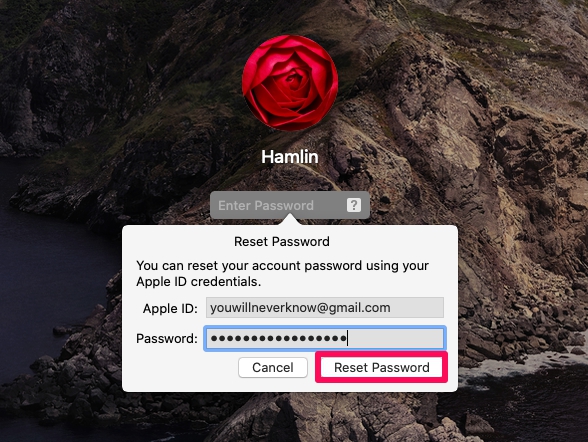
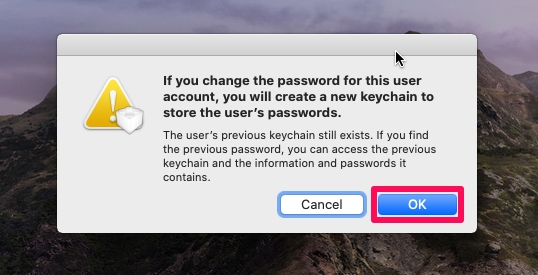
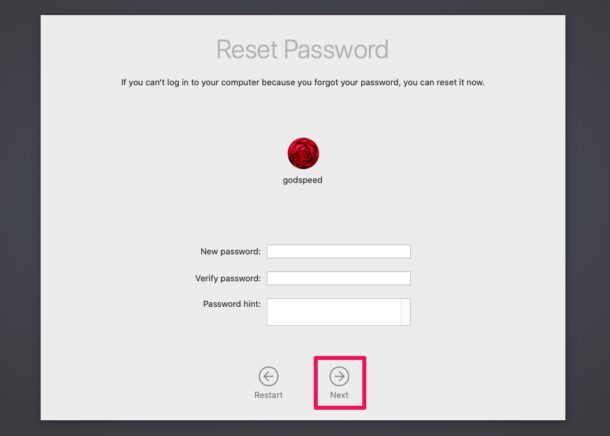

I have a MacBook Air running macOS Big Sur 11.6 and want to reset root password. Suggestions?
None of these options work for me. Can I just remove the harddrive and how? Format the harddrive on my pc and connect it back to my iMac and boot the os from a bootable usb?
Another easy way [which has other advantages] is to set up a second admin account; log into it and reset the primary user account password.
jt
Excuse me, sir, but how do I set up a second admin account when I’m still stuck at the login screen?
What if you can’t remember your Apple ID password?
Paul
You continually say that your should have the reset password via Apple ID enabled, but never mention how to enable it for the newbies or us oldies who have forgotten how.
Bill
Hey Bill,
For modern versions of macOS, this is allowed automatically if you’re using an Apple ID with the user account on the Mac (if you’re logged into iCloud, for example). For earlier versions of Mac OS X it is an option within the Users & Groups preference panel on a per-user account basis. There’s a link to an article discussing this within the article itself (and here if you’re curious https://osxdaily.com/2013/07/04/set-apple-id-mac-user-account-os-x/).
Hope that helps!
Paul
You must have a different version to others because that option to reset password is not available on any Mac running Big Sur that I have.
Do you have the ability to reset password via Apple ID enabled?