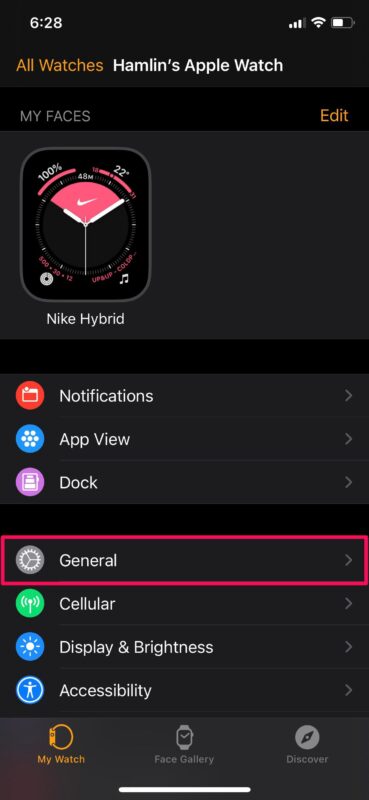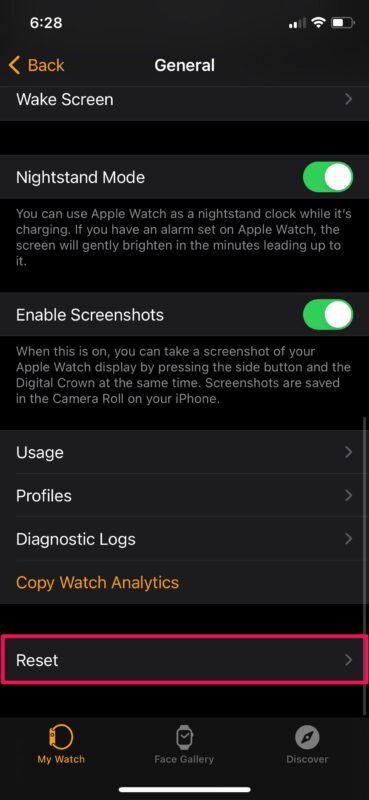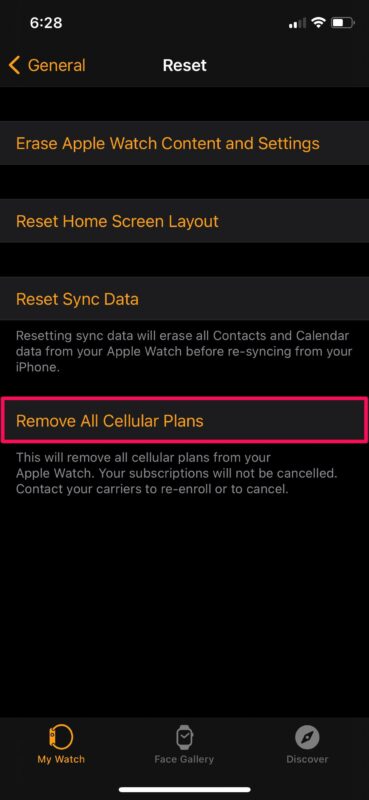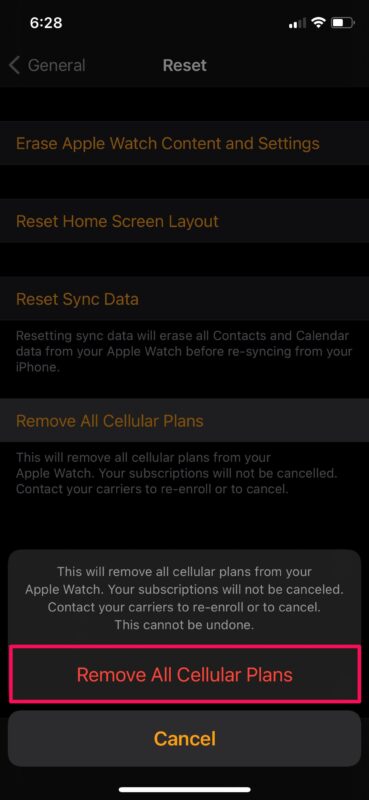How to Reset Cellular Plans on Apple Watch

If you have a cellular Apple Watch and you’re planning to change the network provider that you use, you will have to reset or remove the current cellular plan on your Apple Watch first.
In this article, we’ll cover how you can remove or reset the cellular plans on your Apple Watch.
Setting up cellular connectivity on your Apple Watch is typically a one-time process and since it uses an eSIM, it’s not easy to switch to a different network as you’d normally do by swapping SIM cards on your iPhone. You cannot just use a new network on your Apple Watch without removing the cellular plan that’s already activated on your Apple Watch.
You’ll need access to your iPhone to reset the cellular connection.
How to Reset Cellular Plans on Apple Watch
Before you go ahead, keep in mind that both your iPhone and Apple Watch must use the same carrier. Don’t follow this procedure unless you’re changing the carrier on your iPhone too. Here’s what you need to do:
- Launch the Watch app on your paired iPhone and head over to the My Watch section. Now, tap on “General”.

- Next, scroll down to the very bottom of the menu and tap on “Reset” to proceed.

- Here, you’ll find the option to reset the cellular plan. Tap on “Remove All Cellular Plans”.

- When the app prompts you to confirm, choose “Remove All Cellular Plans” again and you’re good to go.

That’s pretty much all you need to do.
One important thing to note here is that removing the cellular plan from your Apple Watch will not cancel your subscription to the carrier’s services. Therefore, if you’re not going to use it again, you’ll need to contact your network provider to completely deactivate the service.
Once you’ve removed the active plan, you can proceed to set up a new cellular plan by going to Cellular -> Set Up Cellular within the Watch app. You’ll need to follow the instructions for your specific network provider to get the plan activated on your Apple Watch.
Typically, when you unpair your Apple Watch from your iPhone, you’ll also get the prompt to remove the cellular plan on it. Having said that, this particular procedure is for those who’re just looking to switch to a new network without affecting the data that’s synced between the Apple Watch and the paired iPhone.
Don’t miss many other Apple Watch tips either, there is much to learn!
Hopefully, you were able to remove and deactivate the cellular plan by contacting your carrier without much hassle. What’s your reason for changing your network provider? Feel free to share any feedback or experiences in the comments.