How to Change Apple ID Country or Region on iPhone & iPad
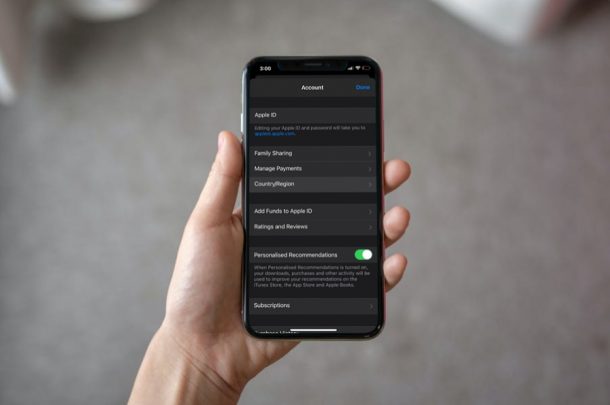
Are you traveling or moving to a different country? Or maybe, you just want to access App Store or iTunes content that’s available in a specific region? Well, for those scenarios you have two options; you can either create a new Apple account from scratch, or change your current account’s country or region, the latter being the option most people would prefer. So, let’s walk through how you can change the region and country of Apple ID on your device.
When you create a new Apple account, you’re asked to select the country to provide regional content on iTunes and App Store. Once this is done, your account is basically locked to that particular country or region. You’ll need to make App Store payments in the country’s local currency among other things. However, Apple does provide users with the option to change this from the account settings, but it comes with a caveat which we’ll discuss in a bit.
Interested in learning what you need to do? Let’s check out how you can change the Apple ID country/region on your iPhone and iPad.
How to Change Apple ID Country / Region on iPhone & iPad
This process should work regardless of which iOS or iPadOS version that your device is currently running.
- First, open the “Settings” app from the home screen of your iPhone or iPad.

- In the settings menu, tap on your Apple ID name located right at the top.

- This will take you to the account management section. Here, select “Media & Purchases” located just below iCloud to proceed.

- You’ll get a pop-up at the bottom of your screen with more options. Tap on “View Account” to continue.

- Here, you’ll find the App Store settings. Select the Country/Region option to change the current location of your Apple account.

There you go. Now, you know how you can change your Apple account’s country or region, but we’re not quite done yet.
You might think this is way too easy, but there’s a catch as we mentioned earlier and it’s time to talk about it. Most of the people who already tried these steps may have failed to complete the procedure. This is because you need to meet certain prerequisites since it involves payments.
For starters, you cannot change your account region if you have an active subscription running. You’ll need to not just cancel your subscription but also wait until the end of the subscription period. Additionally, you need to wait for any pre-orders, movie rentals, or season passes to complete. Also, if you have any balance in your Apple ID, you’ll need to first spend them and empty your balance.
If you haven’t met even one of these criteria, you will not be allowed to change the country/region. However, when you select the option from the account settings menu, you will be clearly shown the reason why you’re unable to change it and what you need to do.
What do you think of this process, and why did you use it? Let us know your thoughts and experiences in the comments.

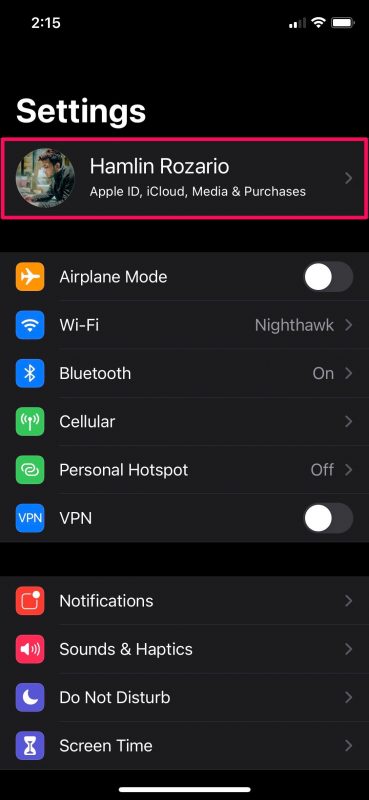
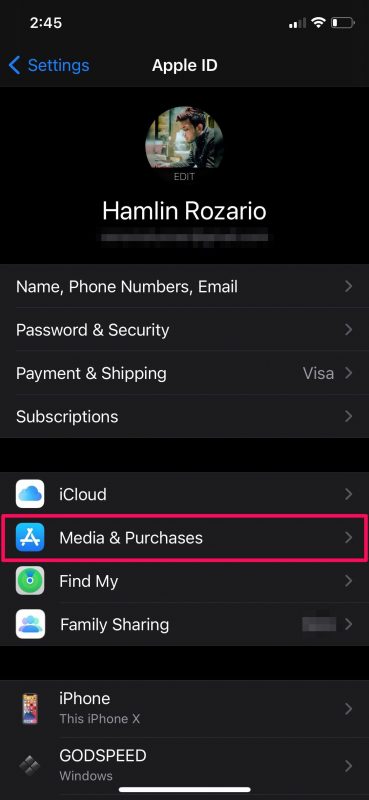

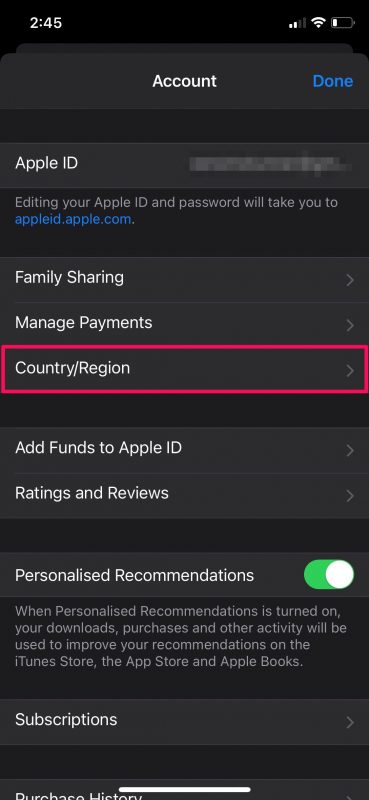

It actually gives me option of card or phone number at payment section – the none option is not availble – and does not accept either my card or my phone provider, so stopping me from changing location. Total garbage.
Hello, it says I can’t change to the canadian app store