How to Add New Contacts on Mac & Remove Them
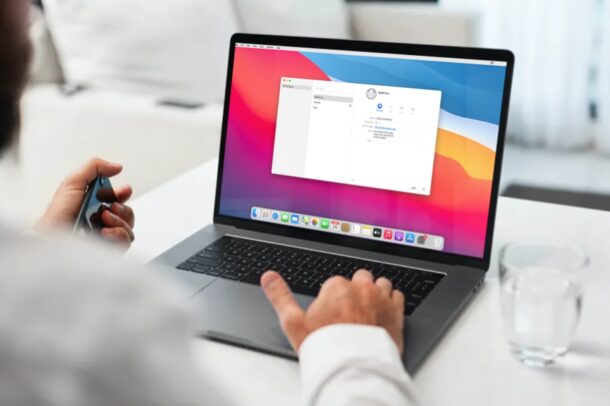
Want to add new contacts from the Mac? Whether you’re new to the Mac ecosystem or just haven’t used the Contacts app for this purpose before, adding new contact information to Contacts on Mac is pretty simple, and assuming you’re using iCloud, the added contacts will sync directly to any linked iPhone, iPad, or other Macs too. And of course you can remove contacts from MacOS too.
Adding a new contact is arguably one of the most helpful yet basic things you can do on any device. However, the steps needed to go about this varies depending on the device as well as the operating system. You may be using an iPhone and you’re probably used to adding contacts on it and find the process easy. However, if you’re new to macOS, you may be less familiar with this process. If you’re unable to figure out how you can manually add contact details, we’re here to help. In this article, we’ll be discussing how you can add or remove contacts on your Mac within a matter of seconds.
How to Add New Contacts on Mac
Adding new contacts on macOS is a pretty simple and straightforward procedure. The following steps are identical regardless of which Mac model you have and what macOS version it’s running.
- Launch the stock Contacts app on your Mac from the Dock, Spotlight, or Applications folder.

- This will open the Contacts window on your Mac and display all existing contacts that are linked to your Apple account. To add a new contact, tap on the “+” icon located at the bottom of the contact information pane as shown below.

- Now, click on “New Contact” from the dropdown menu as indicated in the screenshot below.

- This will create a blank “No Name” contact as you can see here. Right-click or Control-click on it and choose “Edit Card” to add all the details.

- Give a name to the contact, fill in the required details and click on “Done” to save the updated information.

That’s pretty much all there is to it, you can add any contact you’d like by going this route from the Mac.
Additionally, for those who’re interested, you also have the option to create a new group and add contacts to this specific group to further categorize your circle of friends and colleagues. To do this, simply choose “New Group” from the dropdown menu after clicking the “+” icon.
If someone shares a contact card with you, macOS can identify it and give you the option to save it to your Mac directly. These can be sent/shared with you via email, messages, or even from the web, often arriving in the vcard format.
Did you recently start using iOS or iPadOS too? In that case, you may also be interested in learning how you can add new contacts on an iPhone or iPad. You can even give nicknames to your favorite contacts on your iPhone.
How can you delete contacts from Mac?
Removing an existing contact in Contacts for MacOS is also easy. Simply locate the contact, then right-click or Control-click on the contact name and choose “Delete Card”.
By the way, if you’re finding unwanted contacts showing up in the recipients list of Mail app on the Mac, here’s how you can remove those.
We hope you were able to get a hang of managing contacts on a Mac. If you have any tips, opinions, or thoughts about adding and removing contacts in MacOS, let us know in the comments!

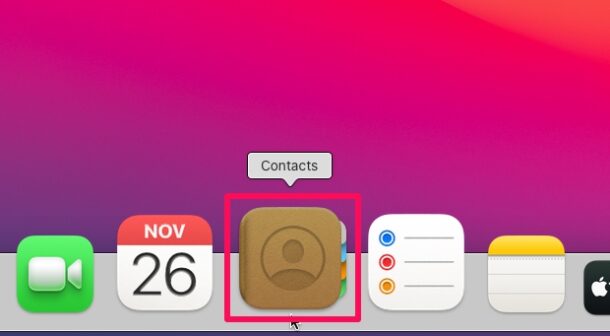
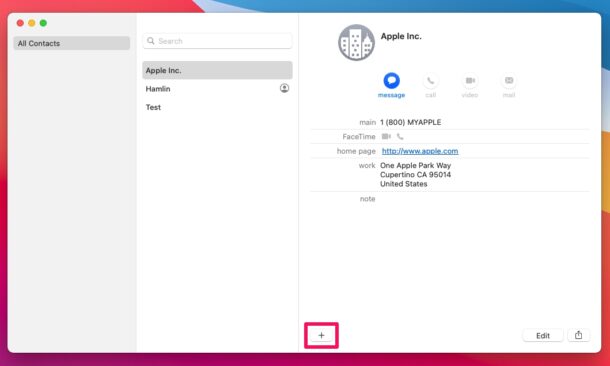
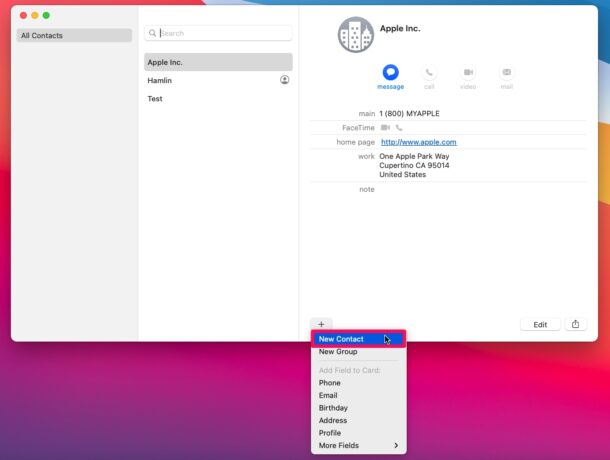
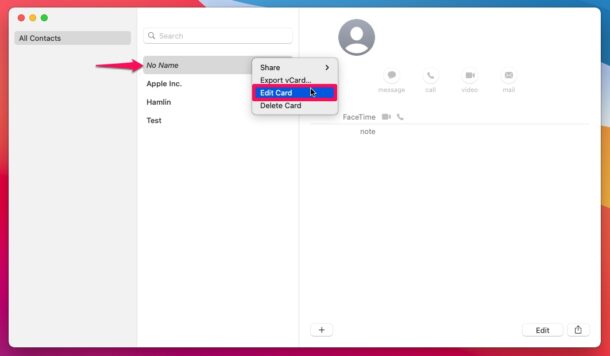
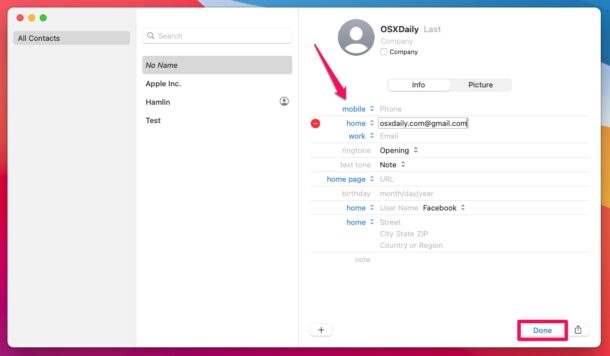

I’m sorry but I think this is terrible HCI. When I click “New contact” I expect to add a new contact, right there. I DO NOT expect to create an empty contact that I then have to go and edit as a separate action. Worse, the default action is to choose some existing contact, with a similar name or phone number, which I then find I am editing. Why on earth would I want to do that? Add a new contact. NEW as in NOT someone else with a name that starts in the same letter.