How to Subscribe to Apple Music on Mac
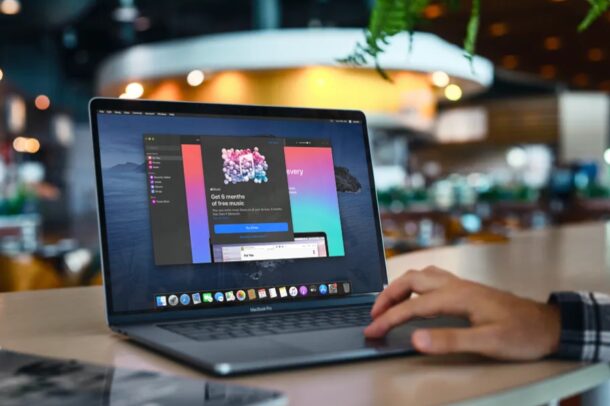
Are you interested in taking advantage of Apple Music service on your Mac? If it’s your first Apple device, you might not be subscribed to the Music service but it’s pretty easy to start an Apple Music subscription from your Mac if you’re interested in one.
For those who aren’t quite familiar, Apple Music is a paid music streaming service that costs $9.99 per month in the United States, with pricing that varies depending on the country you’re residing in. You can even try out Apple Music for free, before you decide on subscribing to the service. Depending on where you live, you could either get a 3-month trial or a 6-month trial. So, keen on accessing millions of songs in the Apple Music library, right from your Mac?
How to Subscribe to Apple Music from Mac
Regardless of whether you want to access the free trial or you just want to start the subscription, the procedure remains identical. Simply follow the steps below to get started.
- Open the Apple Music app on your Mac from the Dock.

- When the Apple Music window opens, click on “Try it Free” as shown in the screenshot below.

- Now, you’ll be given a brief description of the trial period. Click on “Try it Free” again.

- Next. type in your Apple ID login details and click on “Sign In”.

Once you sign in, you’ll be asked to choose the subscription type (individual, student, or family) and if you have a valid payment method linked to your account, you can confirm the purchase right away.
Keep in mind that you’ll need a valid payment method linked to your Apple ID to be able to start using the free trial. You’ll be prompted to enter your billing details if you don’t have any payment information when you sign up for the subscription.
Apple Music’s family subscription plan allows you to share the subscription with up to six people. Only students who’re enrolled in degree-granting universities and colleges can access the student subscription at a discounted rate for up to 48 months. You will be able to change your subscription type at any time after you subscribe to the service.
It’s important to note that you will be charged automatically once the free trial period is over, since subscriptions renew automatically by default. However, you can change this by canceling your Apple Music subscription and keep using the service until the trial ends. For what it’s worth, you can easily manage all Apple subscriptions from the Mac if you’re feeling in over your head with too many of them.
Enjoy using Apple Music on your Mac! Did you know that your Apple Music library syncs across all your other Apple devices over iCloud? What are your overall thoughts on Apple Music and how do you think it compares to competing services like Spotify? Share your feedback and thoughts in the comments!

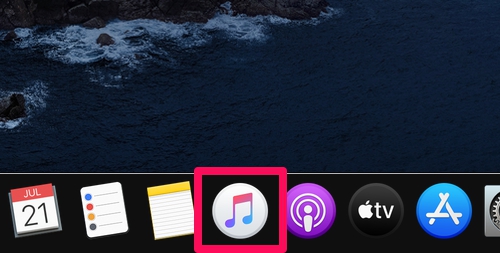
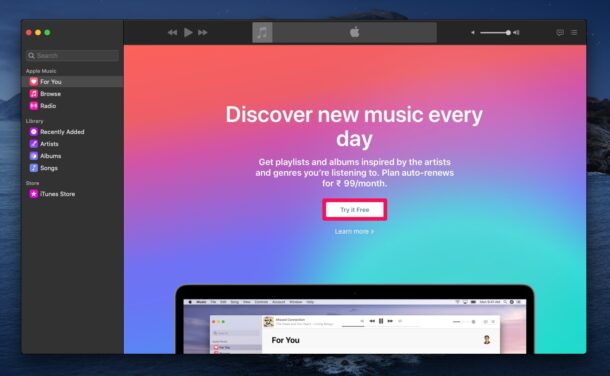
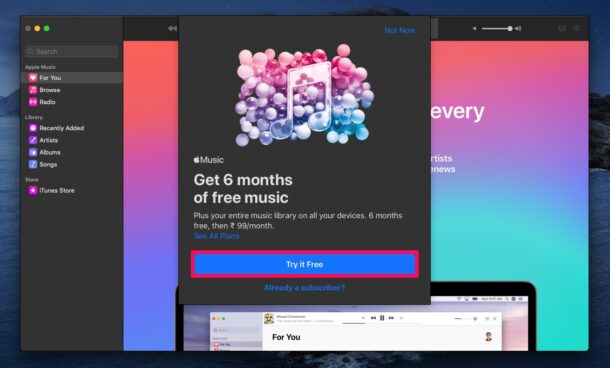
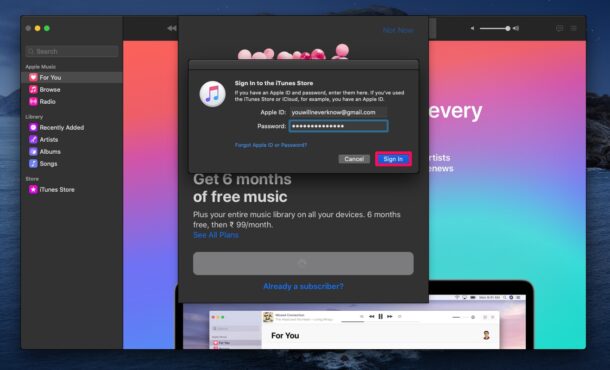

After buying a computer I had a coupon for 6 months free Apple Music. I had to chat with support because I couldn’t get a simple coupon to work. Logging out twice was the solution.
How can an app be so horrible? I can’t do the easiest things like follow an artist.