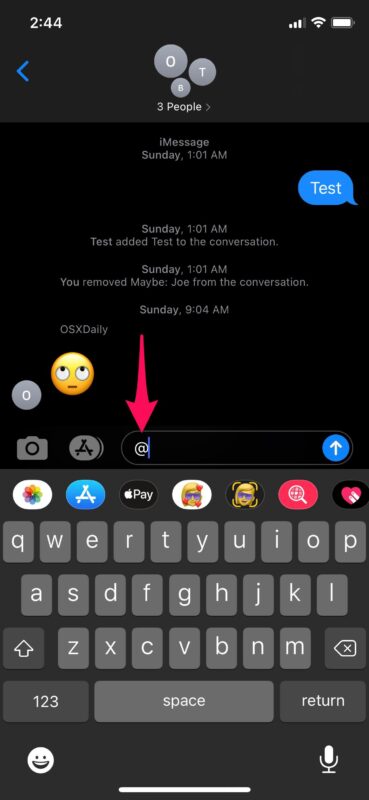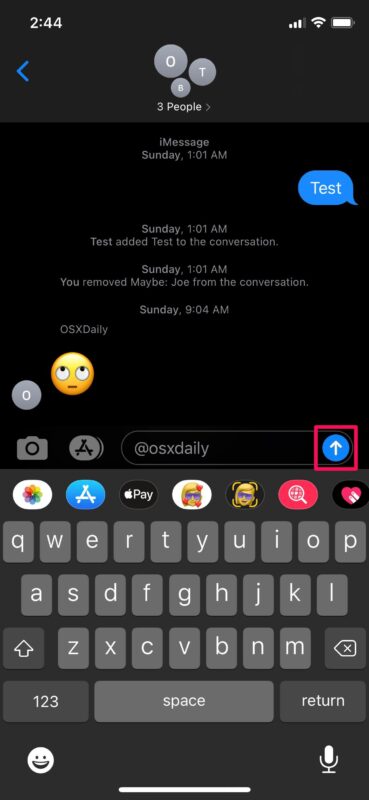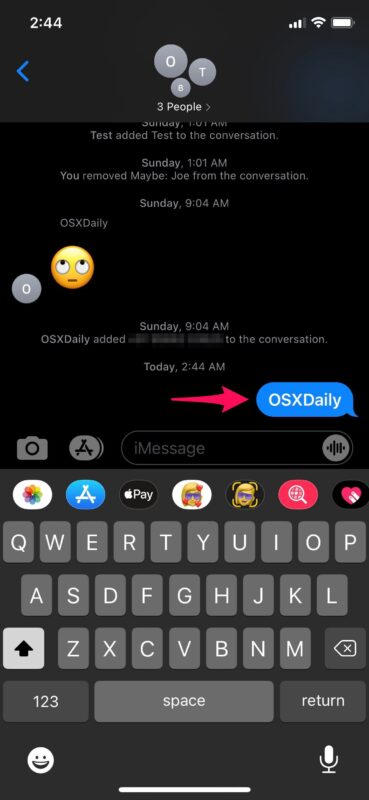How to Use Mentions in Messages for iPhone & iPad

If you regularly use iMessages with group conversations, you’ll likely appreciate the Mentions feature that is part of Messages on iPhone and iPad.
Group chats are fun and all, but at times, it could get confusing especially when someone in the group conversation wants to direct a certain message at someone else. Sometimes this leads to responses like “Who are you talking to?” from other participants in the group. Well, that should no longer be an issue since Apple now allows users to mention their contacts in iMessage and notify them. And combined with inline replies, any messaging confusion should be a thing of the past. So, want to try out mentions on Messages? Read along!
How to Use Mentions in Messages on iPhone & iPad
This feature is only available to devices running iOS 14/iPadOS 14 or later:
- Launch the stock Messages app on your iPhone or iPad.

- Open the group conversation where you want to mention someone. Now, type “@” in the text field as shown below.

- Next, follow it with the contact’s name. For example, if your contact’s name is John, type “@John”. The text you typed will now turn grey to indicate that the mention worked. Now, just send the message.

- As you can see here, the name of the mentioned contact will appear slightly bolder than the rest of the text.

That’s pretty much all there is to it. Now you know how easy it to mention users in the Messages app for iPhone and iPad.
Once you mention someone, the mentioned user will get a notification on their device even if they’ve muted the group conversation depending on their setting.
By default, notifications for mentions are turned on. However, you can easily disable them by going to Settings -> Messages -> Notify Me and setting the toggle to off.
Of course, mentions can be used in one-on-one conversations too, but in reality, you wouldn’t be using that unless you want to intentionally notify someone who has muted your messages. Also, it goes without saying that you can only use mentions in iMessage conversations and not regular SMS text messages, since only the iMessage protocol supports this feature. Thus if you’re texting someone on Android or a device without iMessage, it won’t work.
Apart from this nifty feature, Apple has also added in-line replies that may come in handy for group chats, and also the option to pin and unpin threads to make sure your relevant conversations stay right at the top in the app.
Do you use mentions, or will you now? What do you think of this feature? Share your feedback in the comments.