How to Share Profile Name & Picture in Messages for Mac
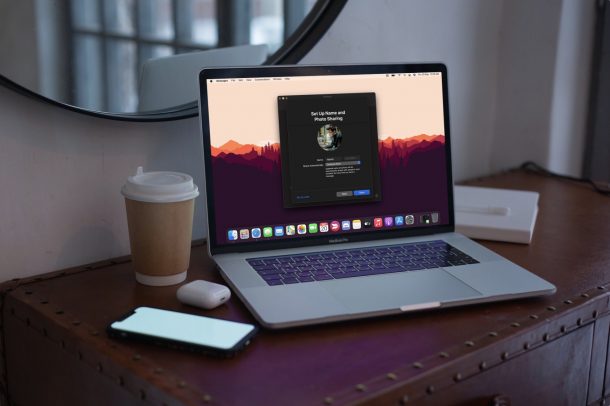
Apple now allows its Mac users to create an iMessage profile. Well, sort of. You can set a profile picture and assign a name that can be shared with other iMessage users who converse with you.
If you’re interested in setting up an iMessage profile for yourself, there’s no better place to be, so read along and learn how you can share your profile name and picture from Messages for Mac.
How to Share Profile Name & Picture in Messages for Mac
First things first. You need to check if your Mac is running macOS Big Sur or a newer version of the software. Once you’re done, here’s what you need to do:
- Open the stock Messages app on your Mac from the Dock.

- Next, click on “Messages” from the menu bar and then choose “Preferences” from the dropdown menu to proceed.

- This will bring up the General preferences panel. Here, you’ll find the new option called “Set up Name and Photo Sharing”. Click on it to get started with the profile configuration.

- Now, you’ll get a brief description regarding the feature. Click on “Continue”.

- Here, you’ll have the option to choose a photo for your profile. If you want to choose a picture stored on your Mac or use a different Memoji sticker, click on “Customize”.

- You can click on the photos icon to choose a picture from your photo library. Or, you can choose any one of the Memojis shown here. When you’re done, you’ll be taken back to the previous menu. Make sure you click on “Continue” this time.

- Here, you can choose the name you’d like to use for iMessage and change the privacy settings for name and photo sharing. Click on “Done” to save your changes.

- Now, if you visit the preferences panel, you’ll have the option to enable or disable this feature as you wish and adjust the privacy setting.

Your iMessage profile is all set now.
Since you have your iMessage profile properly set up, other iMessage users will be able to identify you even they haven’t added you to their contacts. The same applies when they text you too, assuming they have their profiles set up already.
This really is an interesting change considering how iMessage was never intended to be a social network in the first place. Does this mean things could change for iMessage in the future? At this point, it’s safe to say that it’s possible and this may be Apple testing the waters before making a decision. Unlike popular messaging platforms like WhatsApp, Telegram, Signal, and others, iMessage never really had the option to make profiles. It’s not like it needed one either since the service was just baked into the stock Messages app. However, this changed with the iOS 13 update when Apple first introduced this feature to iPhone and iPad. Mac users were left out at that time, but from macOS Big Sur update onward it’s here.
Don’t forget that you can finish setting up your iMessage profile on iOS/iPadOS devices as well. Therefore, if you’re reading this article on an iPhone or iPad, check out how to set a profile photo and display name for iMessages on iPhone & iPad.
Did you set up a name and profile photo for Messages to share with others? What do you think of this feature? Let us know what you think about these new changes and leave your valuable feedback in the comments section down below.

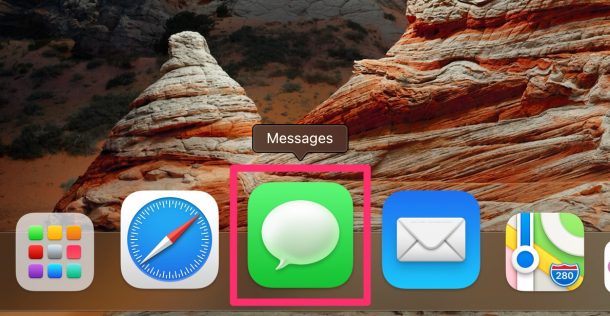
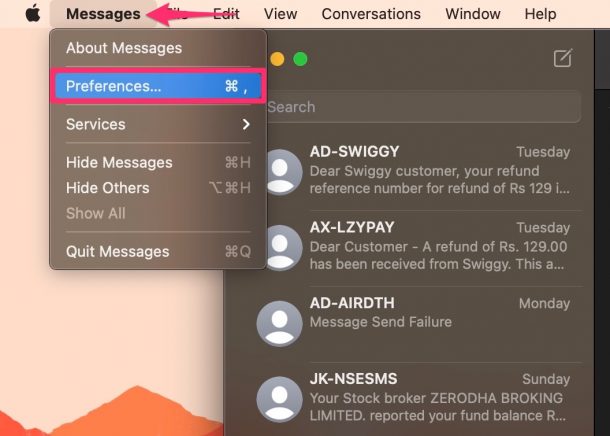
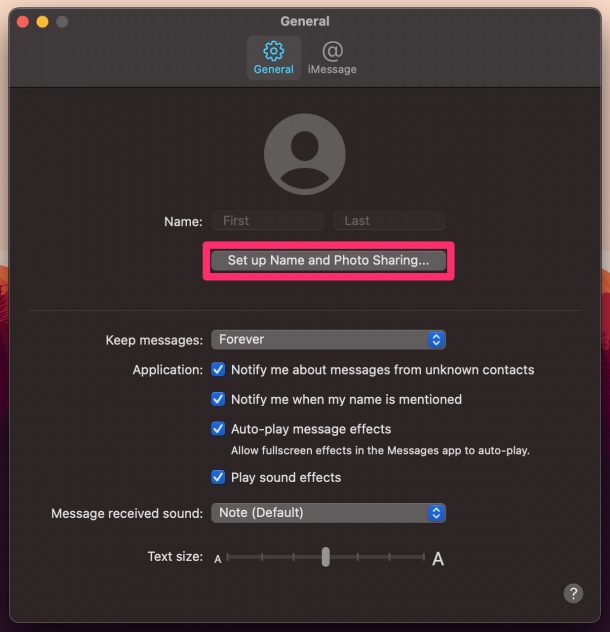
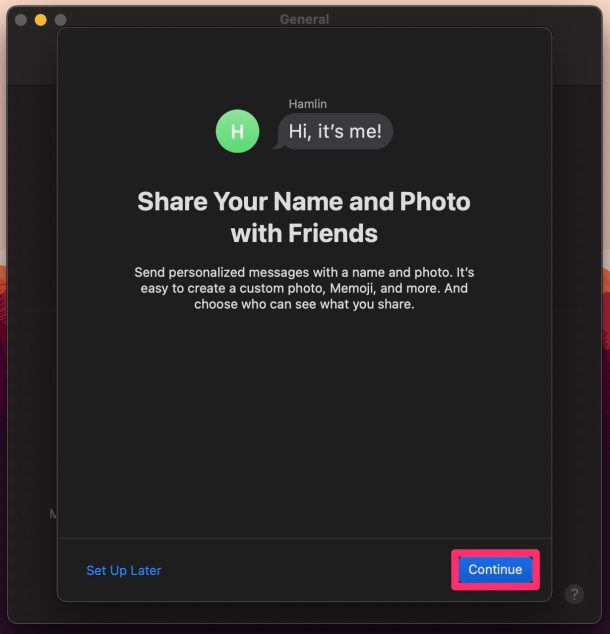
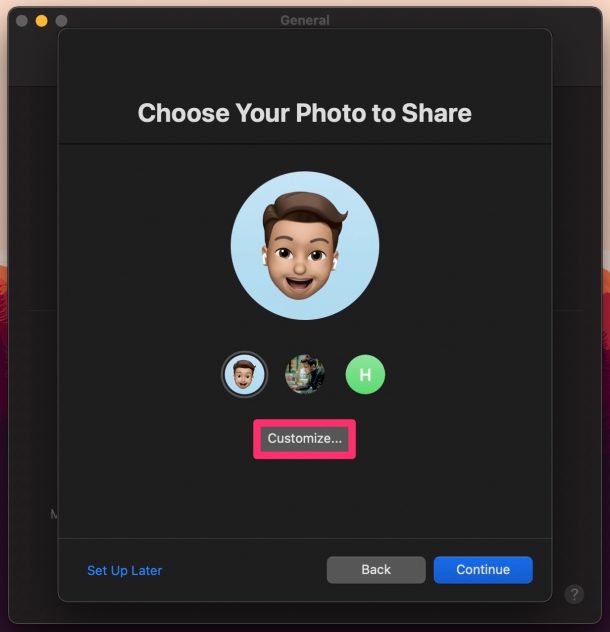
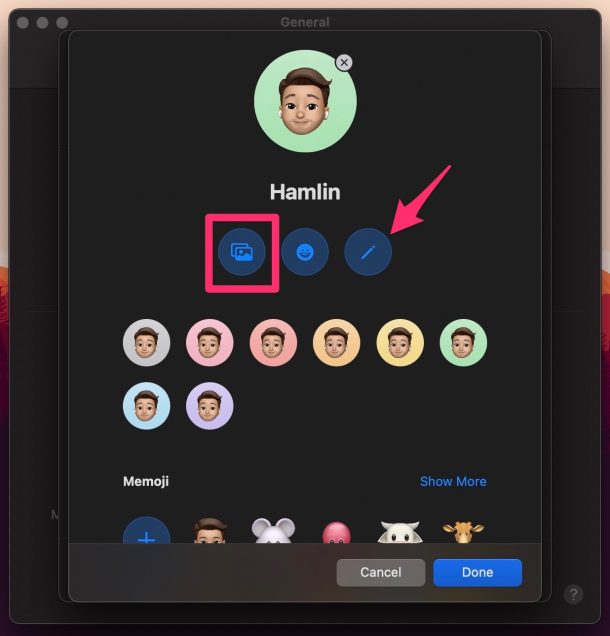
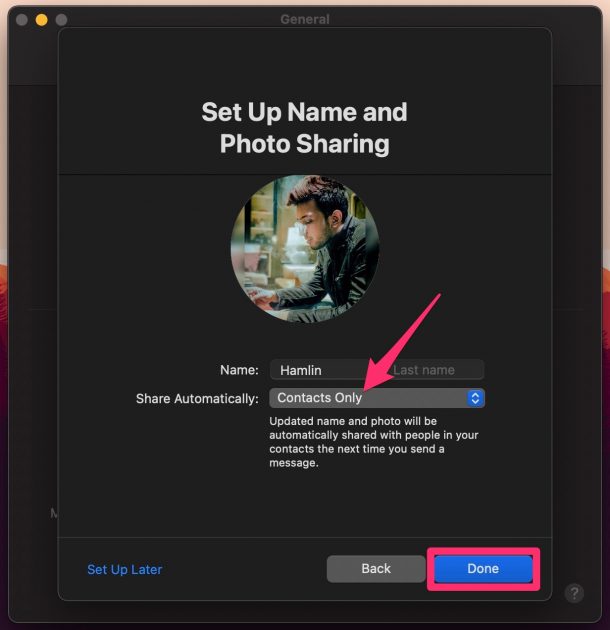
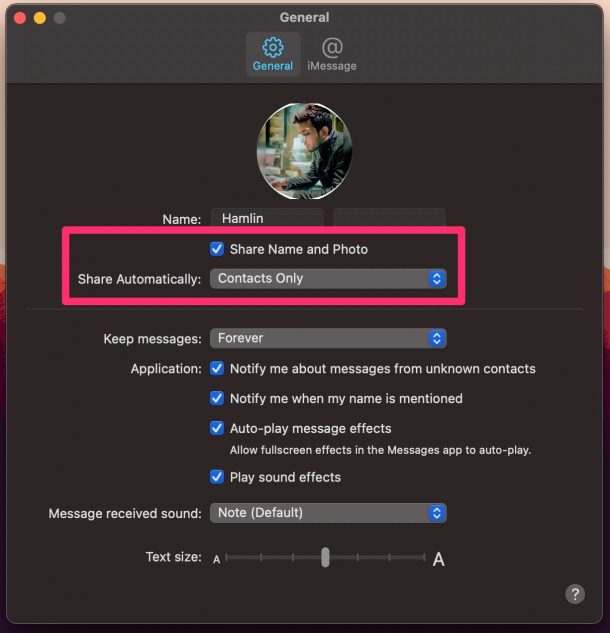

I did this and it overwrote my previously configured iCloud profile picture without warning. Why didn’t it just use the existing iCloud profile? That would have made more sense
Cool
Conversate???
I don’t think this is actually a word. The word is converse.
Good for you, Ian. I see the text above was changed.