How to Enable Headphone Notifications on Apple Watch
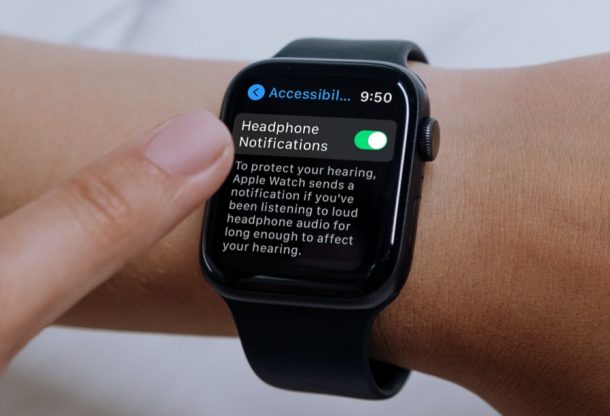
If you purchased an Apple Watch mostly to keep track of your activity, fitness goals, and health, you may be interested in this new health-oriented feature that aims to keep your hearing in check.
With modern versions of watchOS, Apple has added an option called Headphone Notifications. What this feature basically does is send you a notification if you’ve been listening to loud audio for a long time via connected headphones. This is done by comparing your headphone usage with the 7-day audio exposure limit. The moment you exceed this limit, you’ll receive a notification warning you about the same and prompting you to turn down the volume.
How to Protect Your Hearing with Headphone Volume Notifications on Apple Watch
As we mentioned above, this feature is new, and you’ll need to make sure that your Apple Watch is running watchOS 7.4 or later before you can check it out for yourself.
- Start off by pressing the Digital Crown on your Apple Watch to access the home screen full of apps. Scroll around and tap on the Settings app.

- In the settings menu, scroll down and tap on “Accessibility” to view the hearing options that you need to access.

- Now, keep scrolling down in the menu and you’ll find the Headphone Notifications setting. Simply tap once on the toggle to enable it.

If you’re not wearing your Apple Watch while you’re reading this article, you can access the same option using the Watch app on your paired iPhone too. Simply head over to the My Watch section, tap on Accessibility and you’ll find the setting right there.
Don’t own an Apple Watch? No problem. If you only have an iPhone, you can access this particular setting on iOS too, provided your device is running at least iOS 14.5 or later. Just go to Settings -> Sound & Haptics -> Headphone Safety to access the toggle to enable Headphone Notifications. Here, you’ll find an additional option that allows you to automatically reduce loud sounds as well, and you can use the headphone decibel meter on iPhone too which is pretty handy as well.
Do note that the 7-day exposure limit only applies to media volume and phone calls won’t get counted towards this. Also, in some countries, this feature may be turned on by default and you may be unable to disable it even if you wanted to. This is due to the regulations and safety standards set by your country’s government.
What do you think of this feature that lets you keep a check on your hearing? What other health-oriented features do you use on your Apple Watch? Share your experiences, thoughts, and personal opinions with us in the comments section down below.


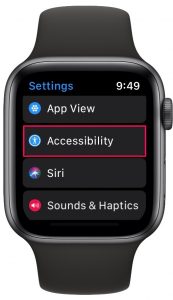
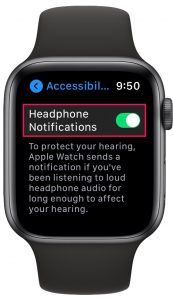

Going by the video line most people set audio in cars it could be too late for some. Good idea