How to Check Your Mac’s Battery Health
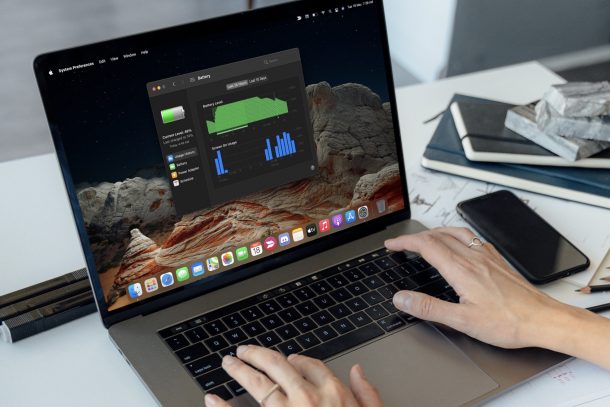
Wondering about the health of your Mac laptop battery? It’s pretty easy to check the condition and maximum capacity of a battery in modern macOS versions, and if you’ve had your MacBook, MacBook Pro, or MacBook Air for aw while now, you may have noticed the battery performance isn’t quite what it was when you first got the machine.
We’re sure most of us already know how the battery in our electronic devices degrades slowly over a period of time. Accordingly, you cannot expect the top rated battery life on a MacBook that you’ve been using regularly for several years since it’s no longer performing at its maximum capacity. This is why it’s important to see how your Mac’s battery has fared over the course of your usage. And should you decide battery performance is suboptimal, you could consider a replacement or service from Apple.
So, want to check the health and condition of your Mac laptop battery? Then you’re in the right place!
How to Check Battery Health on MacBook Pro, MacBook Air, MacBook
Battery Health reporting was added to Macs with the macOS 10.5.5 Catalina update, so you need to make sure your Mac is running a semi-recent version of macOS to have this feature available.
- Click on the Apple menu at the top-left corner of your desktop and then choose “System Preferences” from the dropdown menu.

- This should open the System Preferences panel in a new window on your screen. Here, click on “Battery” to continue to the next step.

- Here, you’ll see your Battery usage history in the last 24 hours. Now, you need to click on “Battery” from the left pane to view its health-related details.

- You’ll have access to some power-saving options on your screen. At the bottom of the window, you’ll find the “Battery Health” option we need. Click on it.

- You’ll now get a pop-up with all the important battery information. The maximum capacity percentage is what’s important here. To get a basic idea, you can simply check the Battery Condition. Click OK to exit the screen when you’re done.

That’s how you can easily see how your Mac’s battery is performing.
You’ll see the normal status for the battery condition as long as the maximum capacity of your Mac’s battery is above 80%. When it falls below this level, your battery condition will change to service, indicating that you need to get the battery replaced by Apple.
Let’s make this simple. A maximum capacity of 80% means that your Mac’s battery is performing at 80% of the rated battery life for the model you own. Having said that, a maximum capacity of over 90% for a year-old MacBook is considered decent if you were using it regularly. You’ll find the need to replace the battery especially after the two-year marks when it drops below 80% in most use cases.
Another option is to check Mac battery cycle count which can offer an indicator of battery usage history, battery performance, and health too, by showing you how many times the battery has been drained and charged.
Battery Health reporting was first introduced by Apple shortly after the company came under fire for intentionally throttling their old iPhone models performance based on battery condition. Although the battery health check feature has been available for iPhone for a while now, since 2018, though it took a few more years for Apple to bring the feature to the Macs for whatever reason. You can also check the battery health of your Apple Watch too.
Did you check the health of your Mac laptop battery? How is the battery health, and how long does your Mac battery last? Would you consider a battery replacement? Let us know your thoughts, opinions, and experiences with the condition of your MacBook battery by leaving a comment.

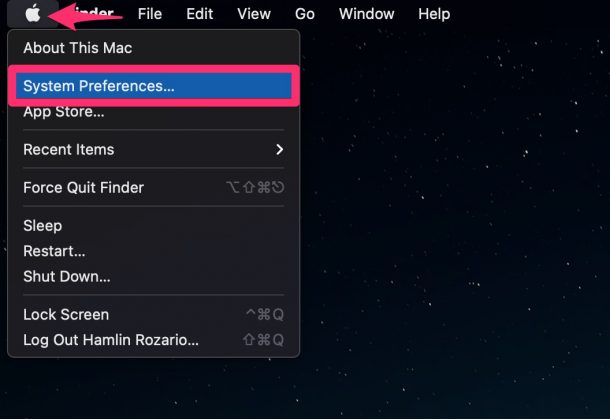
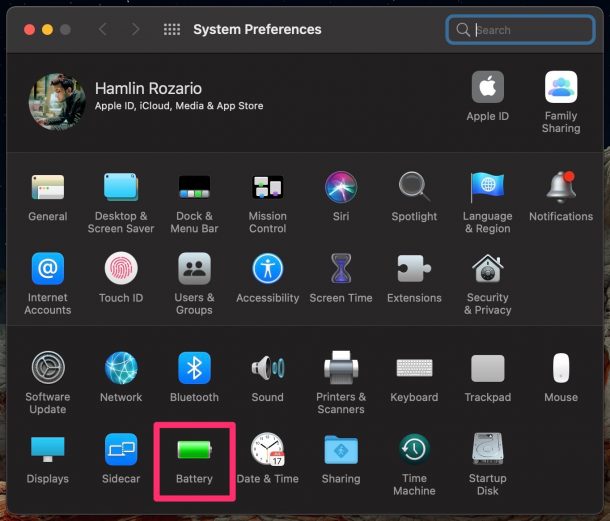
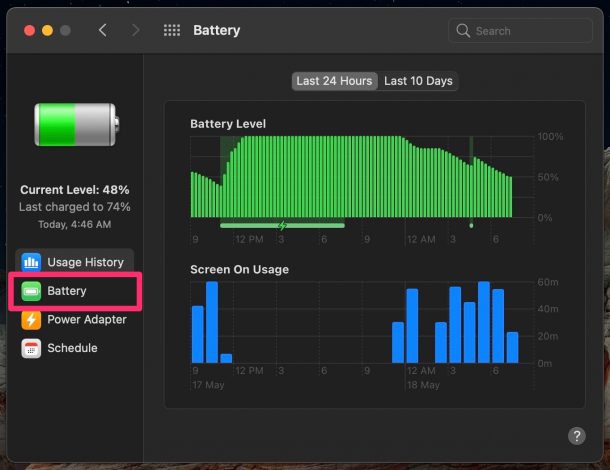
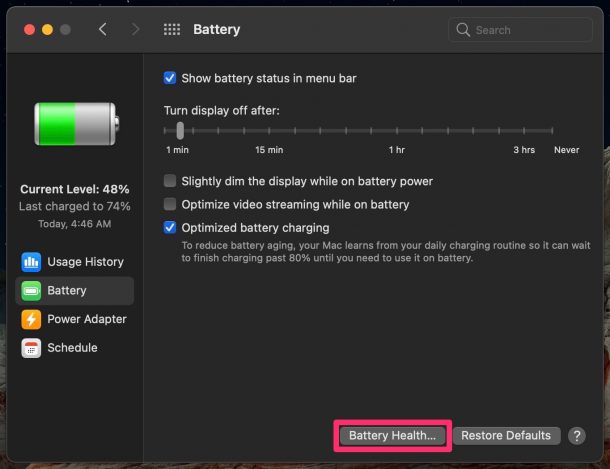
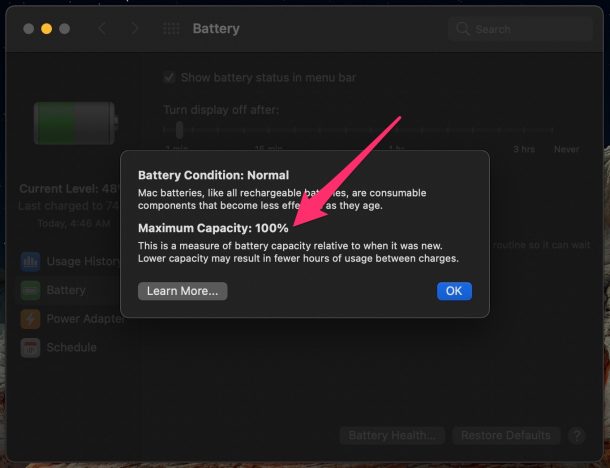

There is no “battery health” option beside the restore default as in your picture. Older models would be the ones that need this info.
I just checked this on my 2014 MacBook Air 11″ and I do not get any of the information that’s shown in this article. Could it be that you have to not be attached to the charger for those indicators to show? I know my battery is on the way out because it refuses to run the computer on cold mornings, but will work correctly when it’s on the charger.
My system doesn’t give a Maximum Capacity percentage. It simply has an option to check to manage battery longevity. Could it be that you’re example is on an older MacBook? Mine is a Pro, 2019 16-inch running the latest OS.
I’m on an M1 MacBook Pro and I have the Maximum Capacity percentage.
Disappointingly, despite being a 3 month old Mac my battery is already at 97% capacity and it says “This is a measure of battery capacity relative to when it was new. Lower capacity may result in fewer hours of usage between charges.”
My system shows the same thing (the checkbox to manage battery longevity) on my 2020 MacBook Air running the current version of macOS. I think this example is for older/different version of macOS.
It appears that maximum capacity is only available with M1 Mac – Intel based Macs have the battery longevity management only