How to Check Apple Watch Battery Health

If you’ve been using your Apple Watch for a long time, you may want to check its battery health to see if it’s still operating at peak performance, or if it requires a battery service. It’s pretty easy to check the health of your Apple Watch battery, so let’s review how to do that.
As you probably know, batteries don’t last forever. In fact, their performance slowly deteriorates over time. This applies to all battery-powered devices, which include the iPhones, iPads, MacBooks, and your Apple Watch. However, Apple makes it easy to check battery performance on all their devices. Therefore, if you feel like your Apple Watch isn’t lasting you through the day as it used to when you first got it, the battery health might be the reason here.
Read on to help determine if your Apple Watch is operating at its full potential by reviewing the devices battery health status.
How to Check Health of Battery on Apple Watch
Checking the battery health is a pretty simple and straightforward procedure across all Apple Watch models. Just follow the steps below to get started.
- Press the Digital Crown on your Apple Watch to access the home screen. Scroll around and find the Settings app. Tap on it to proceed.

- In the settings menu, scroll down and tap on “Battery” as shown in the screenshot below.

- Here, you’ll see your current battery percent. This is not the battery health. To check this, scroll down and tap on “Battery Health” located just above Power Reserve.

- Here, you’ll be able to see the maximum capacity or peak performance of your Apple Watch’s battery.

That’s pretty much all there is to it. Now you know how easy it is to check the battery health of your Apple Watch.
If you notice that the maximum capacity of your Apple Watch’s battery is less than 80 percent, you may need to get it serviced by Apple or you wouldn’t get anywhere close to the advertised battery life.
This is something Apple Watch owners may want to check especially if they’ve been using it regularly for over a year. On the other hand, the maximum battery capacity should be above 90 percent for less than a year of daily usage.
Since almost all Apple Watch owners use an iPhone, you may be interested in learning how you can check battery health on iOS devices. If you want further detail, you can even check the battery cycle count of your iPhone. If you use a MacBook as your primary computer, you’ll be able to determine battery health and condition on macOS too.
Did you determine the battery health of your Apple Watch? What percentage was shown when you checked? If it’s less than 80 percent, are you planning to get your Apple Watch serviced? Do share your personal experiences and thoughts in the comments section down below.


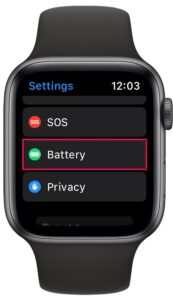

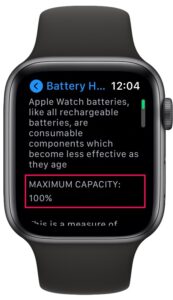

Thank you for this. Mine is 84% and, frankly, that is increasingly a problem. I appreciate your confirming that there is an issue. This helps justify the new watch.
This doesn’t work with iwatch because there is no battery icon in my settings. I can’t find a battery icon anywhere.
78% where do I get it serviced and what is the cost?
Thank you. 80% on my Apple Watch.
I’ll get it serviced soon.
Mine came in at 85%. How do I get my battery replaced?
Thanks that was helpful and it worked mine came out at 93% which means it’s fairly good and I don’t have any problem but I sleep in mine every night so I can get to sleep tracking so I’ve been happy with my watch and so it seems like I probably have it for at least another year or so would they come out with the new update health stuff.
Does not work on iwatch 3