How to Force Sync Apple Music Library on iPhone & iPad
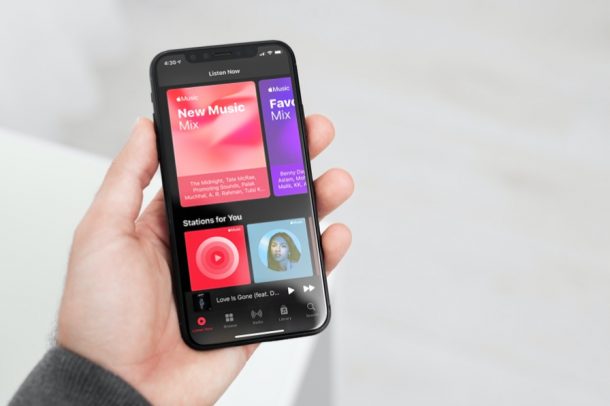
Did you open the Music app just to find that some songs are not available as you expected them to be, or even the entire song library is empty all of a sudden? Or maybe, some of the new songs you added using a different device aren’t showing up on your iPhone? Either way, you can resolve this type of issue usually by force syncing your music library.
These type of issues may be encountered particularly by some Apple Music users and here’s why: Apple Music gives you access to a feature called iCloud Music Library that allows you to store your entire music collection on the cloud, rather than using your device’s precious storage space. This library is automatically synced across all your Apple devices that are logged in with the same iCloud account, and is readily available no matter what device you use. The only downside to this feature is that you may run into syncing issues, especially if your internet is not up to par, or has been interrupted. In such instances, you’ll need to manually re-sync your library. Here, we’ll be taking a look at exactly how to force sync your music library on your iPhone and iPad.
How to Sync Your Apple Music Library from iPhone & iPad
Keep in mind that you’ll only find the option to sync your music library if you have an Apple Music subscription or you’re paying for the iTunes Match service. The following steps are applicable as long as you’re running a fairly recent version of iOS and iPadOS.
- First, open the “Settings” app from the home screen of your iPhone or iPad.

- In the settings menu, scroll down and find the Music app that’s located along with the rest of the stock apps. Tap on it to proceed.

- Here, you’ll find the toggle to sync your music library. The feature should be enabled already, but set the toggle to disabled, wait for a few seconds, and then re-enable the toggle.

That’s pretty much all you need to do. Your Music app will now begin syncing the content stored on your iCloud music library.
At this point, you just need to wait for the syncing process to finish. Depending on the size of your music library, and the speed of your internet connection, this could take a while, so be patient.
Basically, by disabling the feature for a bit and enabling it again, you’re forcing a re-sync of the data to hopefully restore the missing content that’s not showing up on your iPhone and iPad.
Force Syncing Music Library via iTunes or Music App
Do you listen to music on your Mac or PC too? If so, you can initiate a manual sync in a similar way in iTunes (or Music app on Mac) from the Preferences panel.
Just head over to the Playback section of Preferences (or General section on Mac) and you’ll find the option to enable or disable iCloud Music Library right at the top.
Did this approach work to re-sync your Apple Music library? Did you find another solution or another method to force a sync of your Music library? Share your personal experiences and tips in the comments.

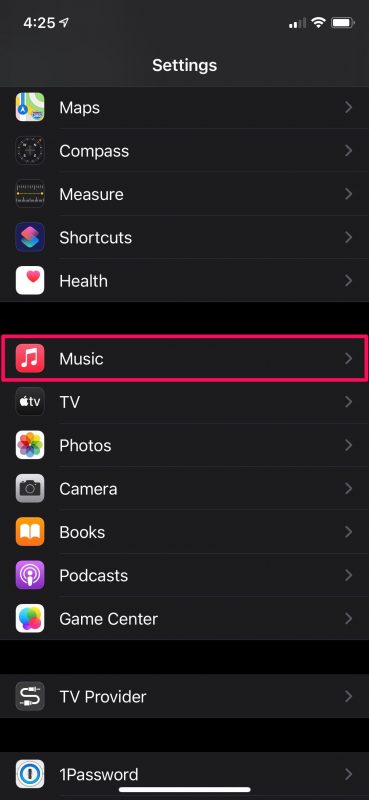
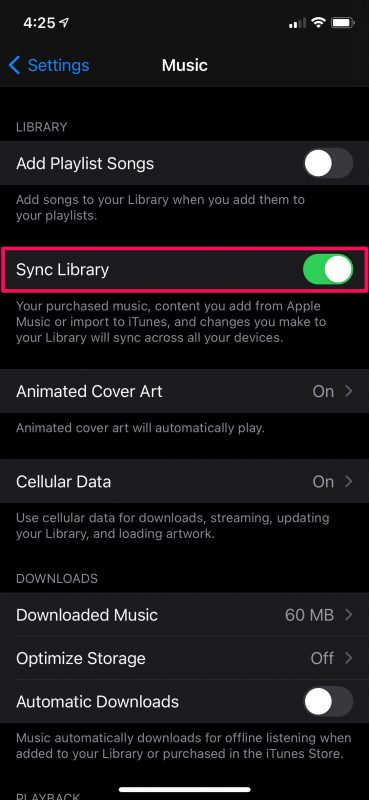

nope. no such option under settings, music.
There is no longer a sync library option. Paul was right.
We always used to be able to sync the music in our personal collections with devices through iTunes… it seems to have been disabled… now with AppleMusic.
This is another notch on the “reasons Apple is an evil company” totem pole. Stripping features, burying the changes into systems upgrades to get people to pay for a subscription…
Really not nice. Looking to replace Apple Music with another player, and sync that, possibly even switch to another phone platform.
I use Spotify, it is much better than Apple Music.
Ultimately all of the streaming services you just ‘rent’ music for a monthly fee. If you want to own the music, buying CD’s or records is the only way, then you can digitize them yourself at your own wish.
How do I activate my iPhone it no was be sent to from from Texas to Cameroon
There is no “Sync Library” button!
Please follow the instructions to find the Sync Library toggle switch in Apple Music settings.
My iPhone also did not show the “sync library” toggle. In my case it was because I have a different iTunes Match account than my main iCloud account, (due to having an iTunes account long before iCloud was a thing) and it wasn’t signed with the iTunes account in the right place. What Apple support had me do was these steps: Go to Settings>Tap your Name>Tap Media & Purchases>Tap Sign out of Store. After signing out, please sign back in by tapping Media & Purchases.
Thank you so much! I have been looking for this solution for hours on German pages. Without success. Now it finally works!