How to Activate Emergency SOS on iPhone
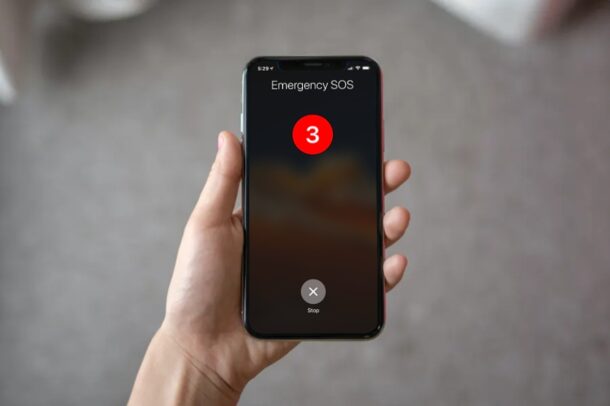
Do you want to know how to contact emergency services for any reason? In that case, you’ll be pleased to know that all iPhone models offer an emergency SOS feature that’s very easy to access at the press of a button.
Emergency SOS feature could prove to be a real lifesaver in a variety of different situations. Every second counts in the case of an emergency and being able to contact emergency services as quickly as possible would ensure your safety at the earliest. The SOS feature on your iPhone can automatically call your local emergency helpline, eliminating the need to manually enter the number in the Phone app. You may not necessarily be aware of how to take advantage of this in case of an emergency, especially if you’re new to the iOS ecosystem.
So, read on to learn how to activate Emergency SOS on your iPhone the next time you need help. And yes, you can always just call 911 (or your local emergency line) too, but this automates the whole thing quite a bit as you’ll see.
How to Use & Activate Emergency SOS on iPhone
Activating Emergency SOS is actually a lot easier than you think, but the button presses required may slightly vary depending on the iPhone model you use. Just follow the steps below to avoid any confusion.
- With iPhone in hand, do the following depending on the model number:
- If you use an iPhone 8 or newer iPhone model with Face ID, you can access emergency services by long-pressing the side/power button and one of the volume buttons simultaneously. Yes, this takes you to the shutdown screen, but right below, you’ll notice the Emergency SOS slider. Simply swipe the slider to the right to make an SOS call.
- On iPhone 7 and older models, you can access the same Emergency SOS slider by rapidly pressing the power button five times.

- Newer iPhone models have an Auto Call feature which as the name suggests, initiates the call without you having to manually confirm it. You can do this by rapidly pressing the side button five times on iPhone 8 and newer devices. This will start a short countdown timer after which the call will be placed. You can tap on “Stop” to cancel the call before the countdown ends.

- After the countdown, your iPhone will automatically call your local emergency helpline number.

That’s pretty much all there is to it. Now you know how to activate and use Emergency SOS on your iPhone.
It’s worth pointing out that the emergency service that’s contacted will vary depending on the region you reside in. If you live in the United States, your iPhone will call 911 when you activate Emergency SOS. Also, in some countries like China, you may need to choose the service that you need, whether it’s police, fire, or ambulance.
Users also have the option to set up emergency contacts on their iPhone if they need to alert their close ones after an emergency SOS call. These emergency contacts are notified with a text message unless you choose to cancel. In addition to this, they will also receive your current location and for a short duration after you enter SOS mode, your iPhone will update your emergency contacts when your location changes. You can set this up by going to Settings -> Emergency SOS -> Set up Emergency Contacts in Health on your device, as part of Medical ID.
Some users may accidentally trigger Emergency SOS on their iPhones due to the Auto Call feature. This happens when you simply hold the power button and volume buttons simultaneously for too long or if you rapidly press the side button five times. Fortunately, you can disable Auto Call for Emergency SOS and avoid accidental calls to 911, if necessary.
Hopefully you never have to use this feature, but if you do it’s helpful to know how to properly activate and use Emergency SOS on your iPhone. Have you accidentally triggered the SOS countdown timer before? If so, have you disabled Auto Call on your device? What do you think of this capability? Let us know your thoughts in the comments.

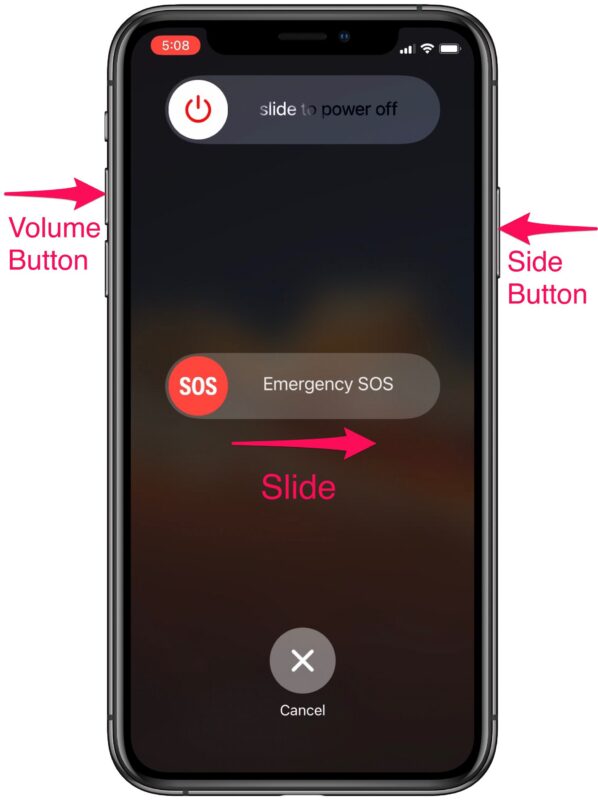
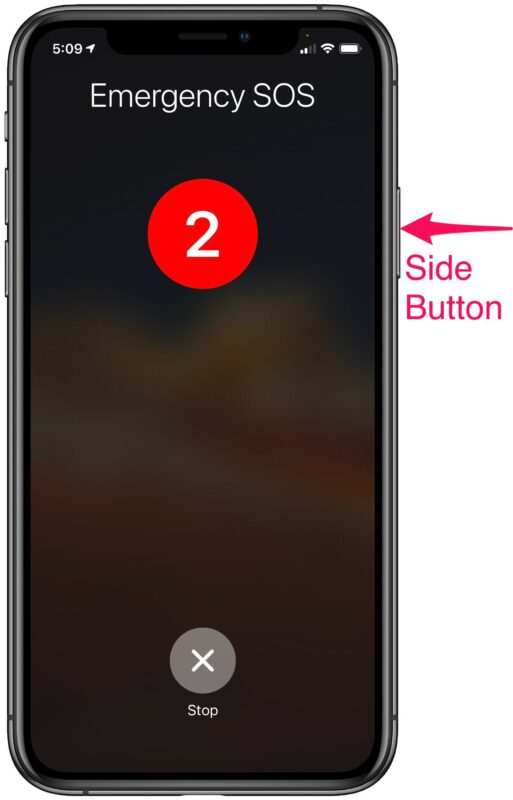
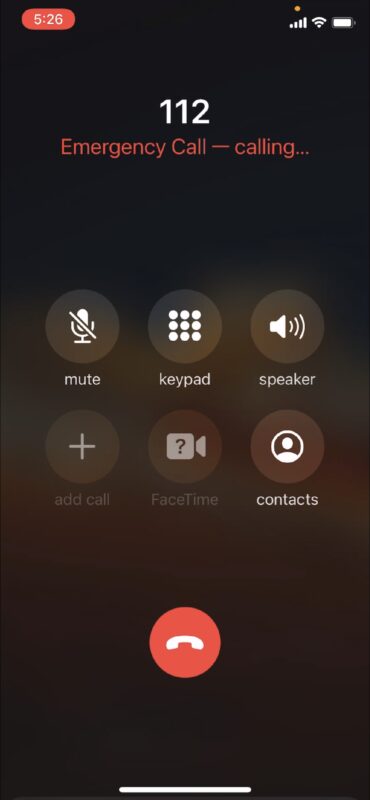

There have been incidents of accidental activation of SOS on the iPhone. Apple has been repeatedly advised of it and have yet to address this publicly. The State where I live is definitely not amused. I spoke with public officials who also confirmed a rise in these incidents.
Come on Apple. Do better.